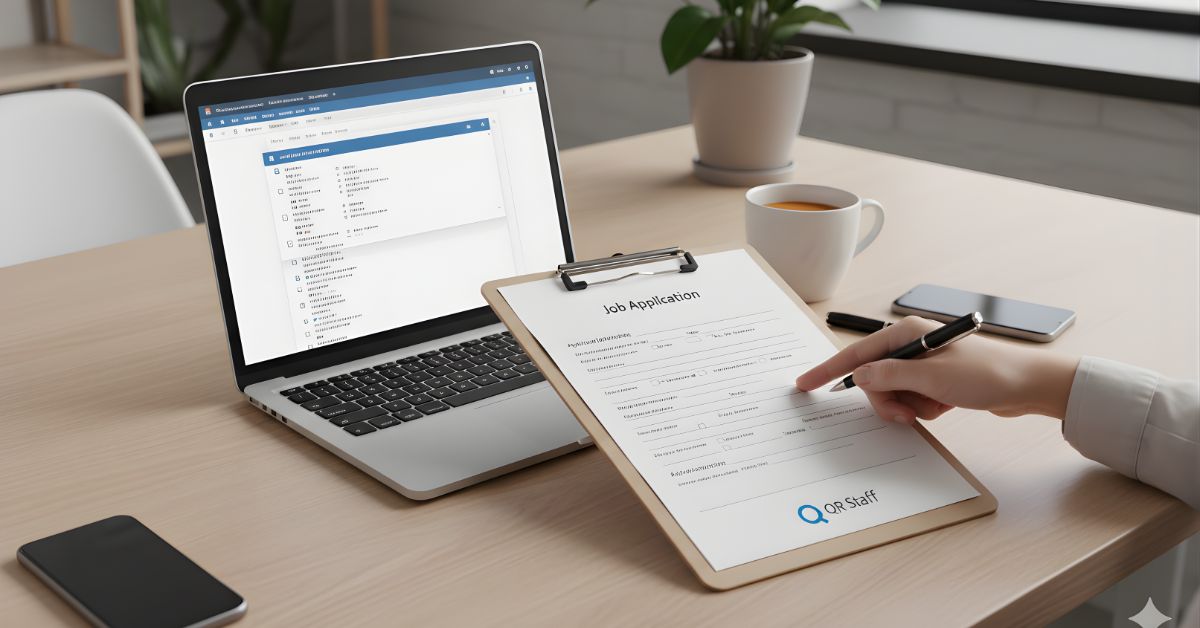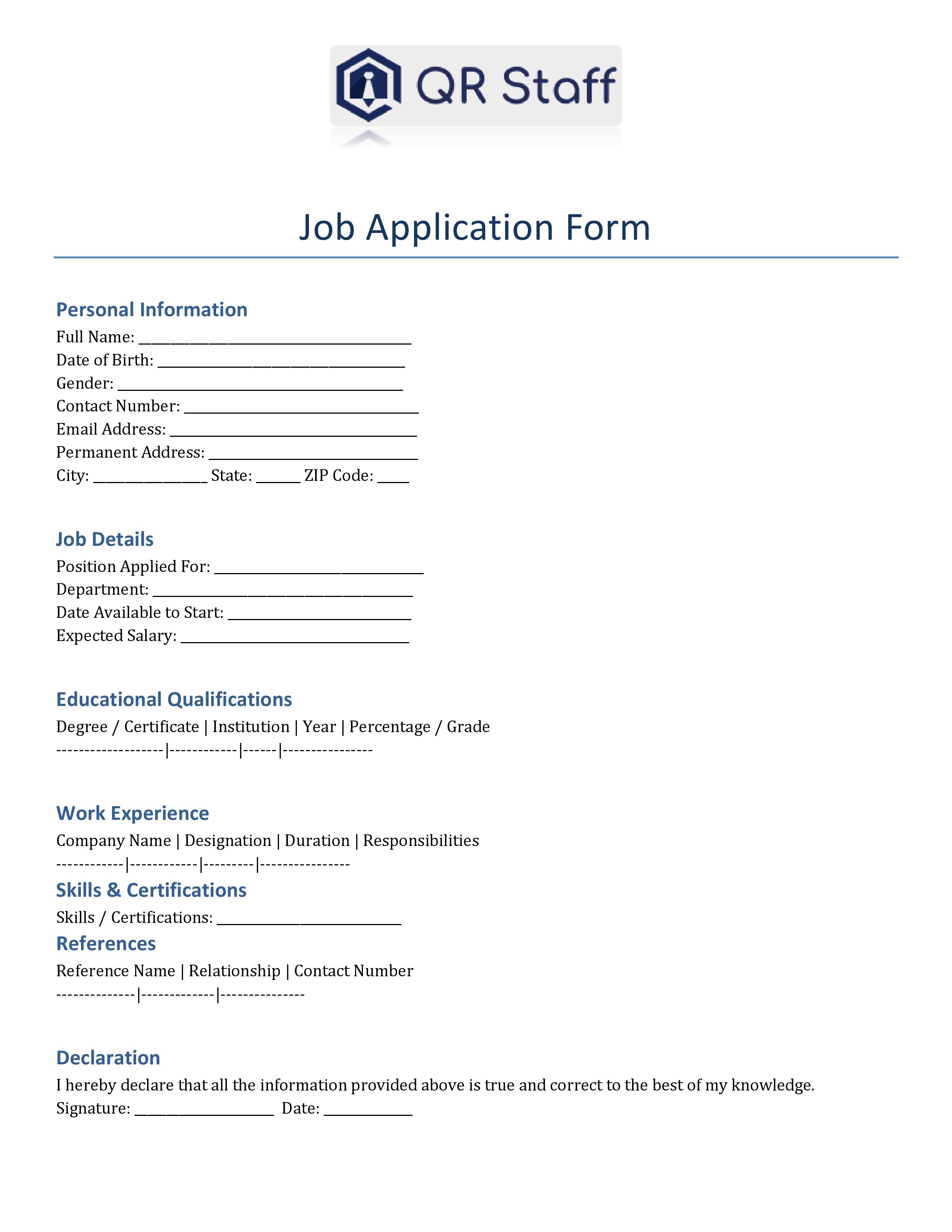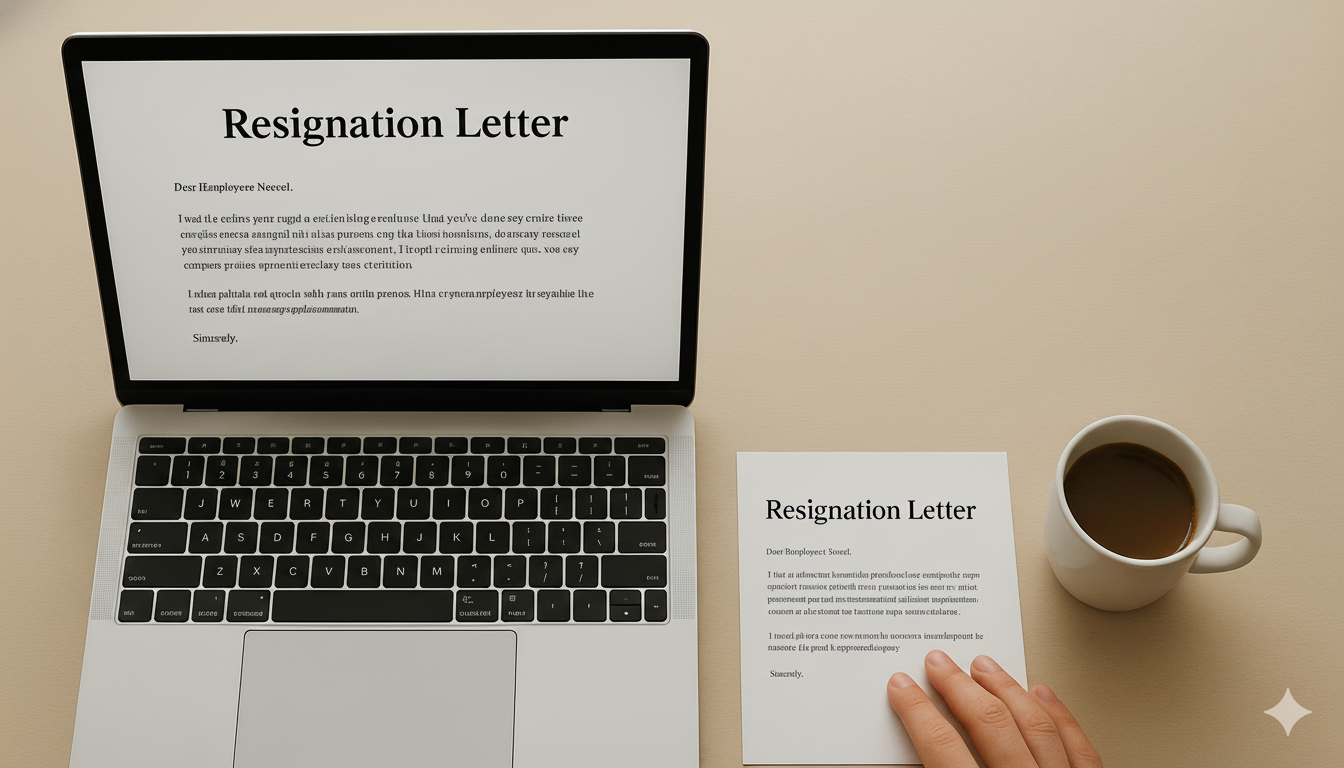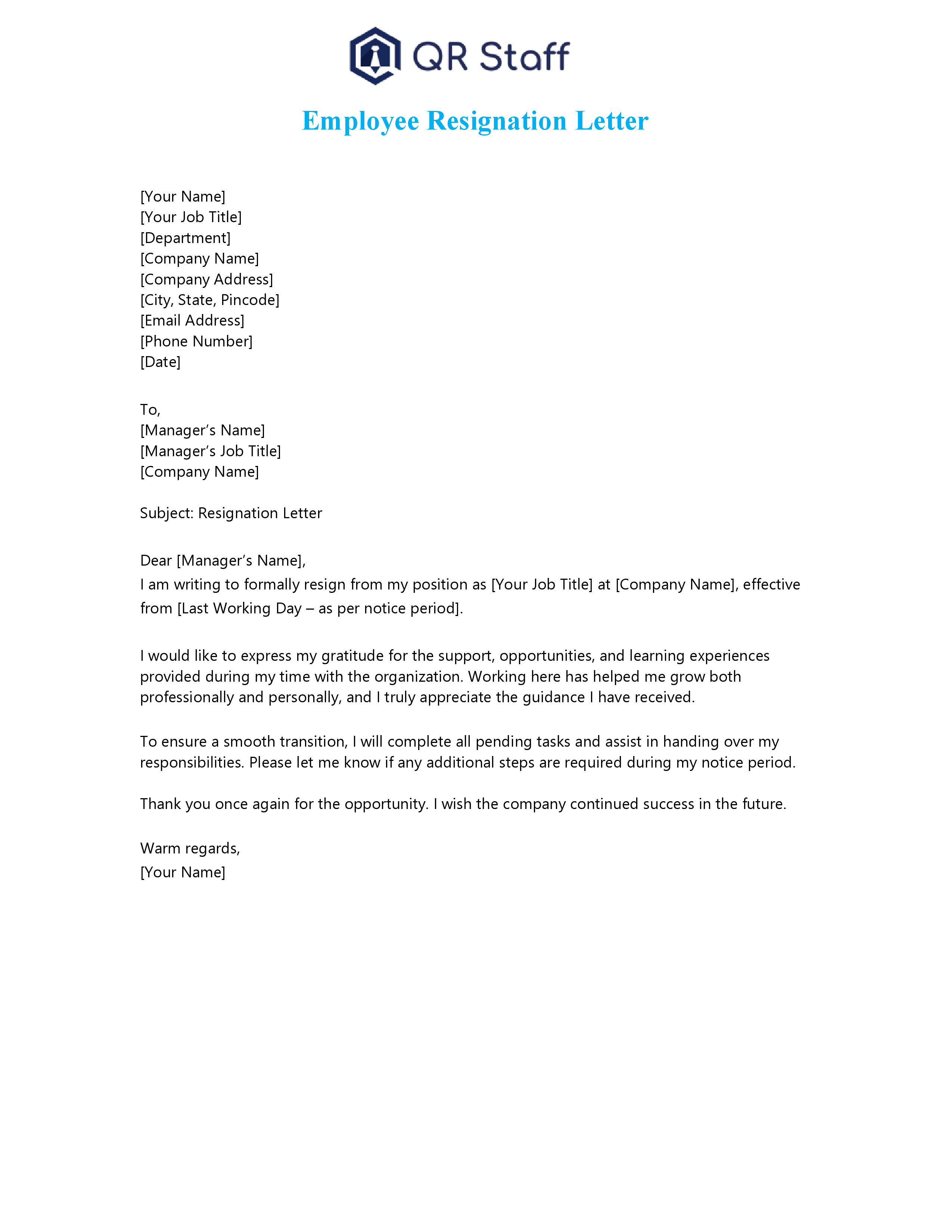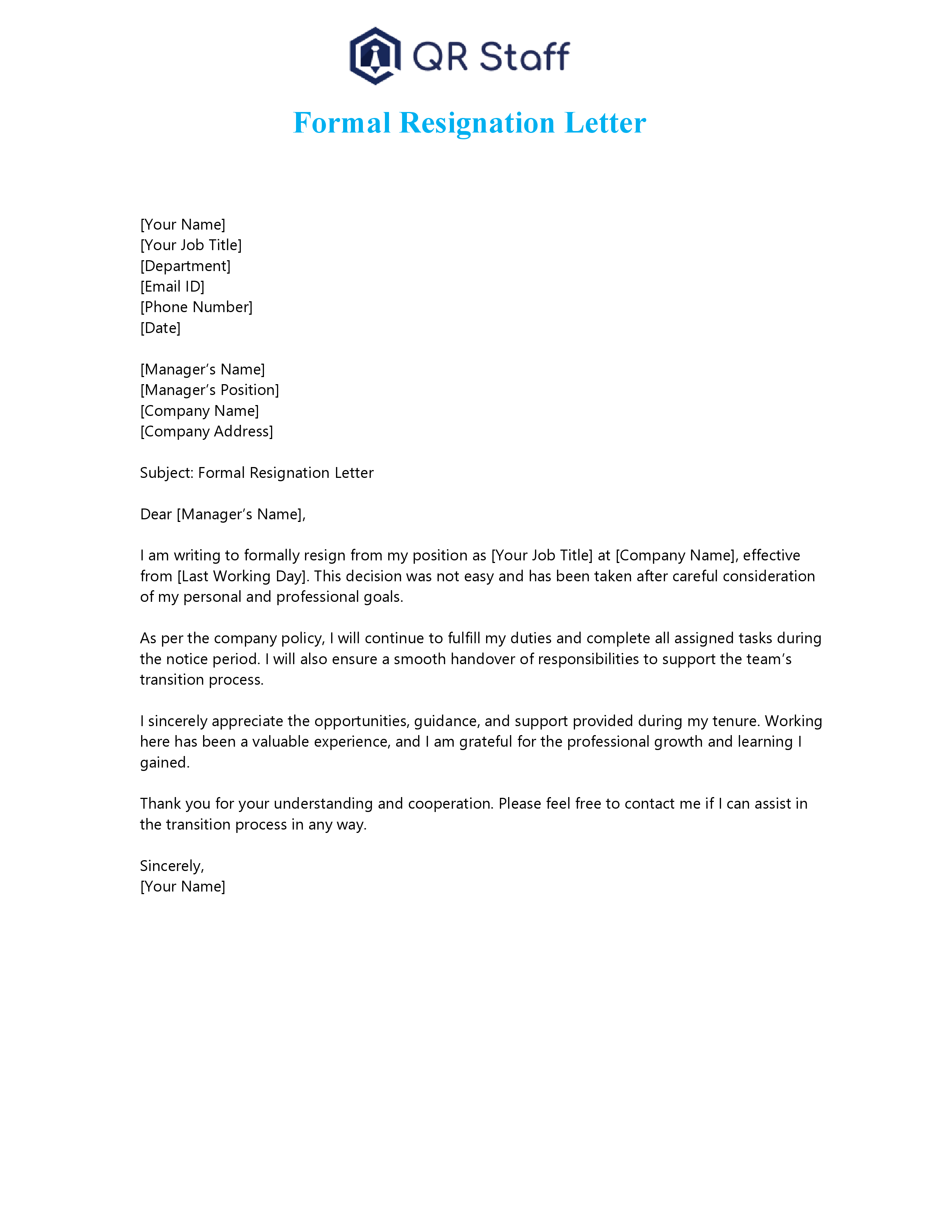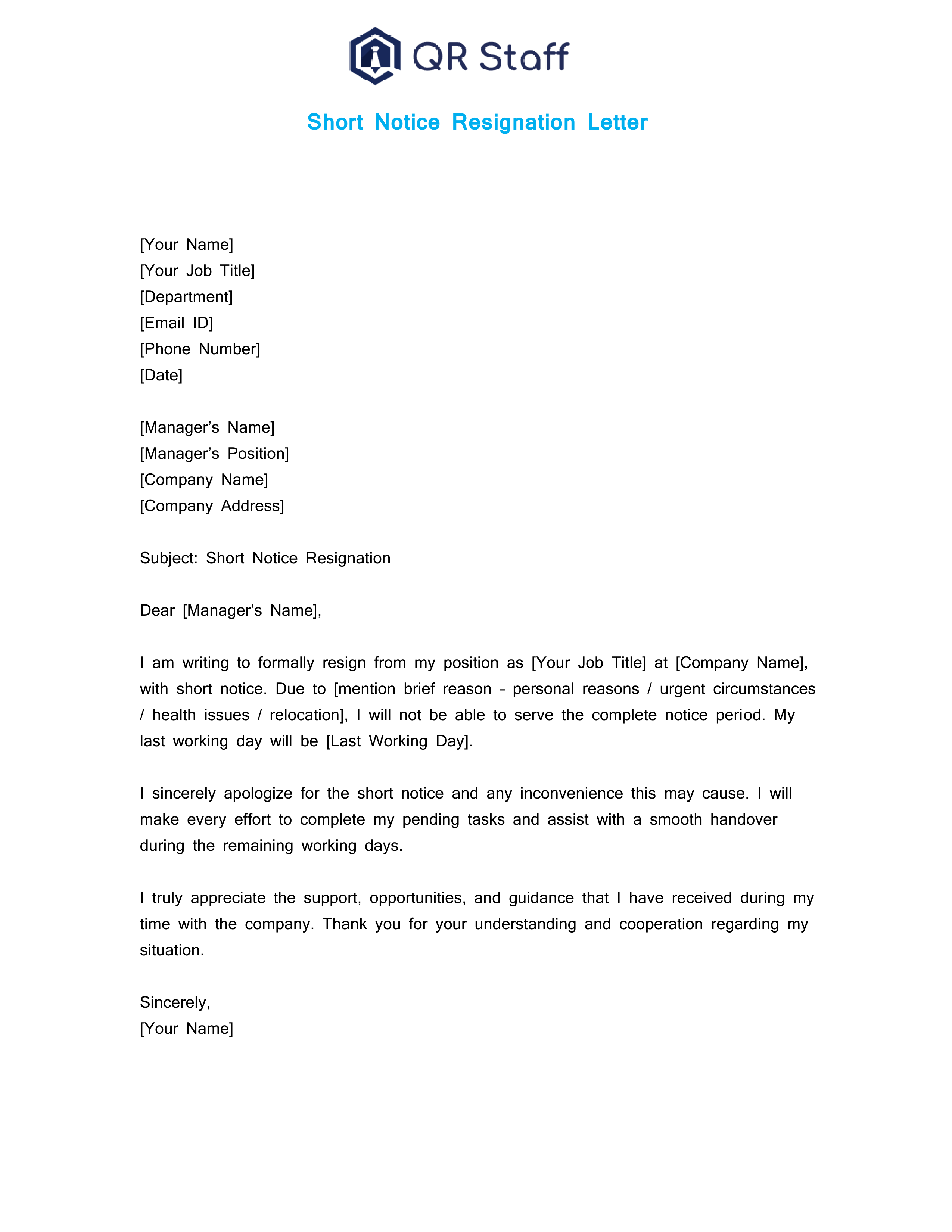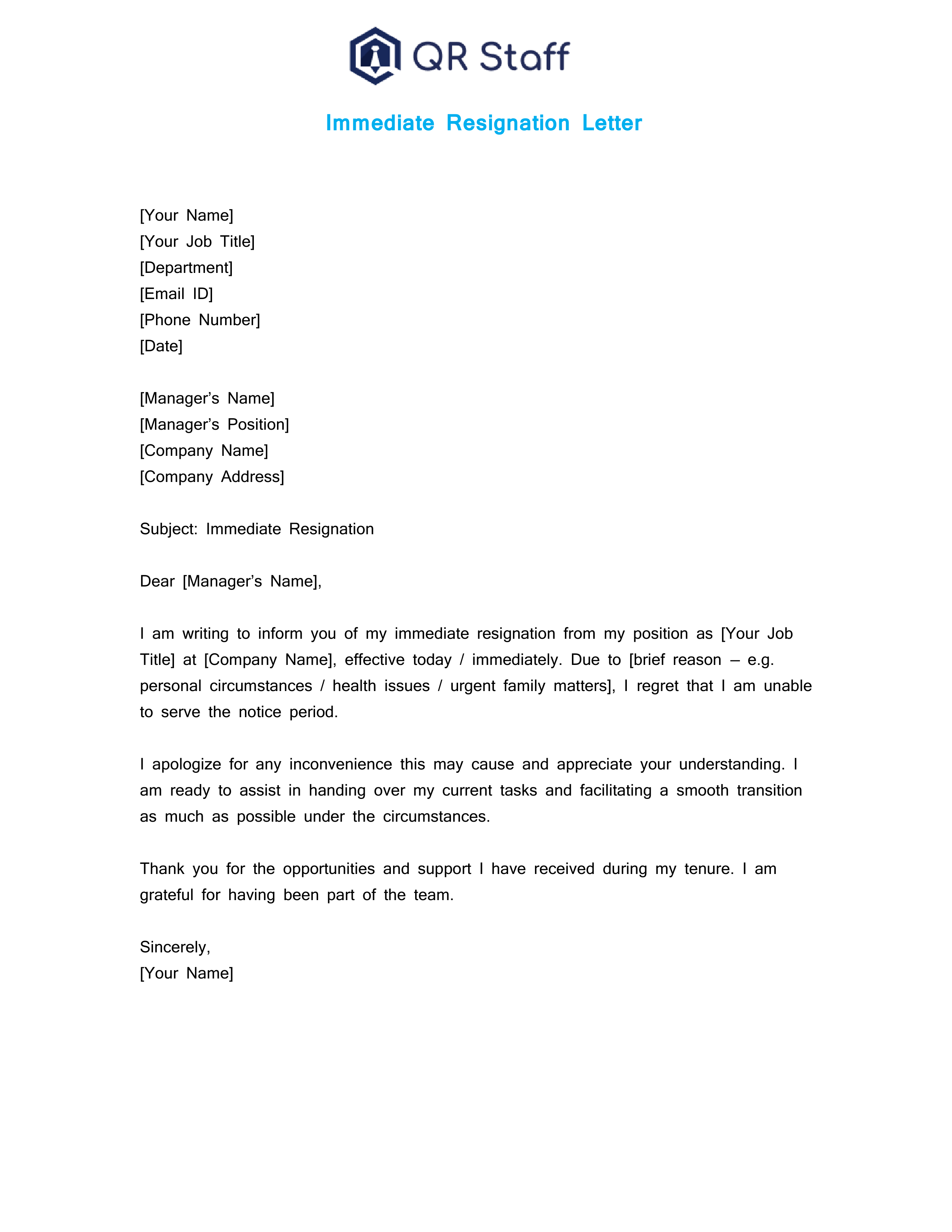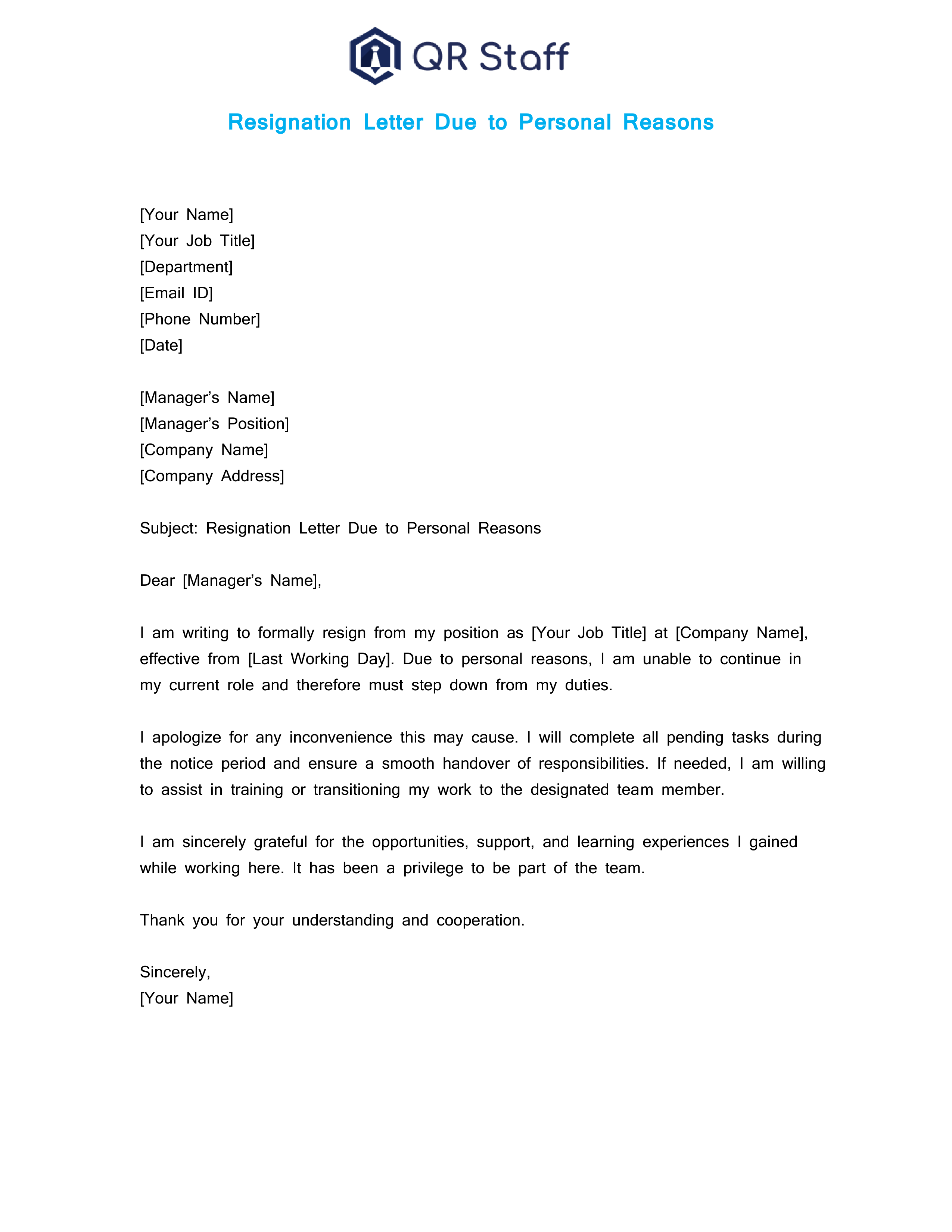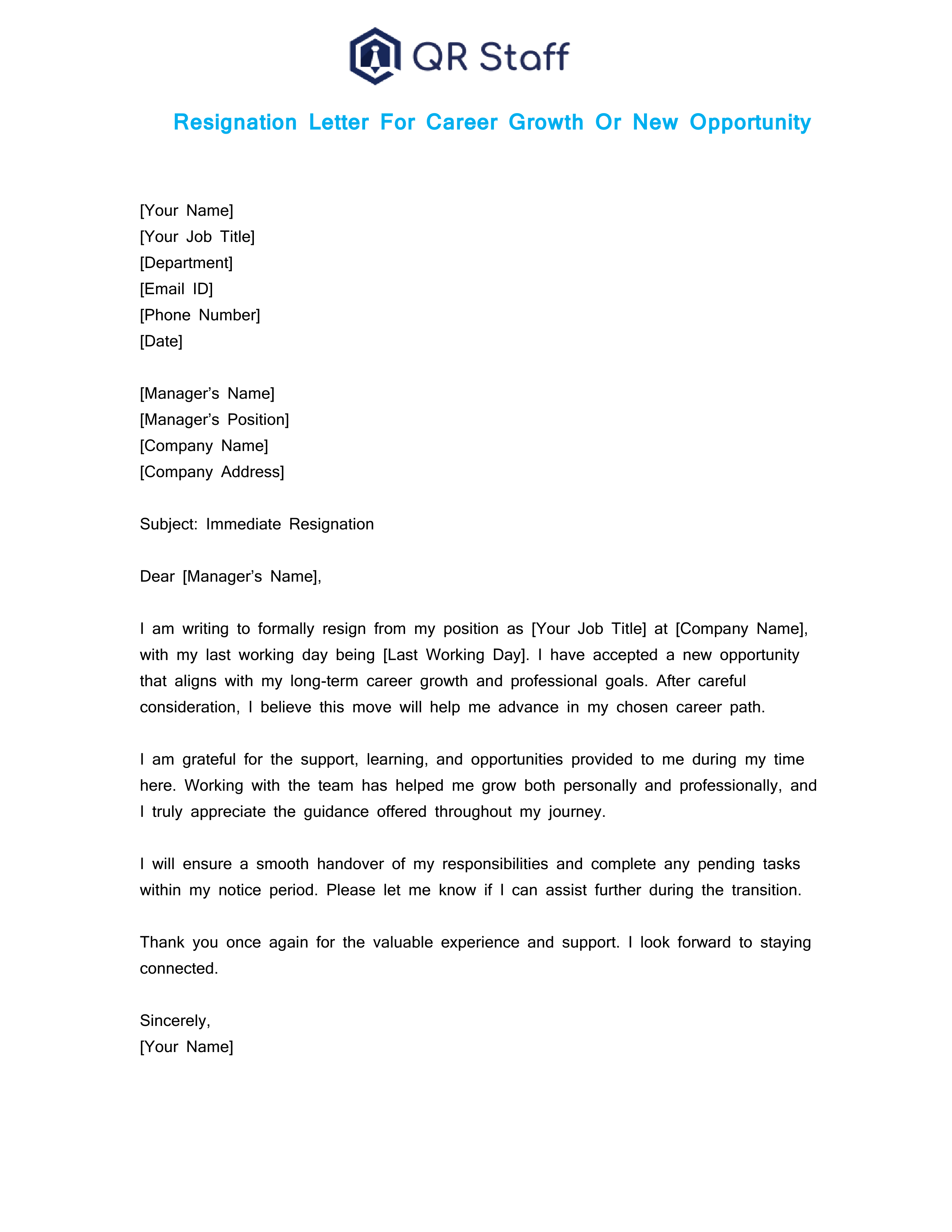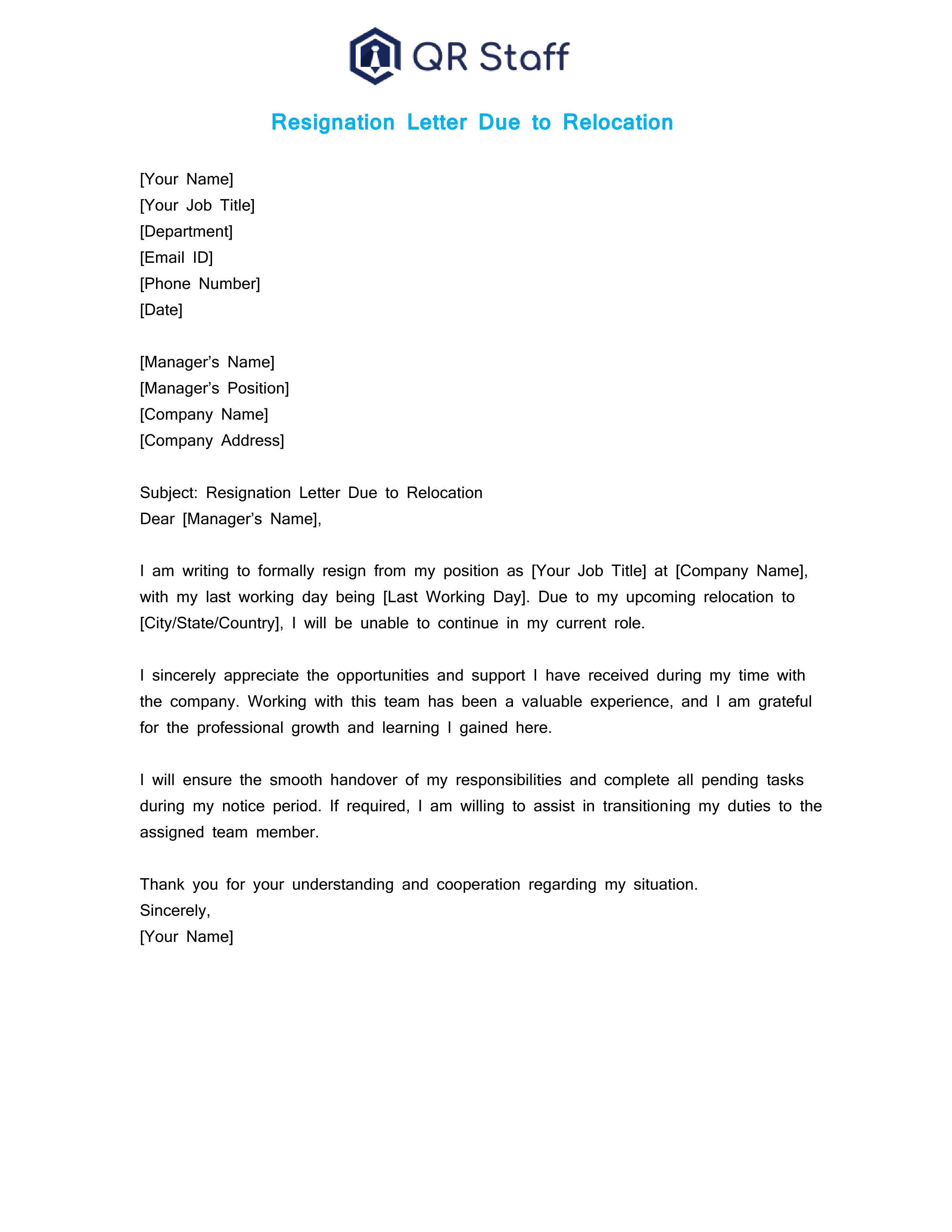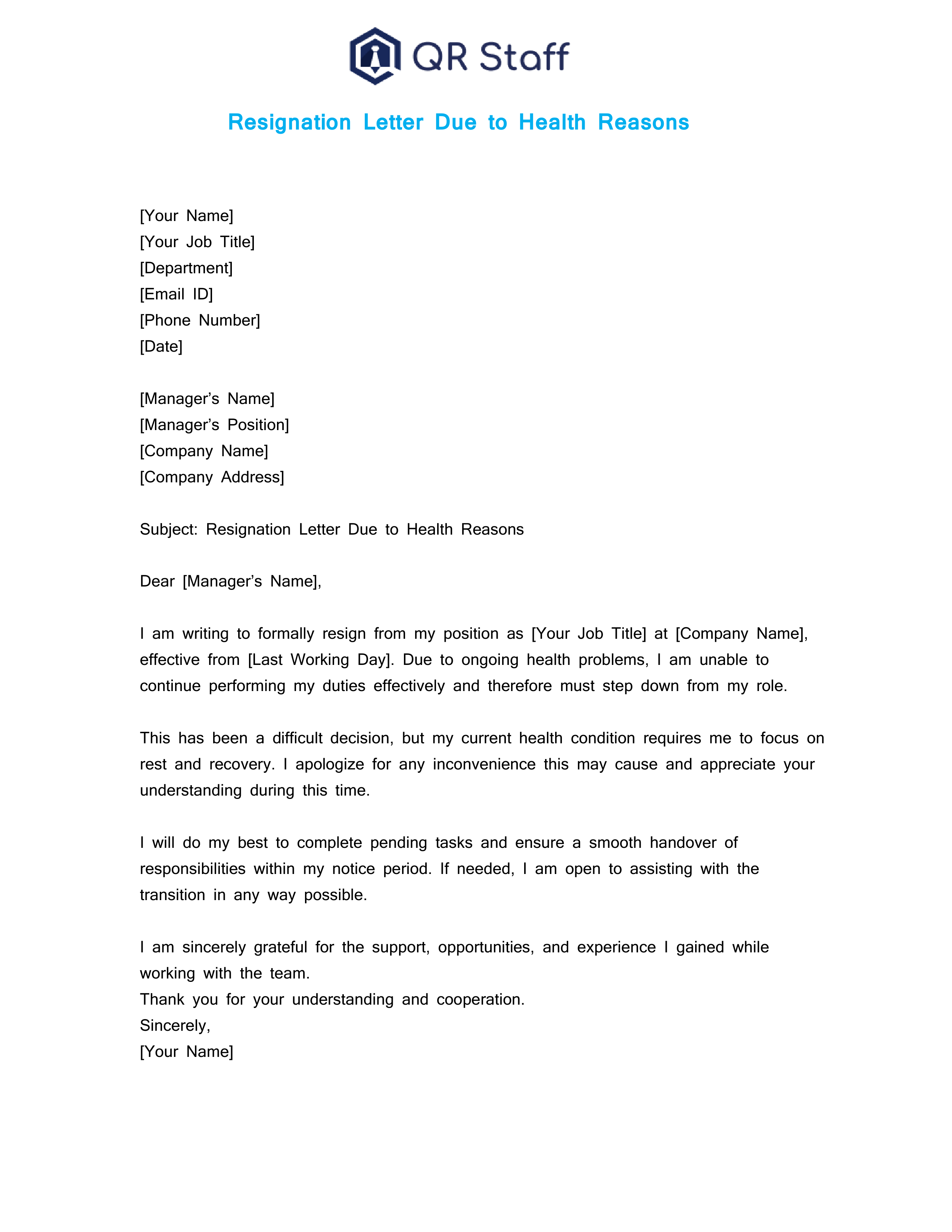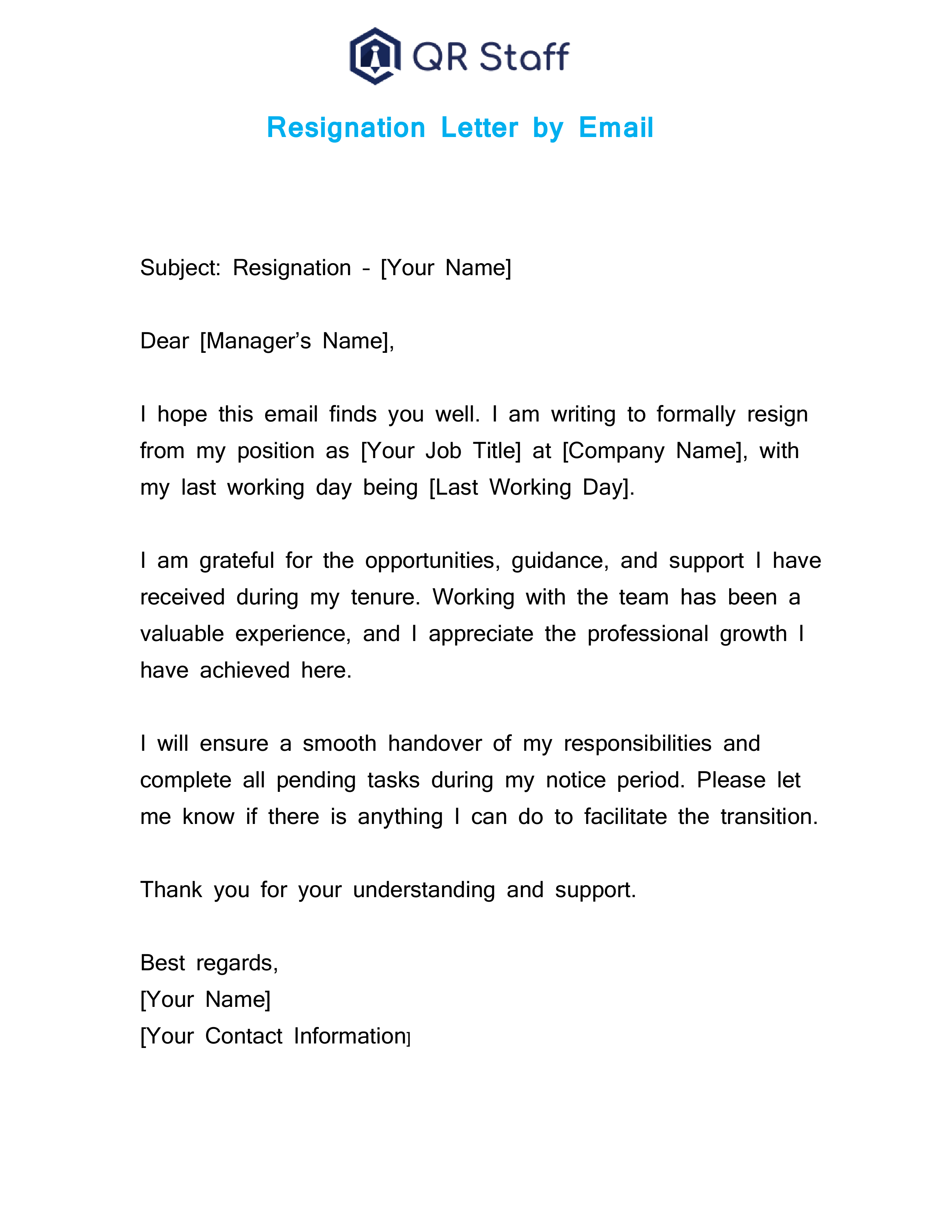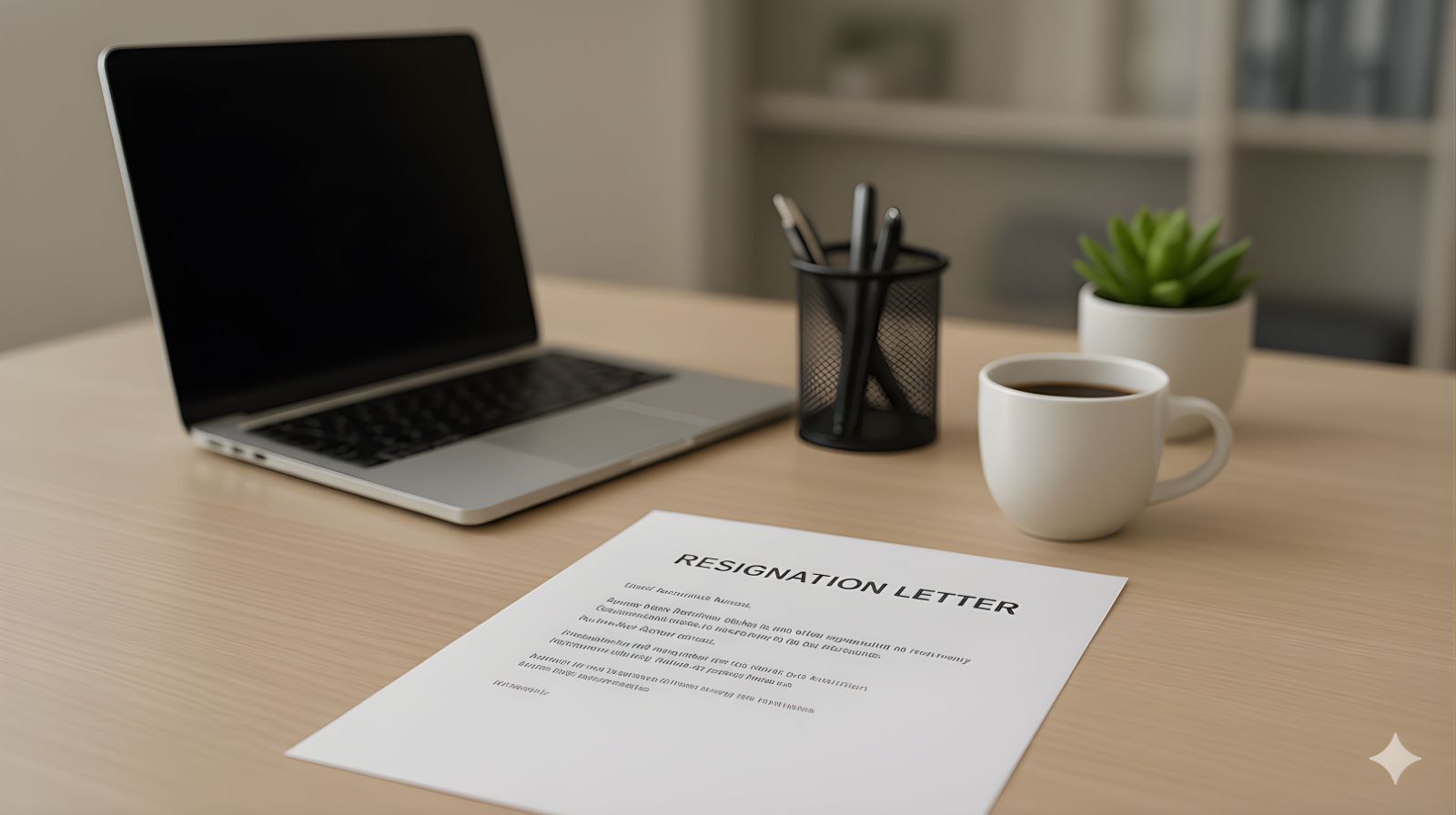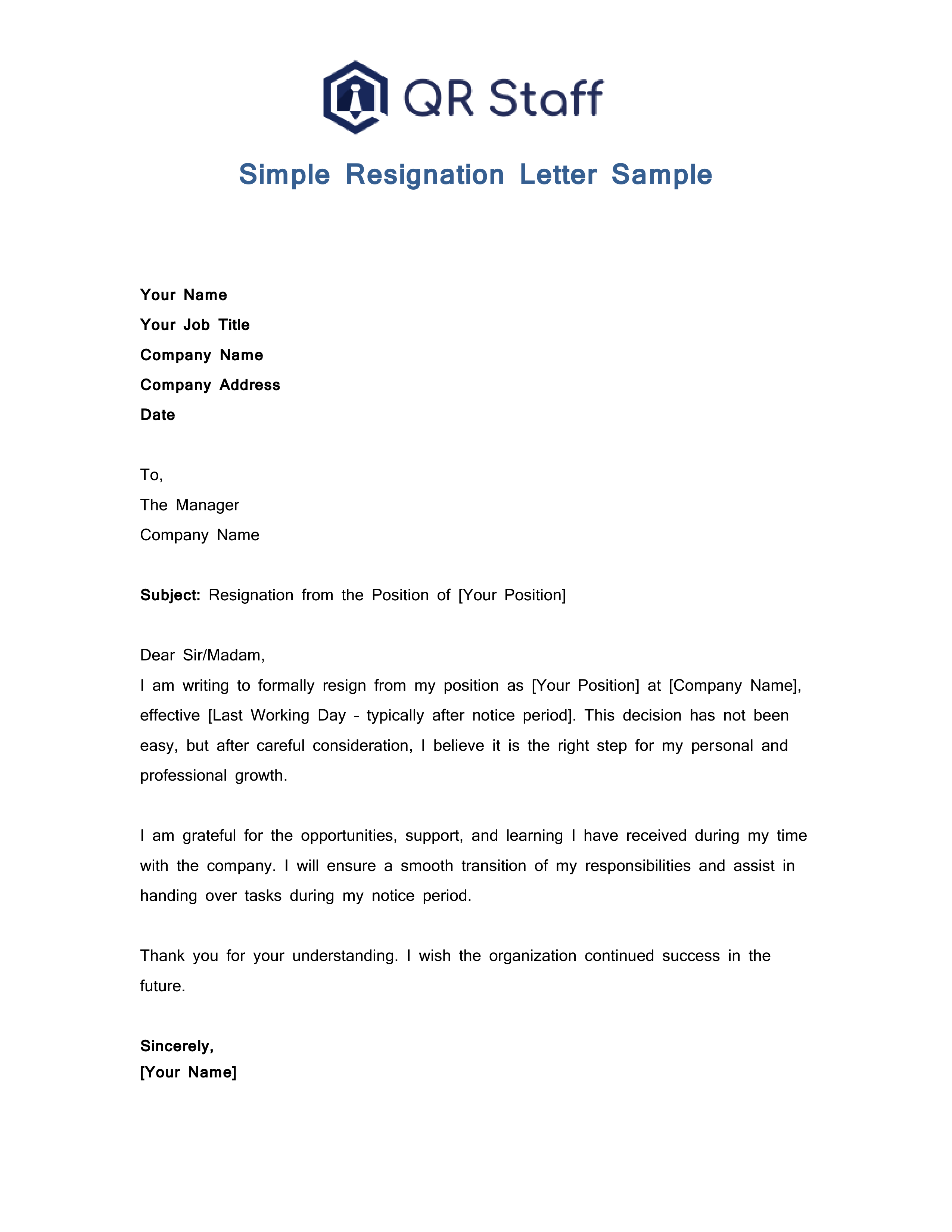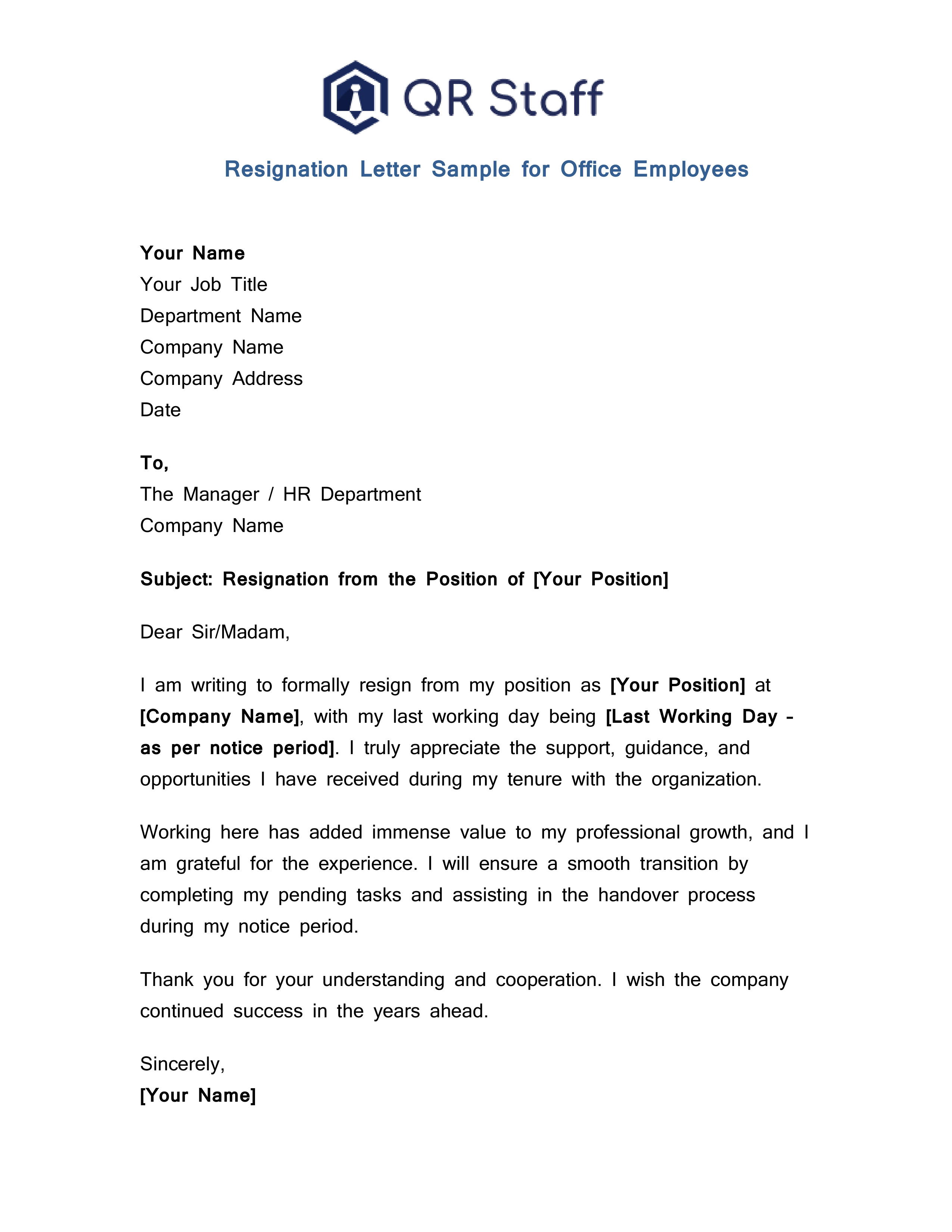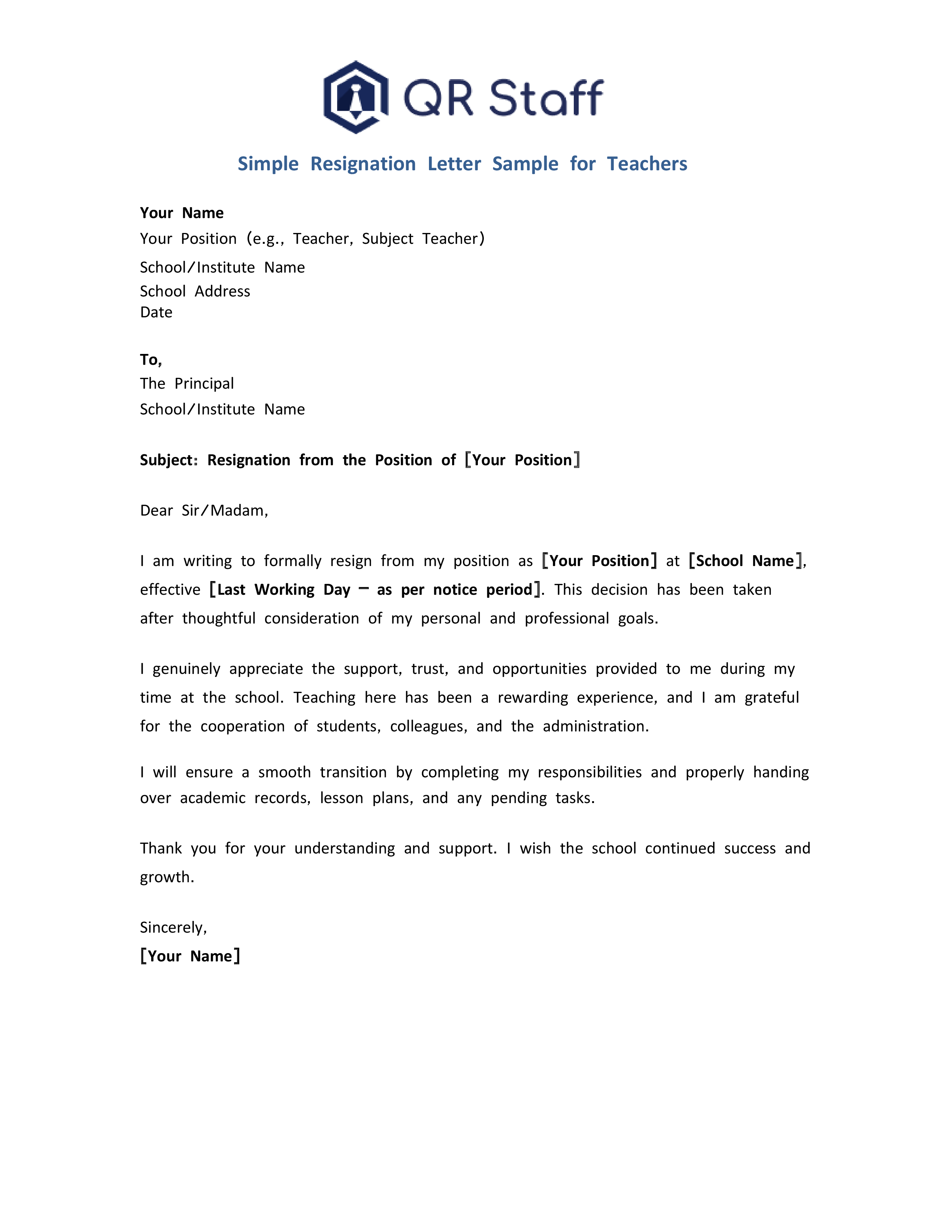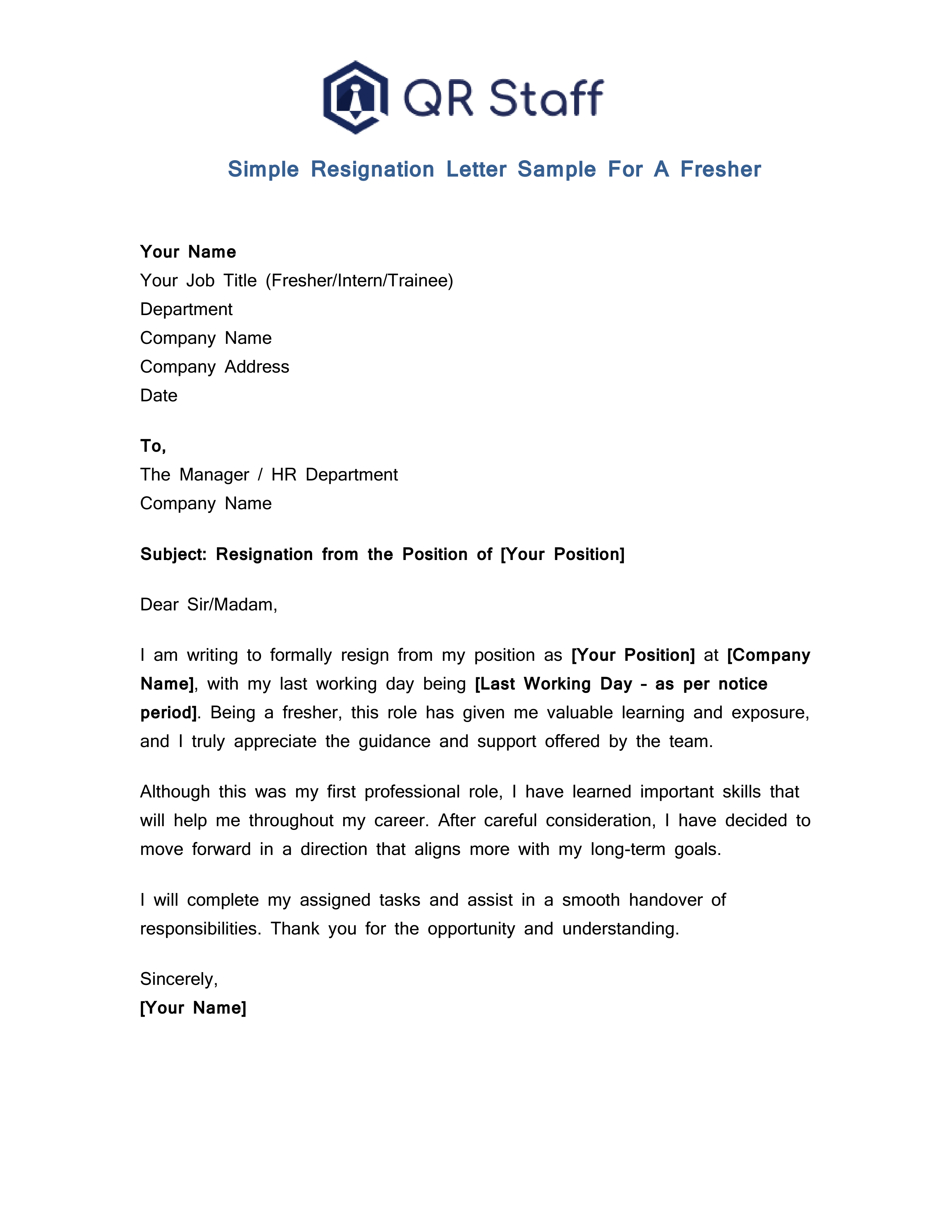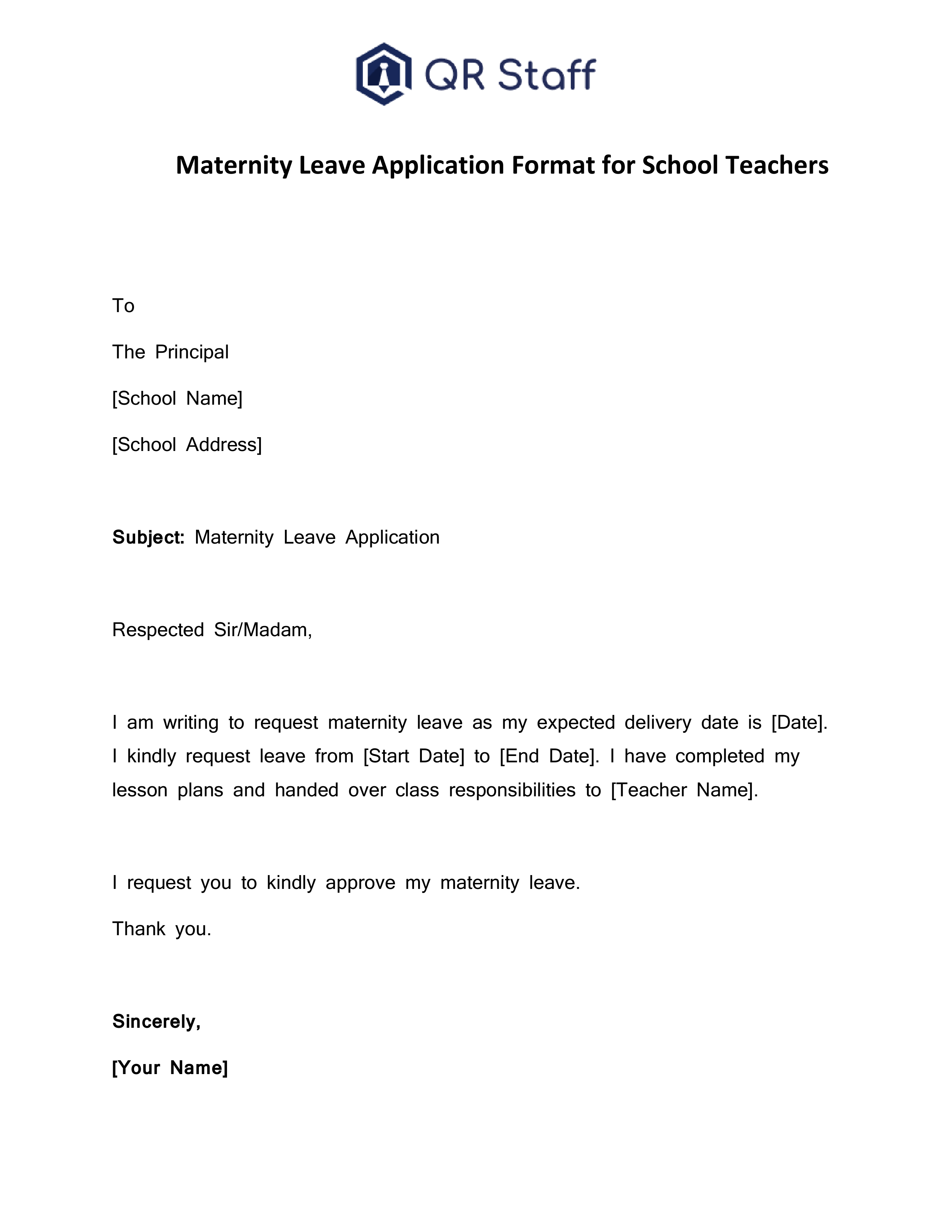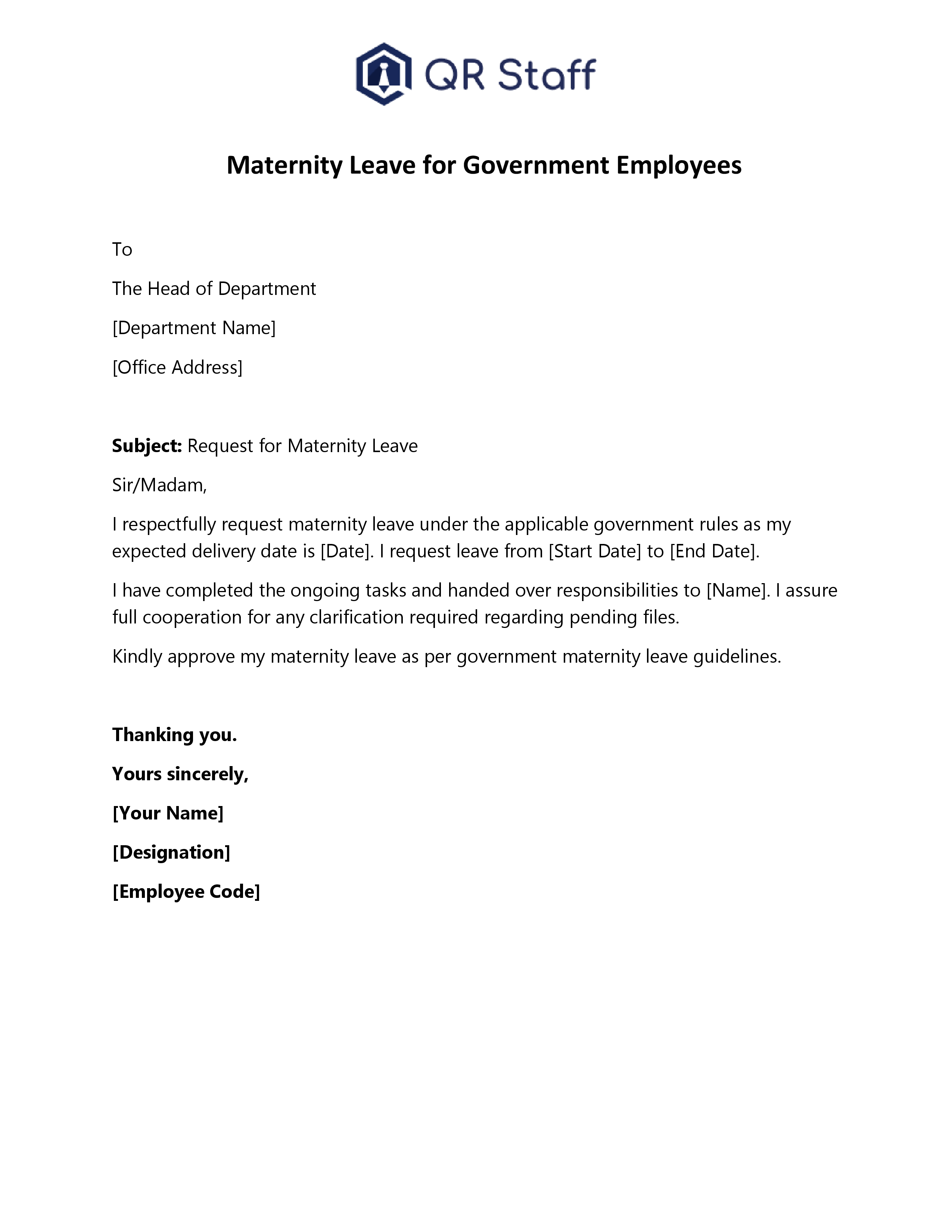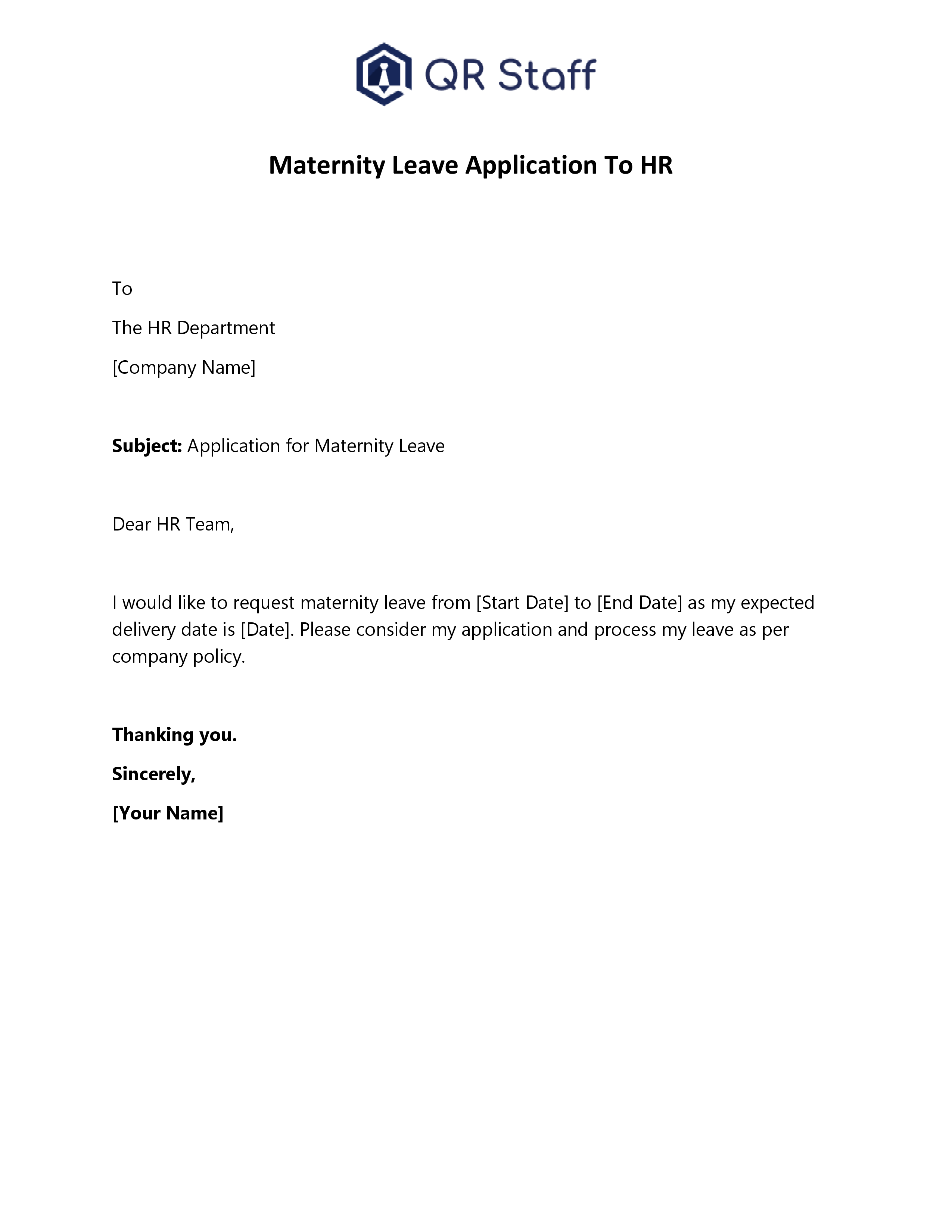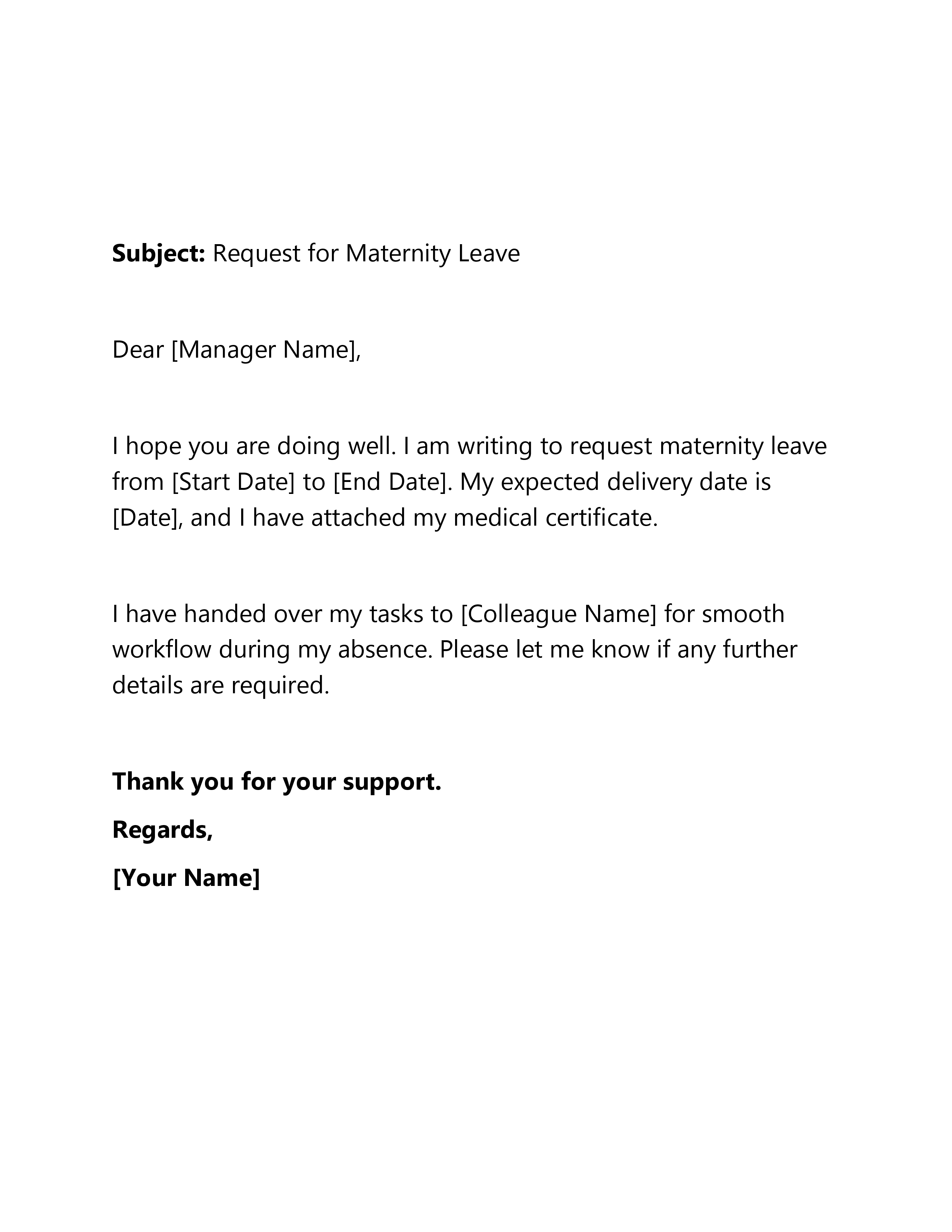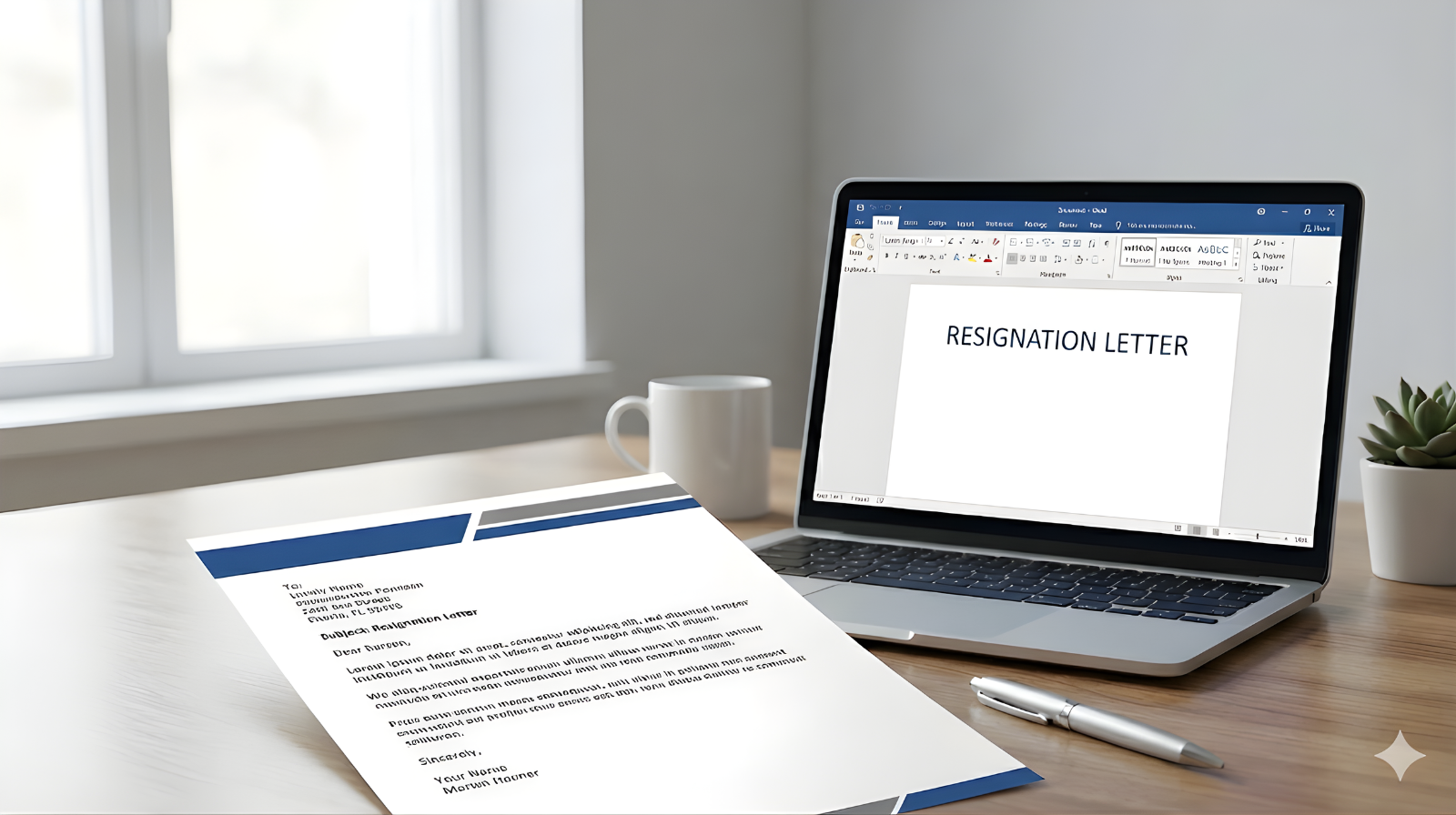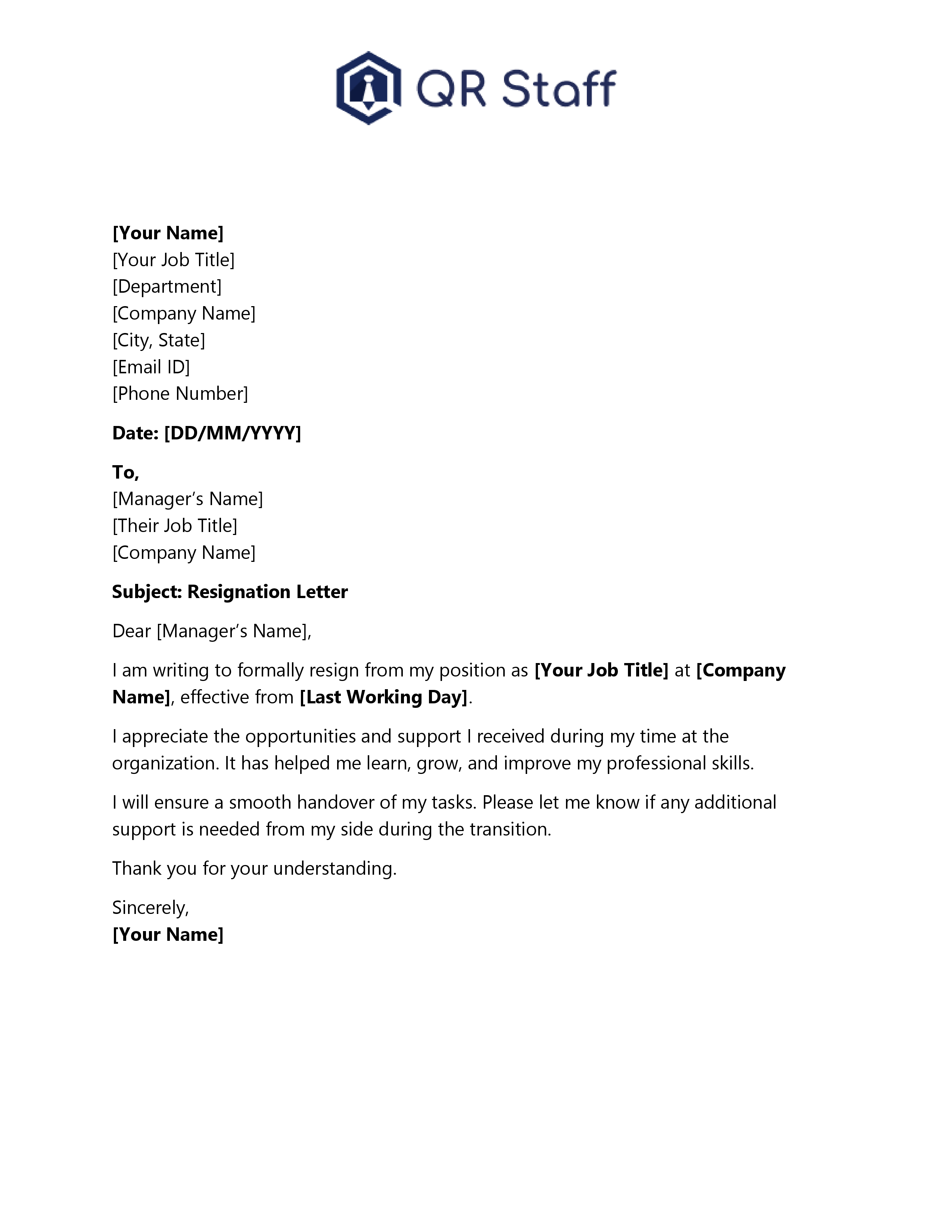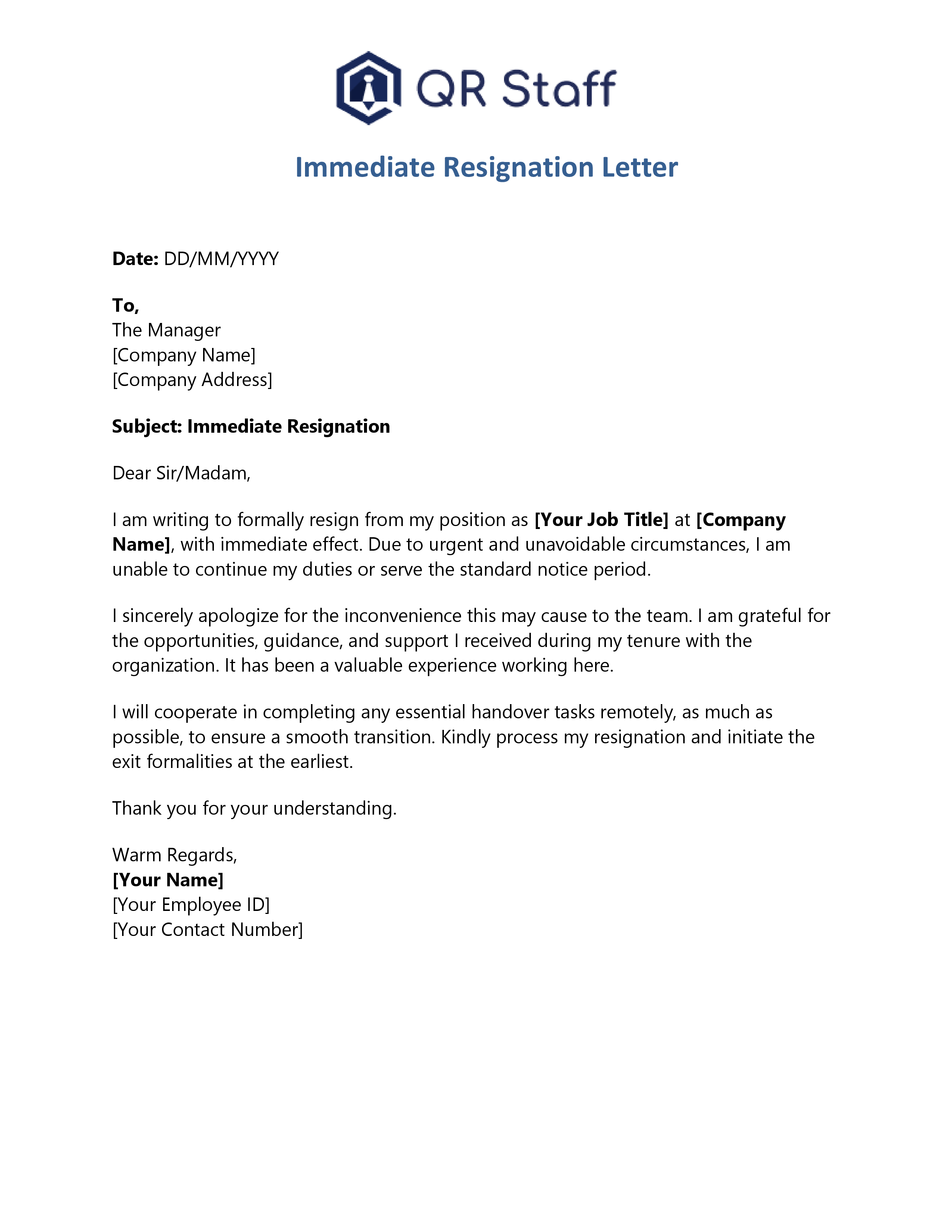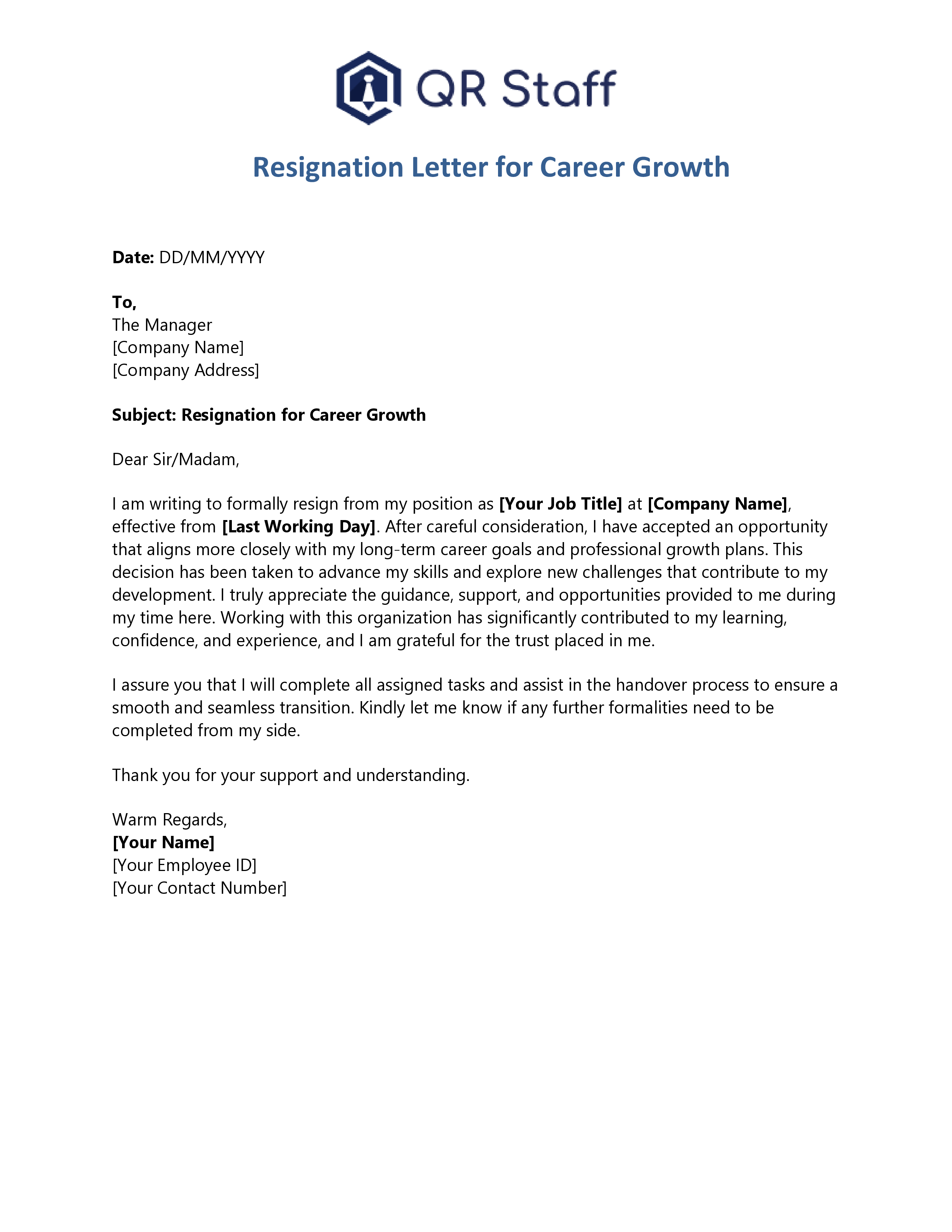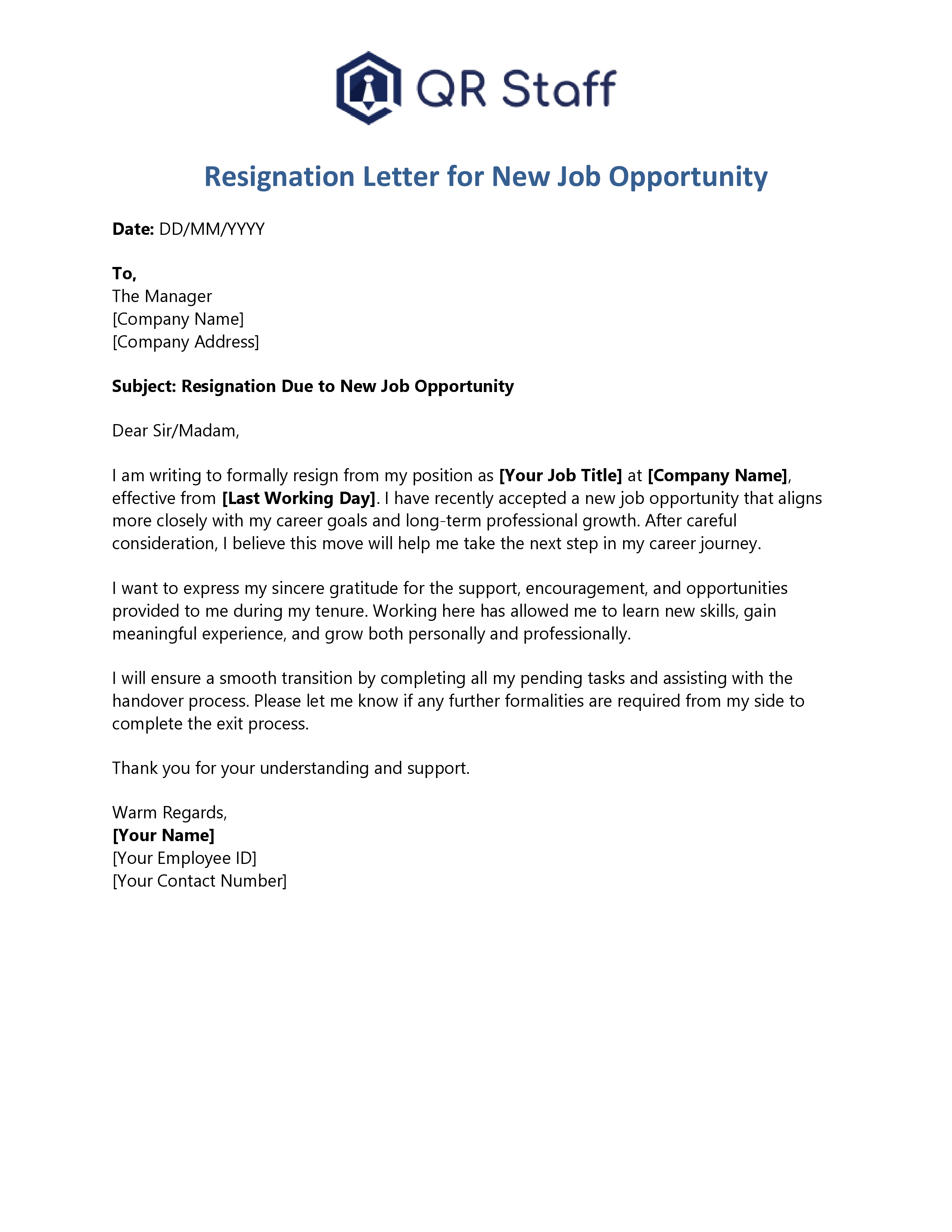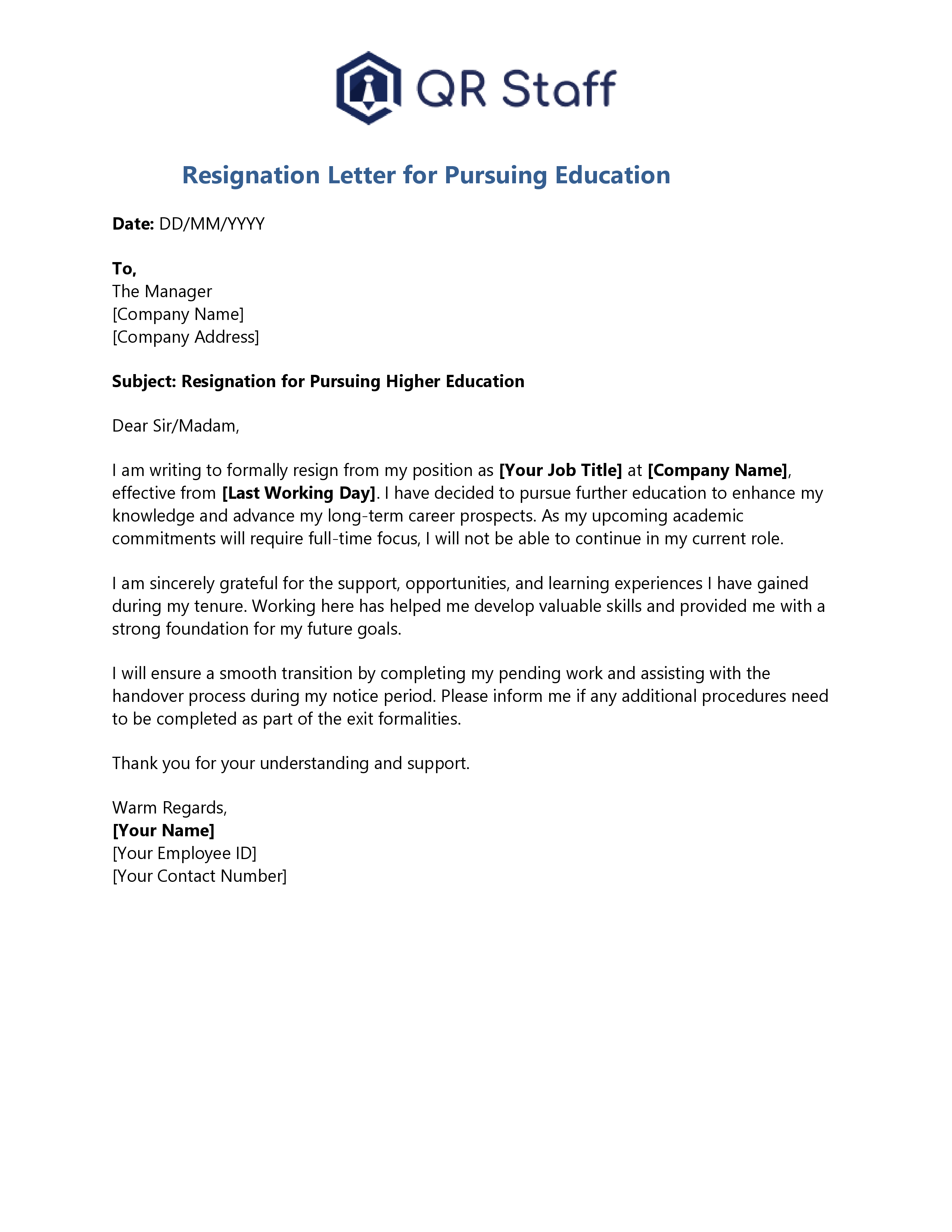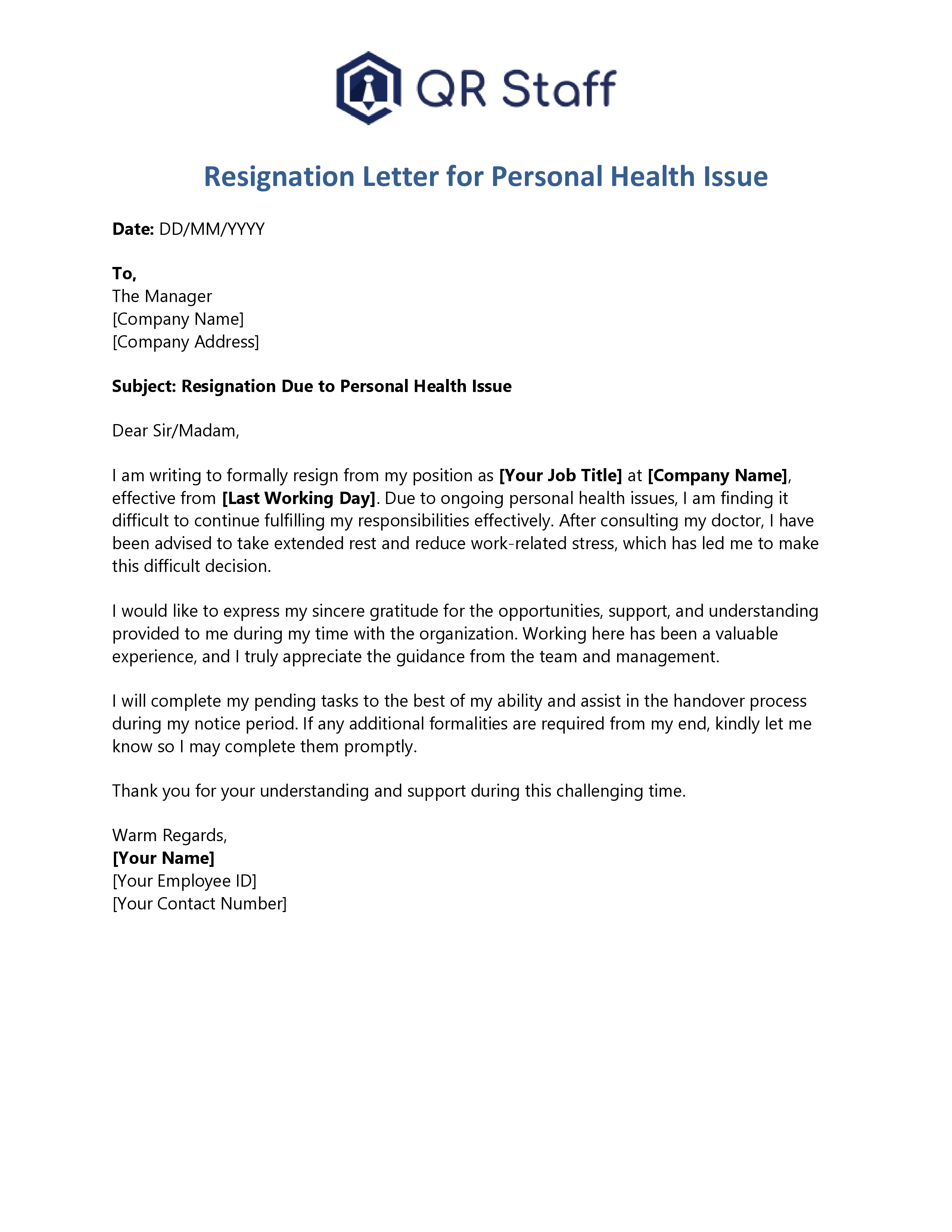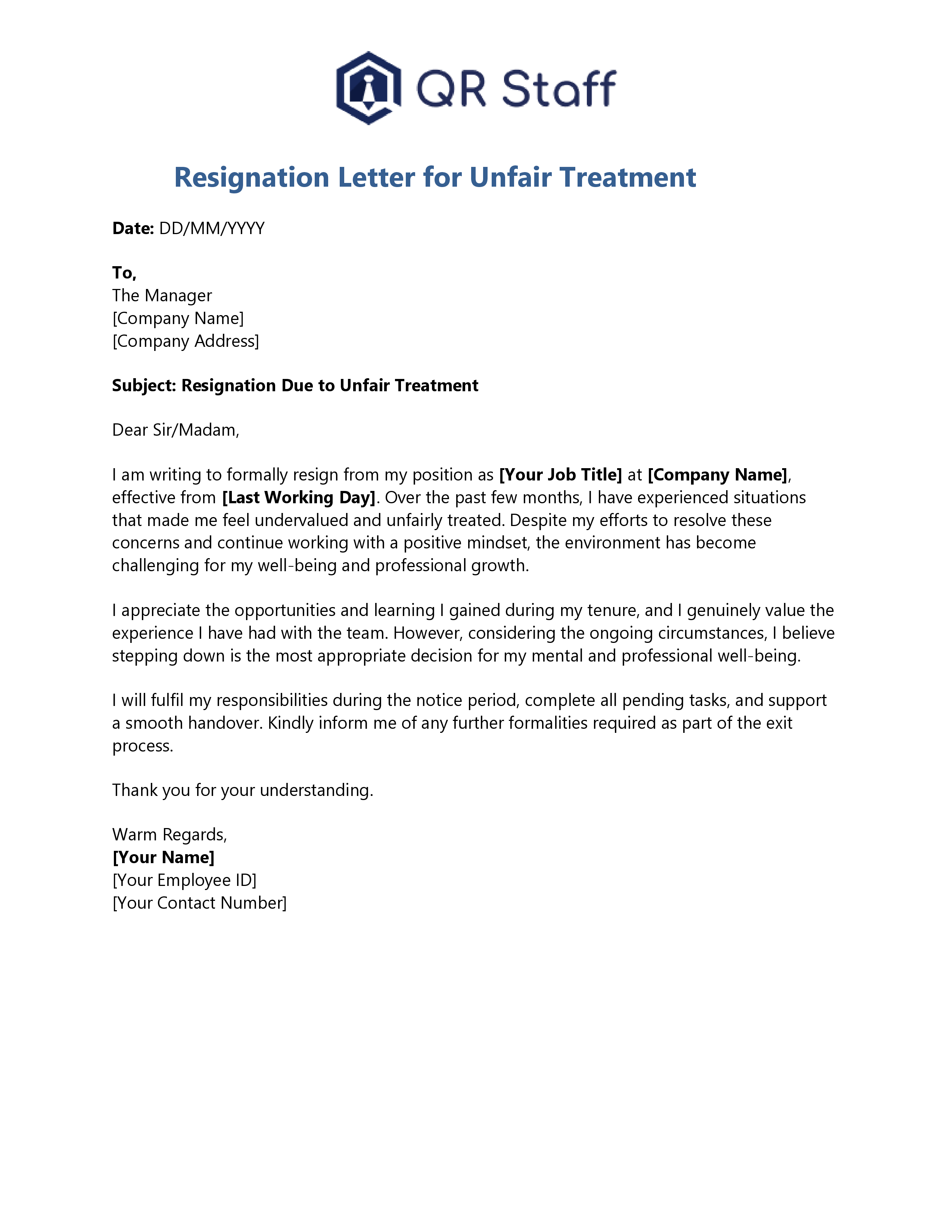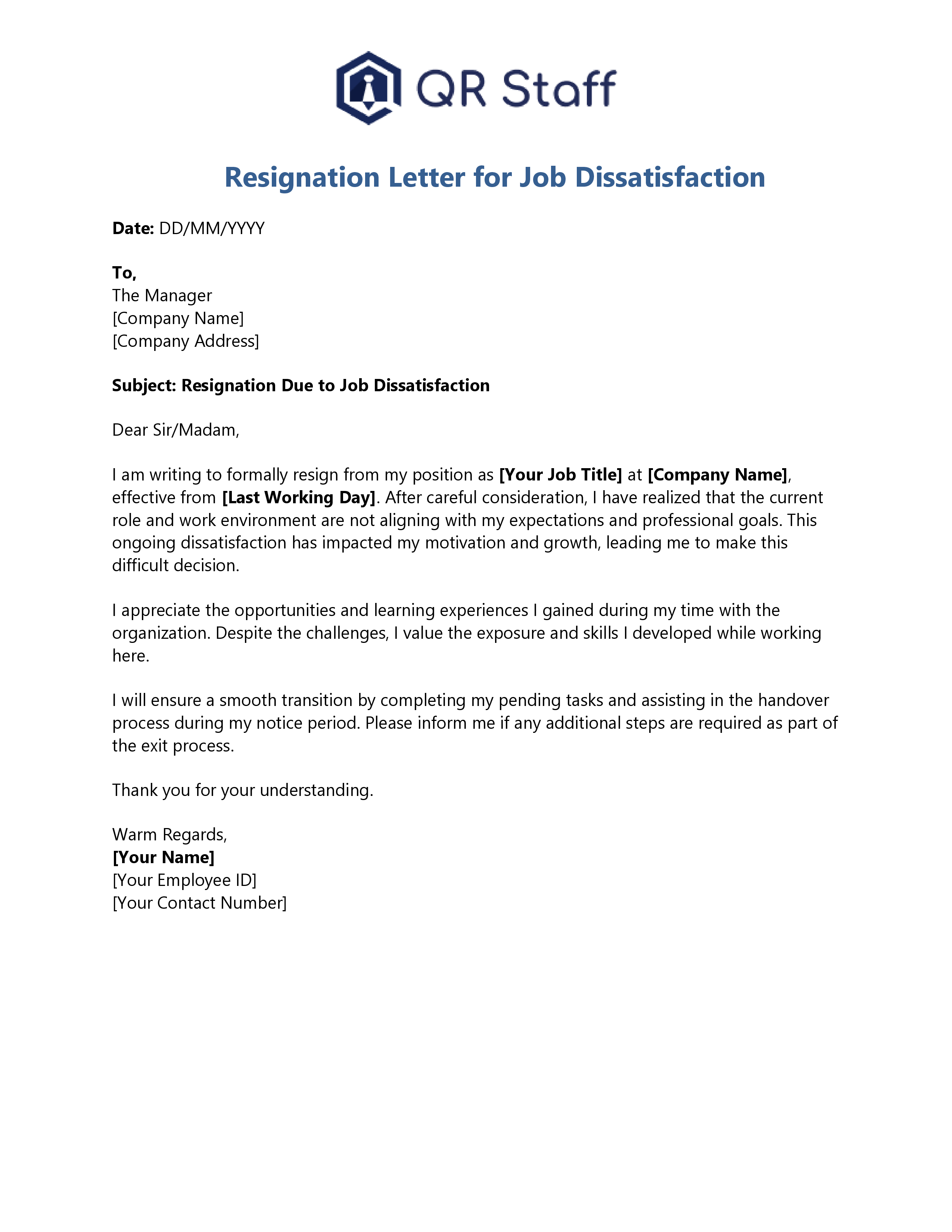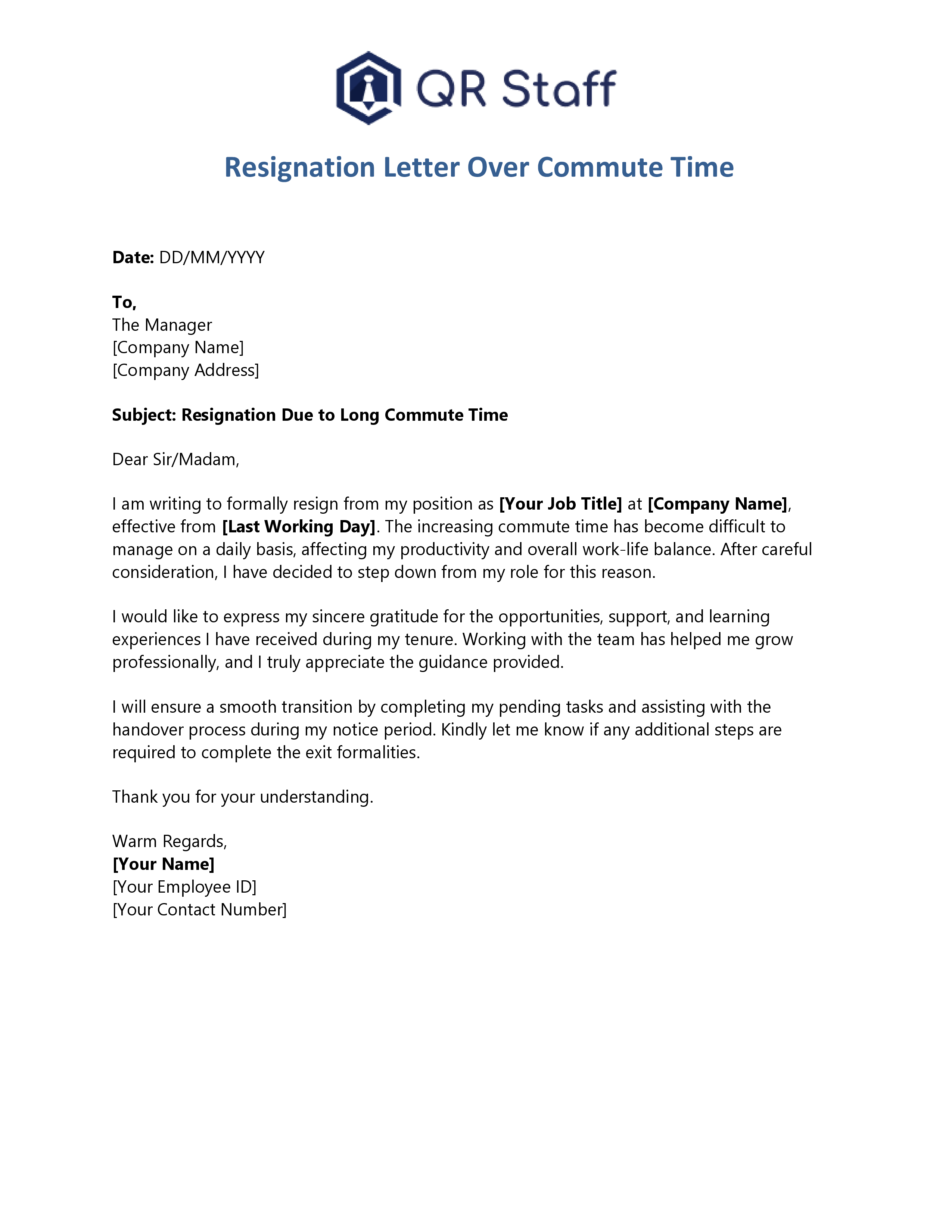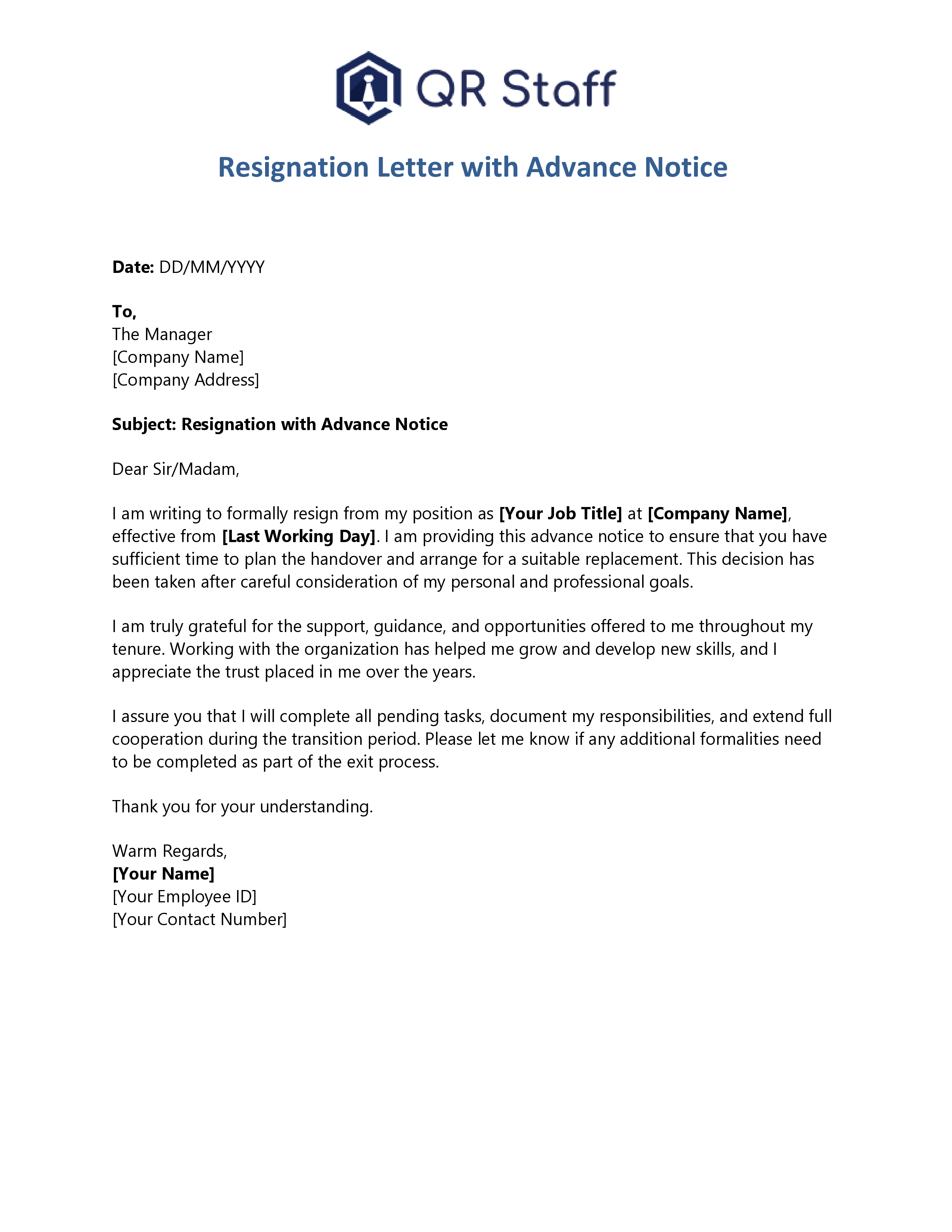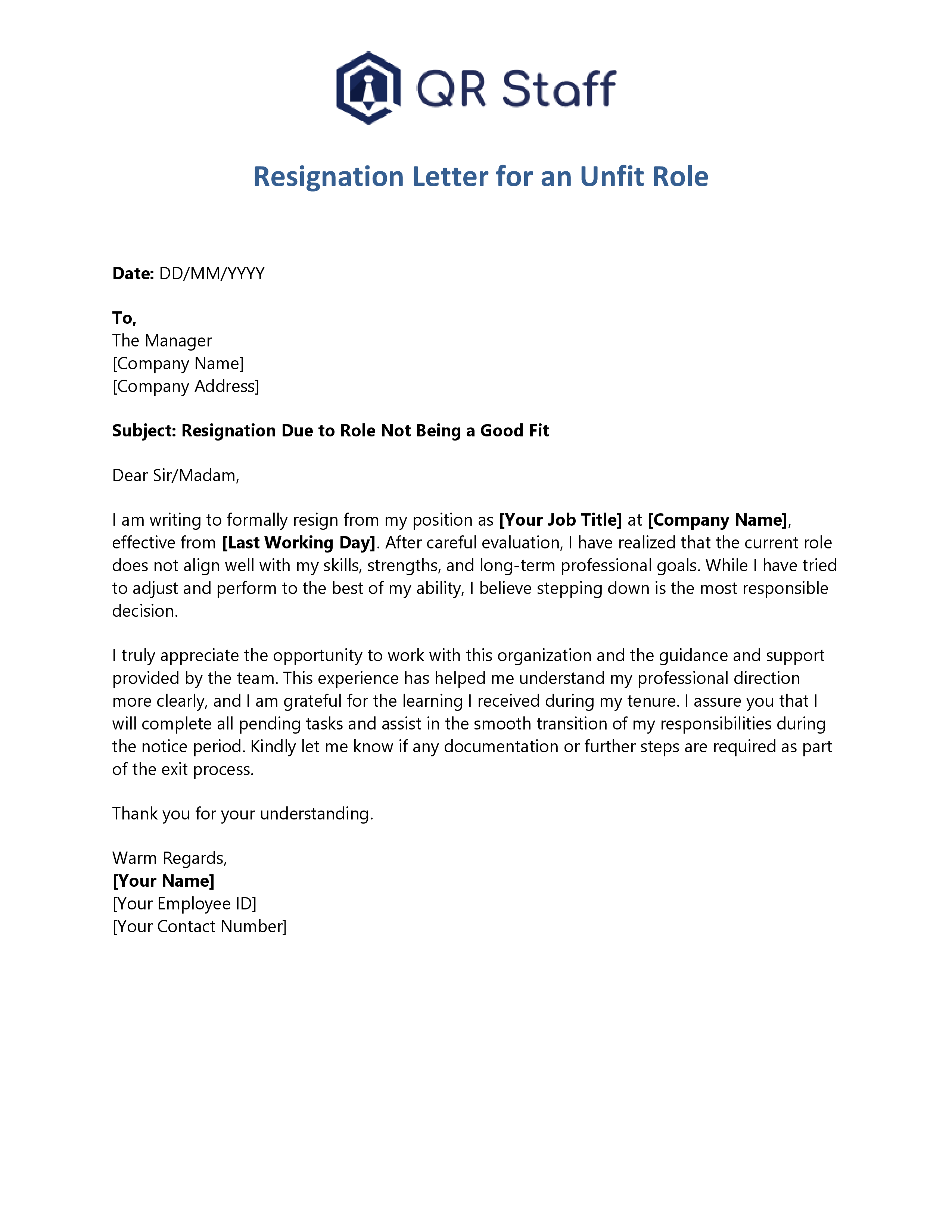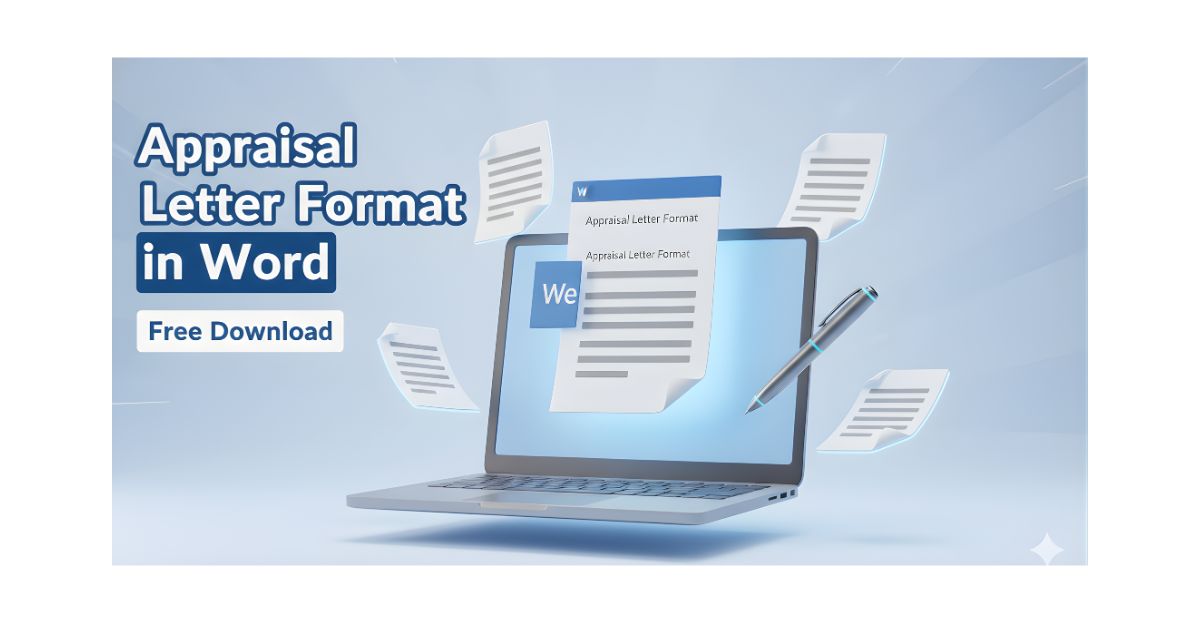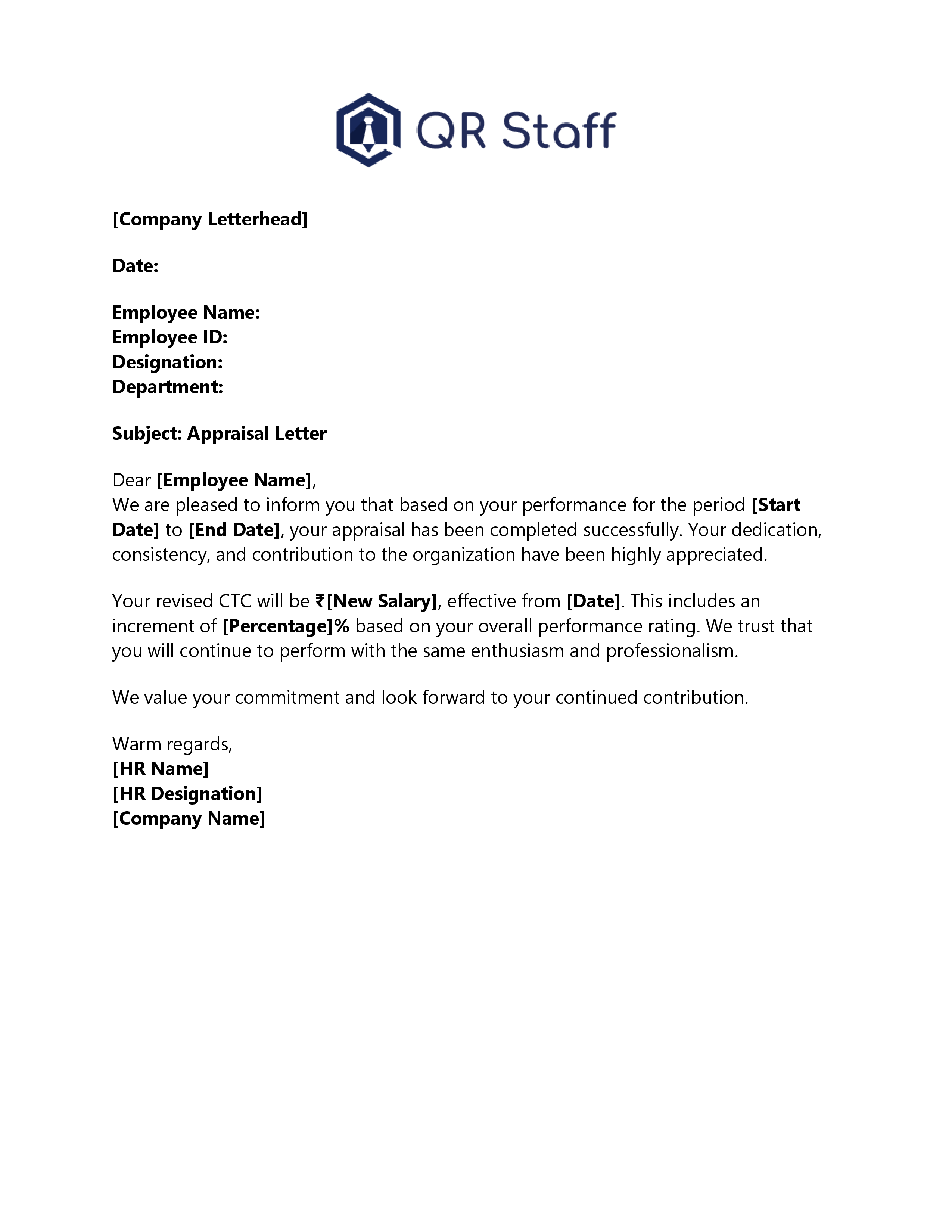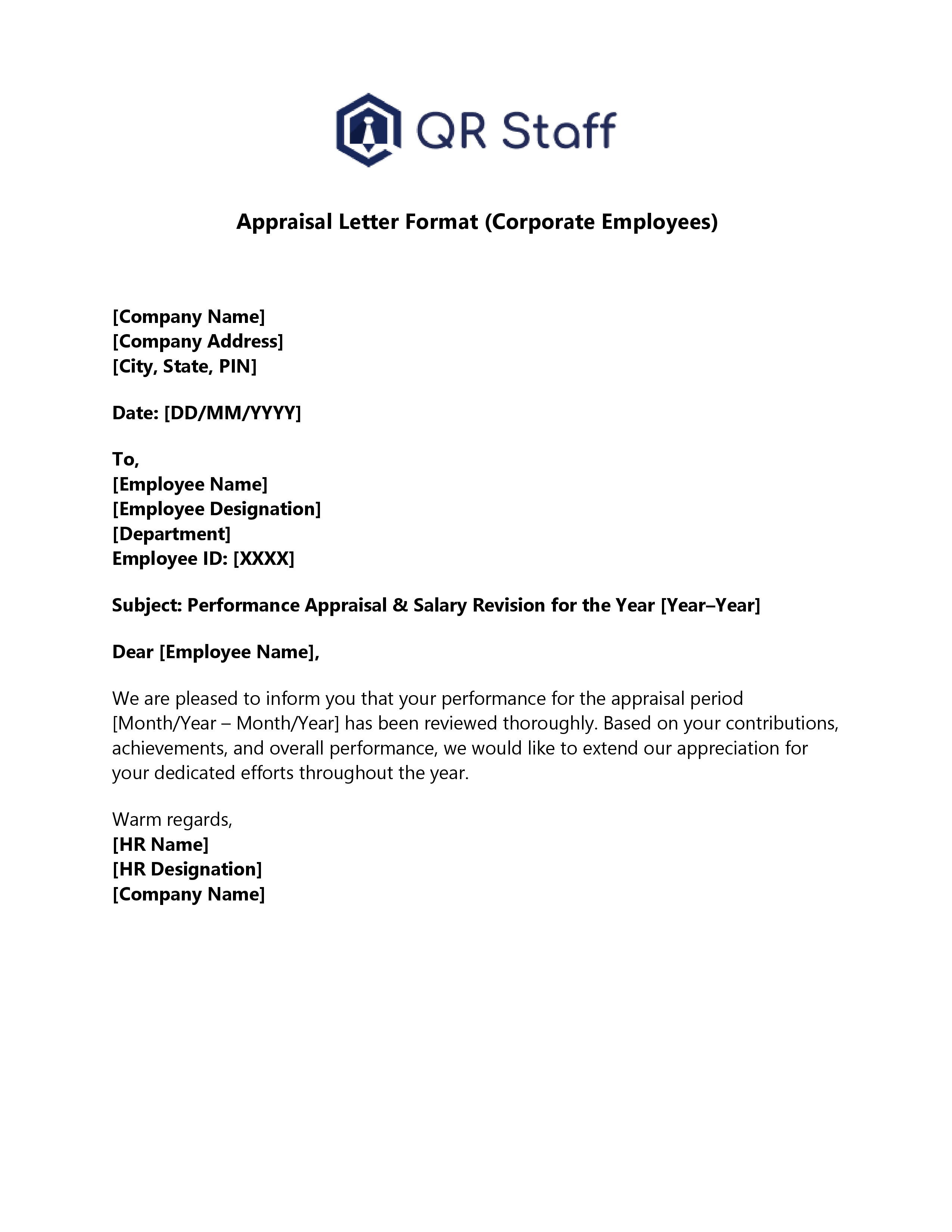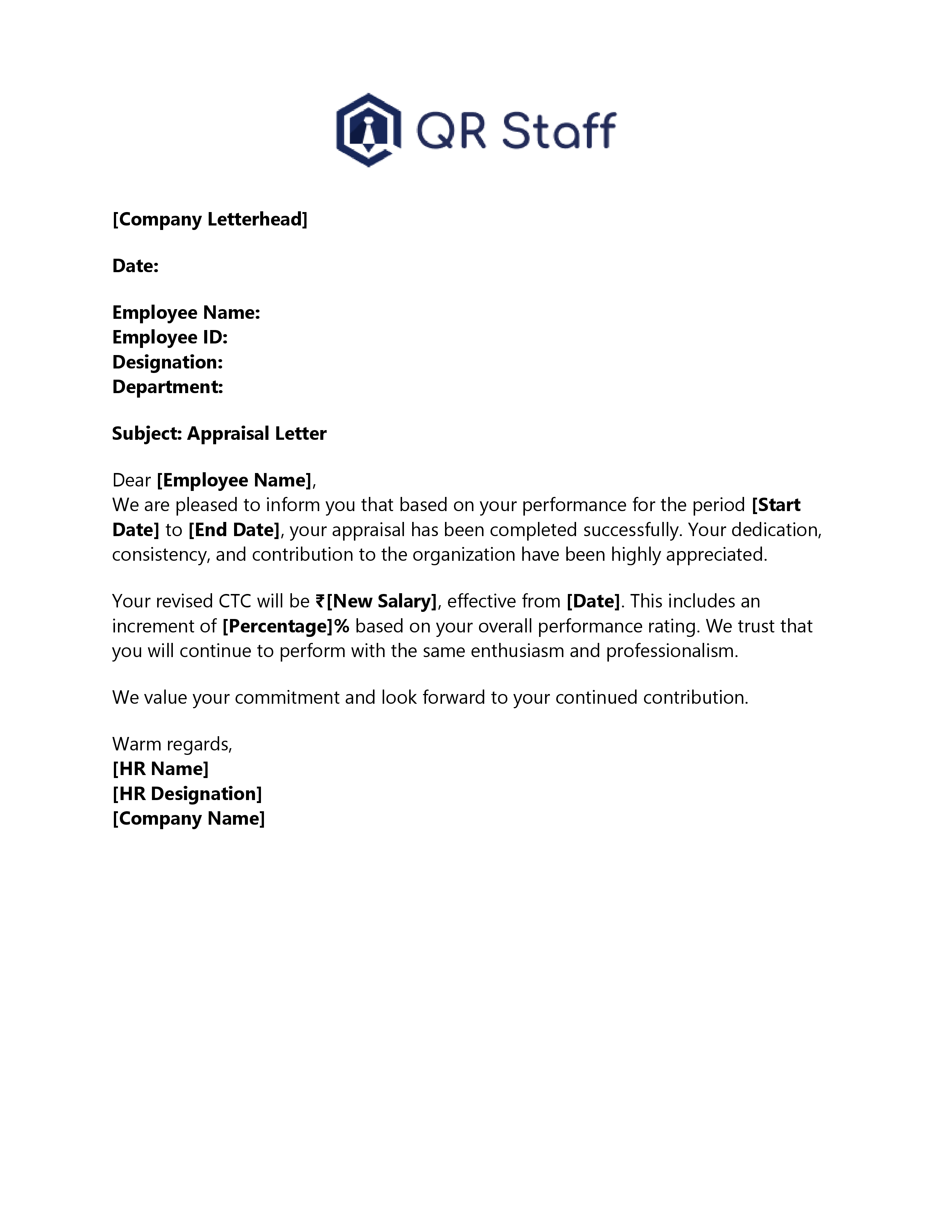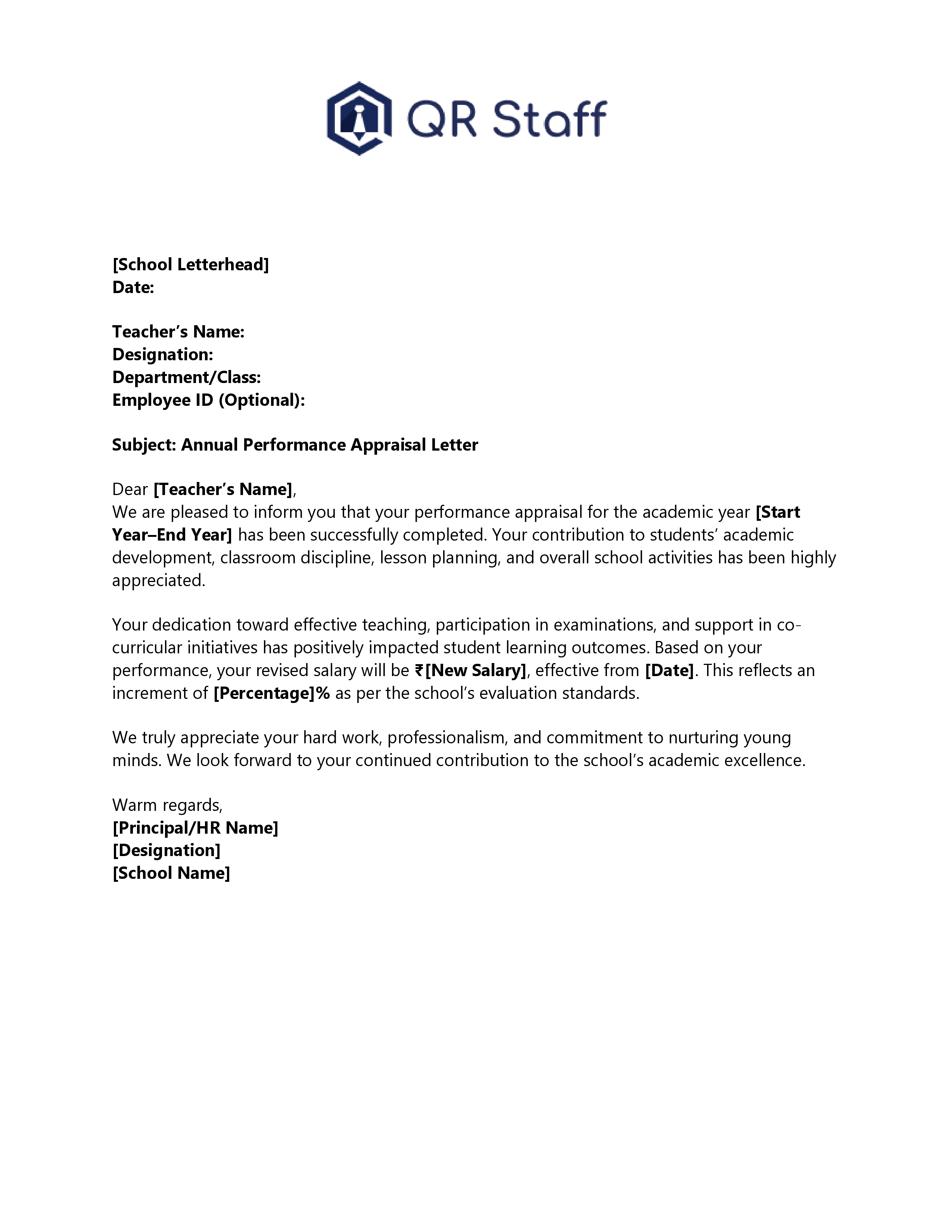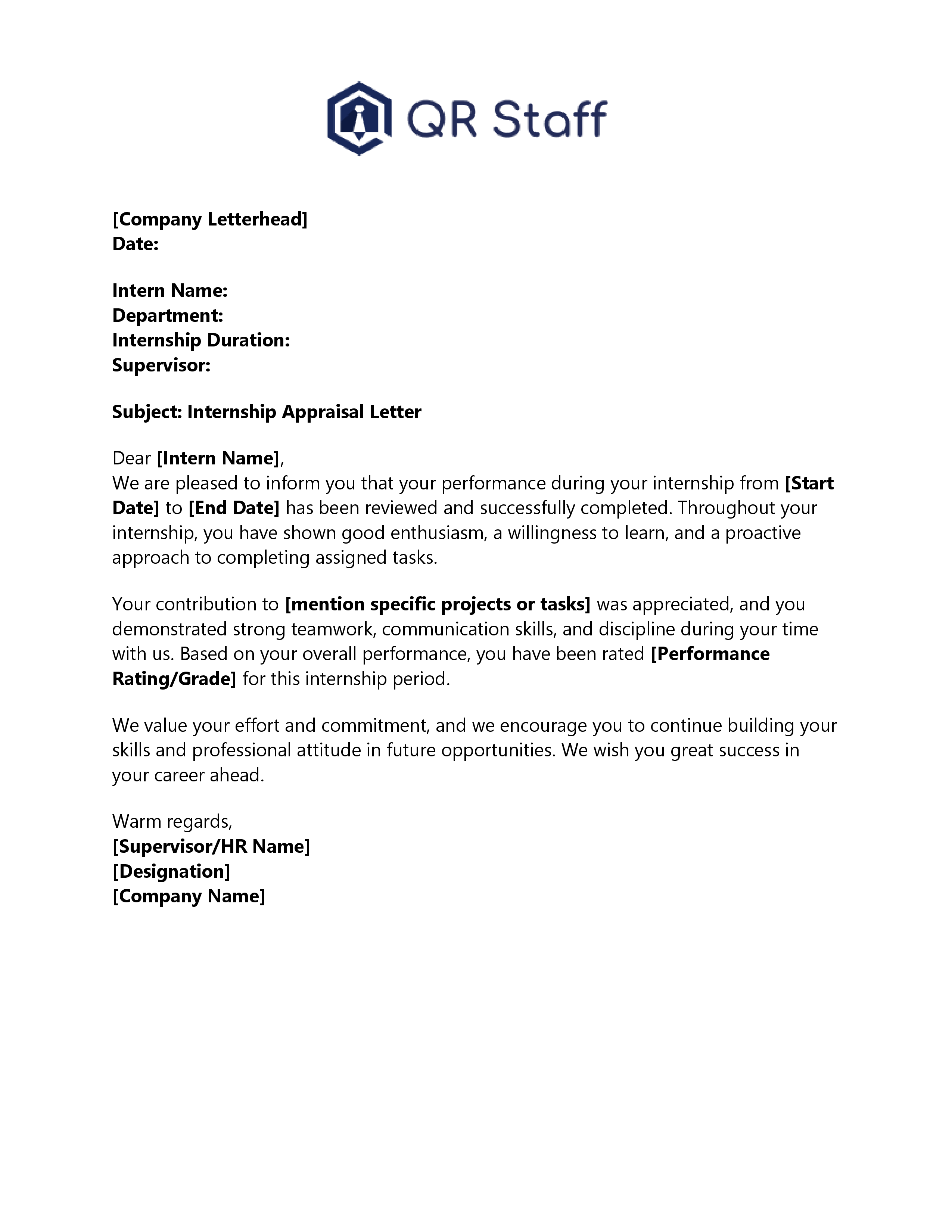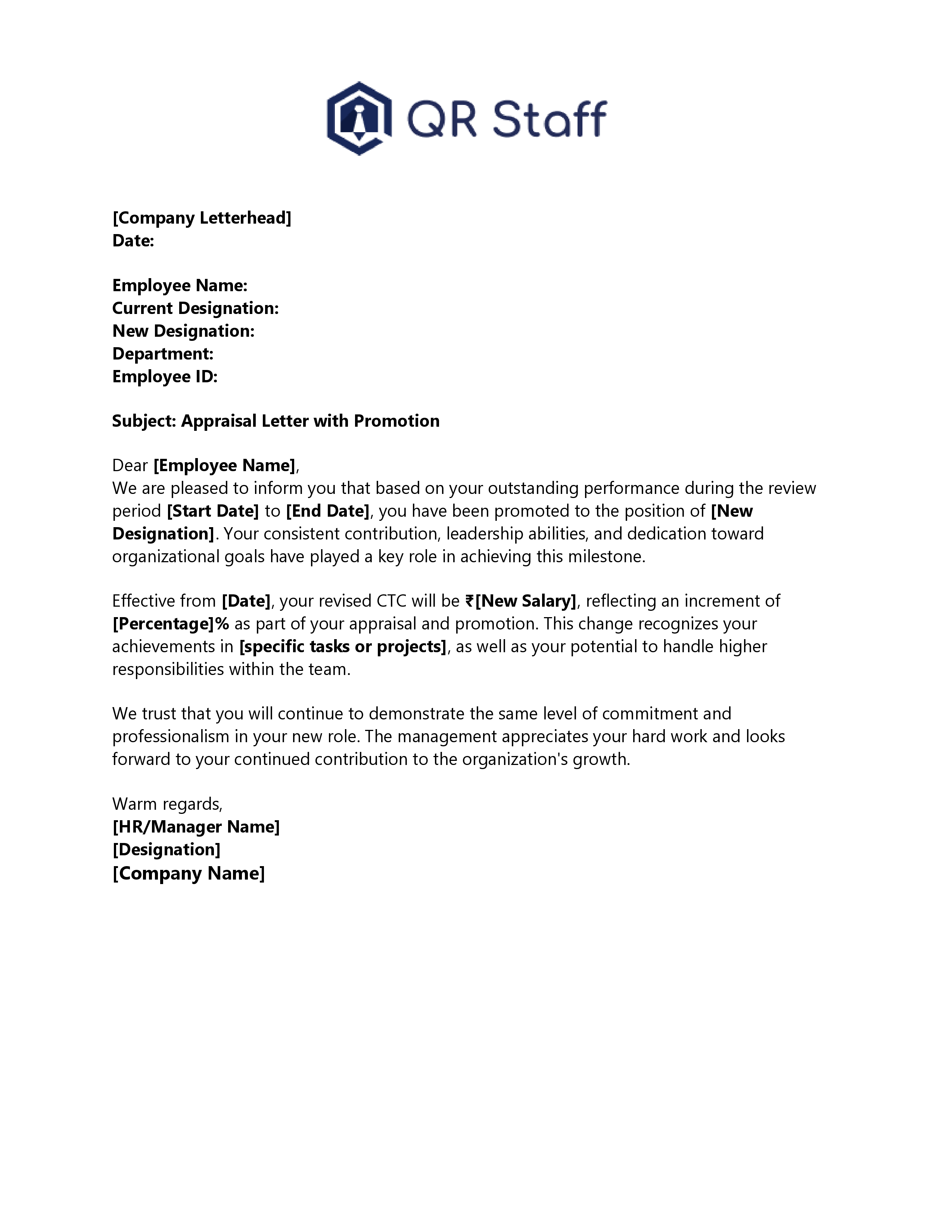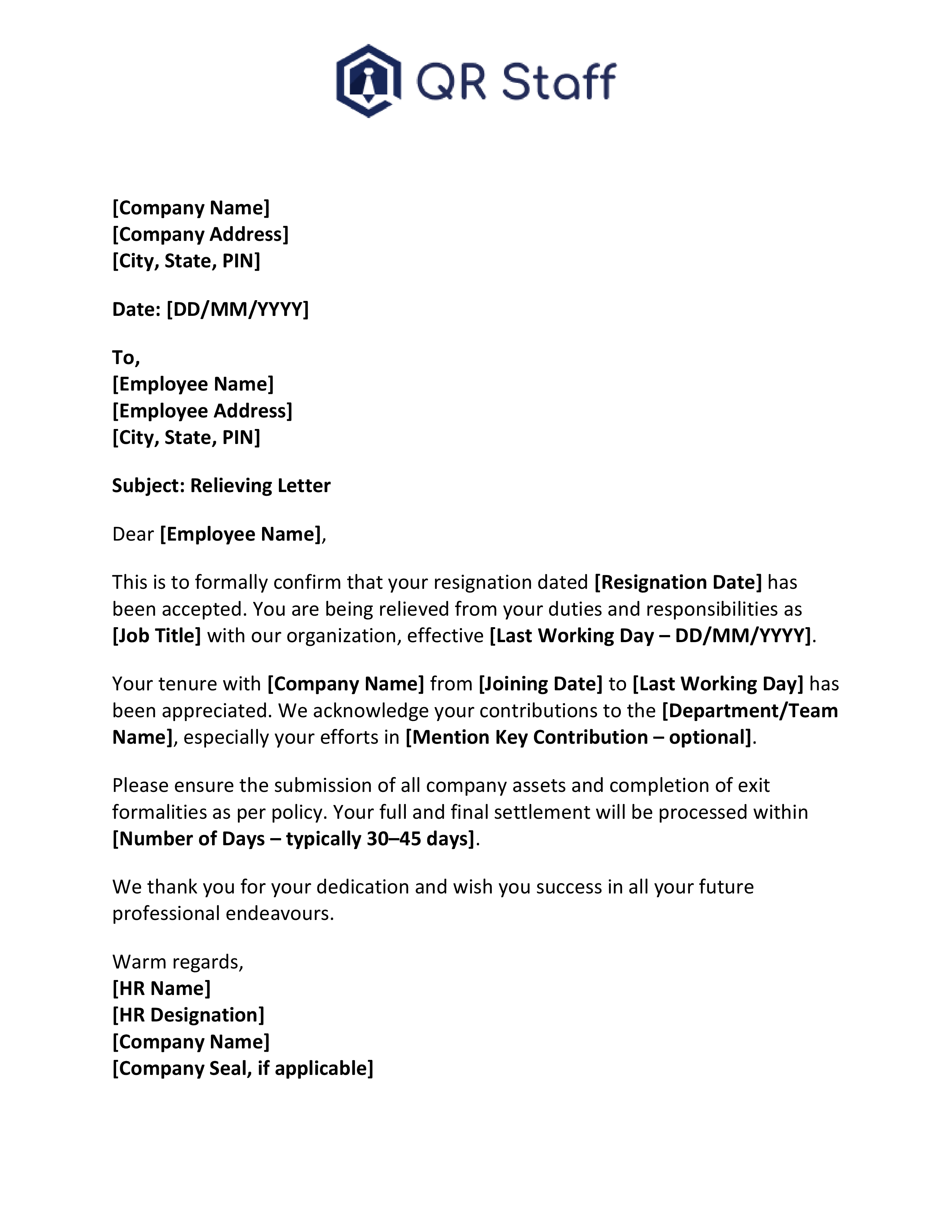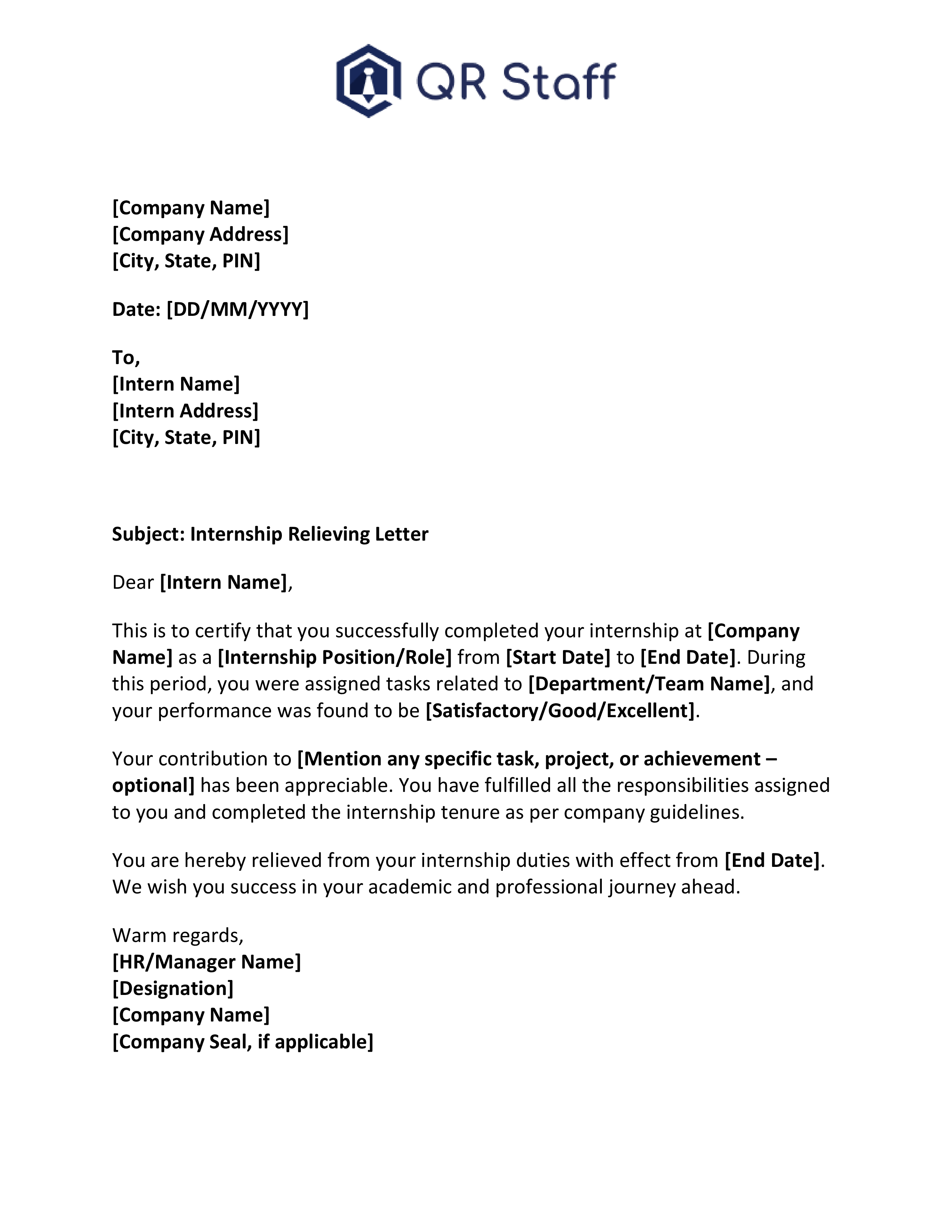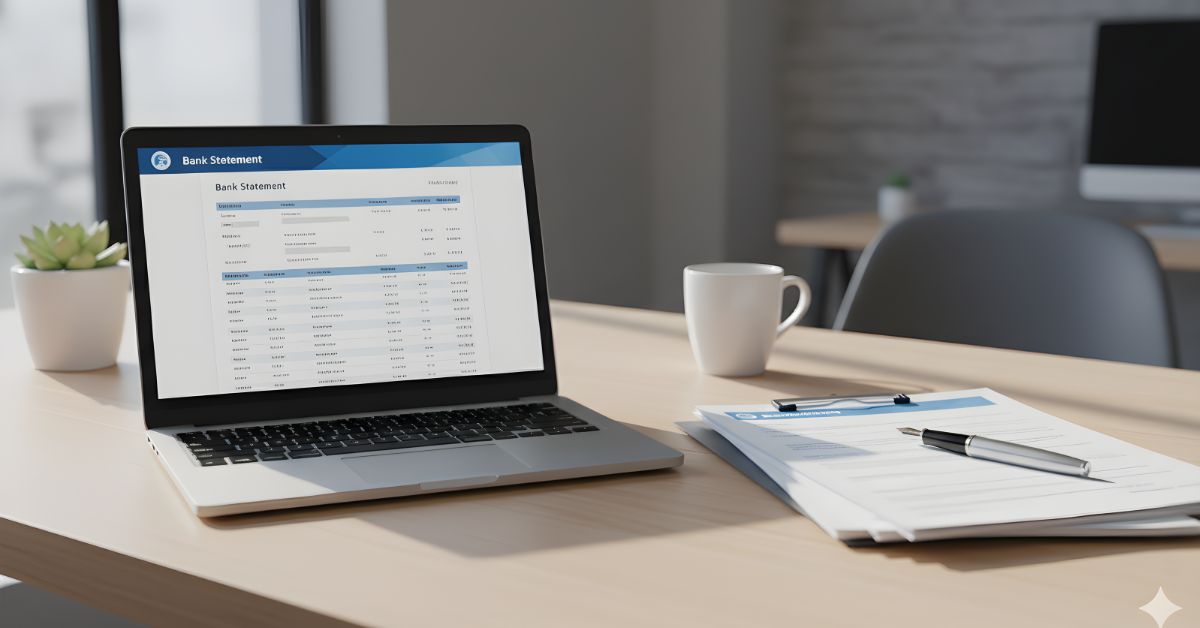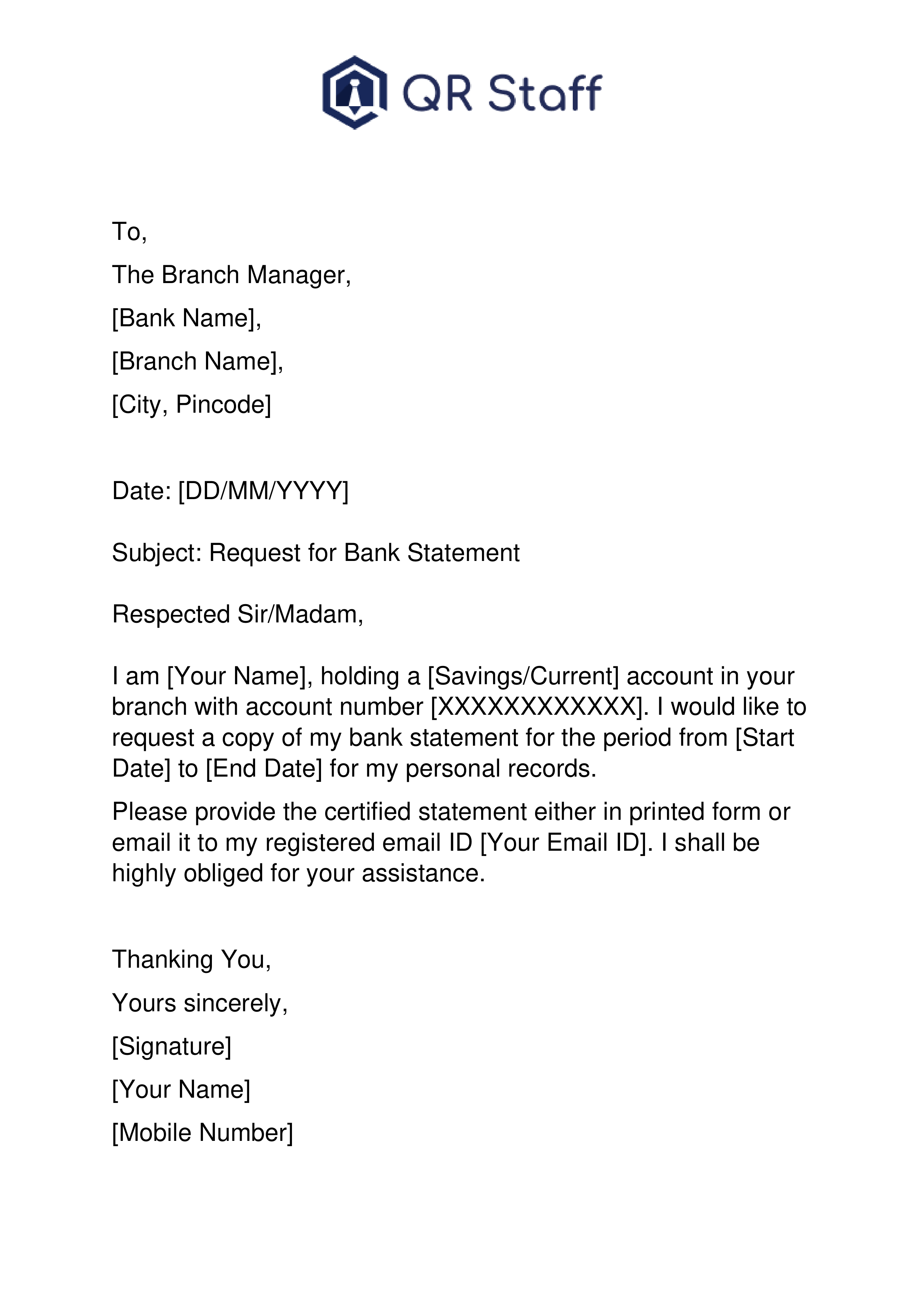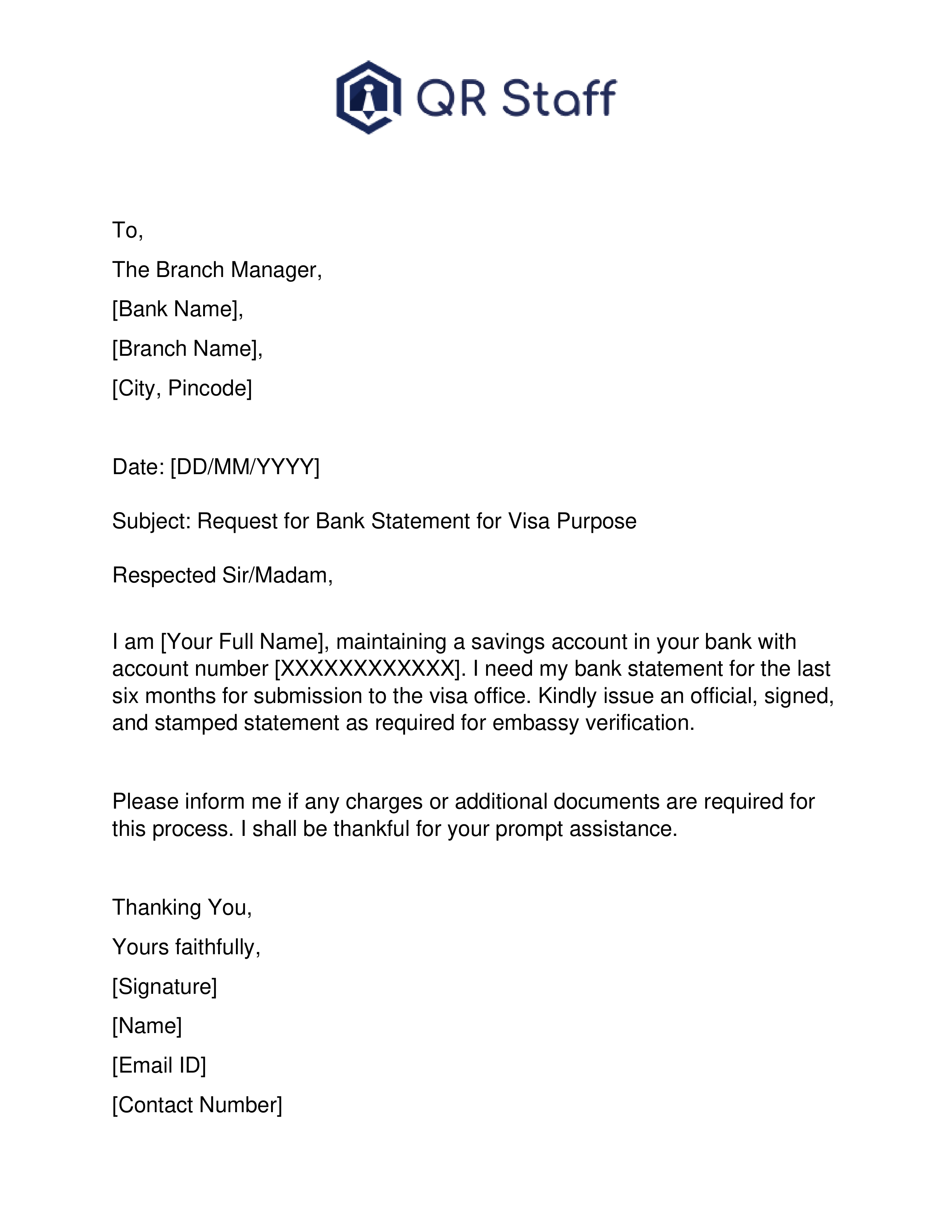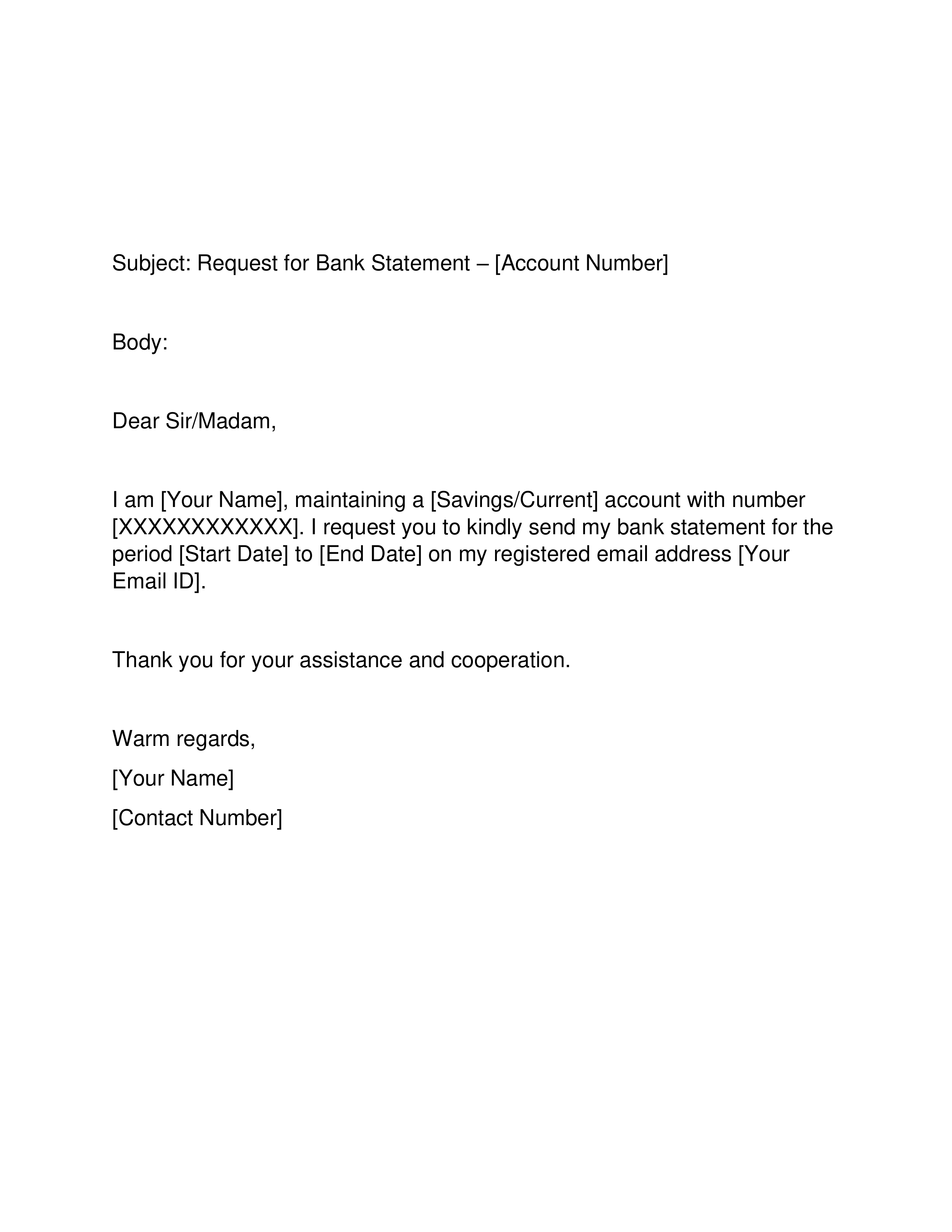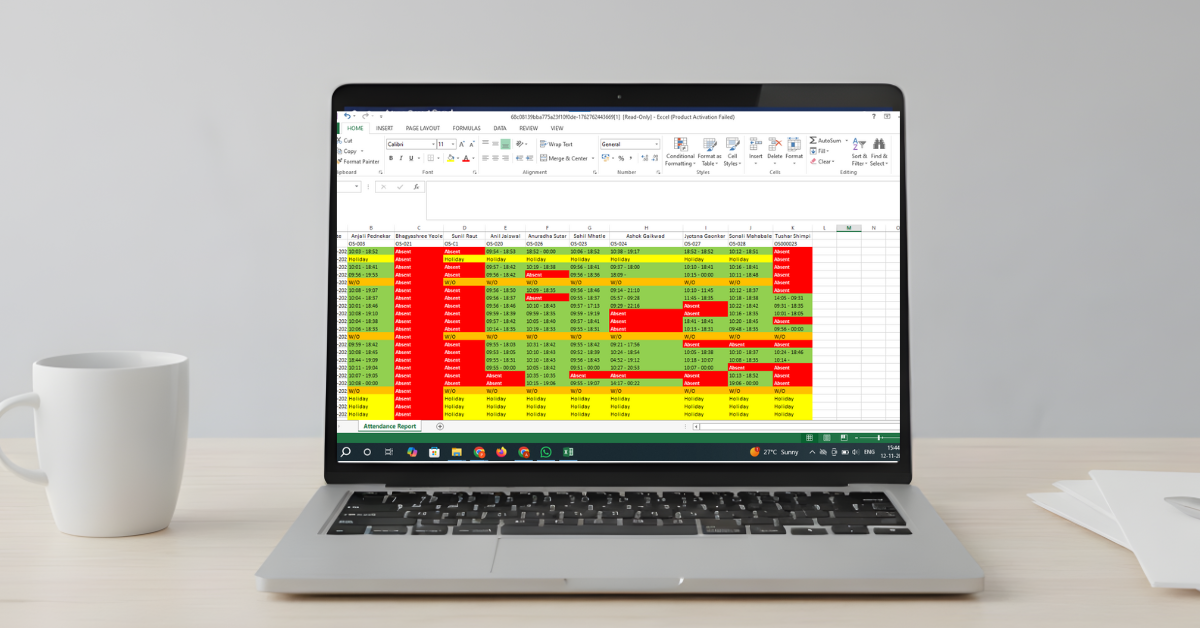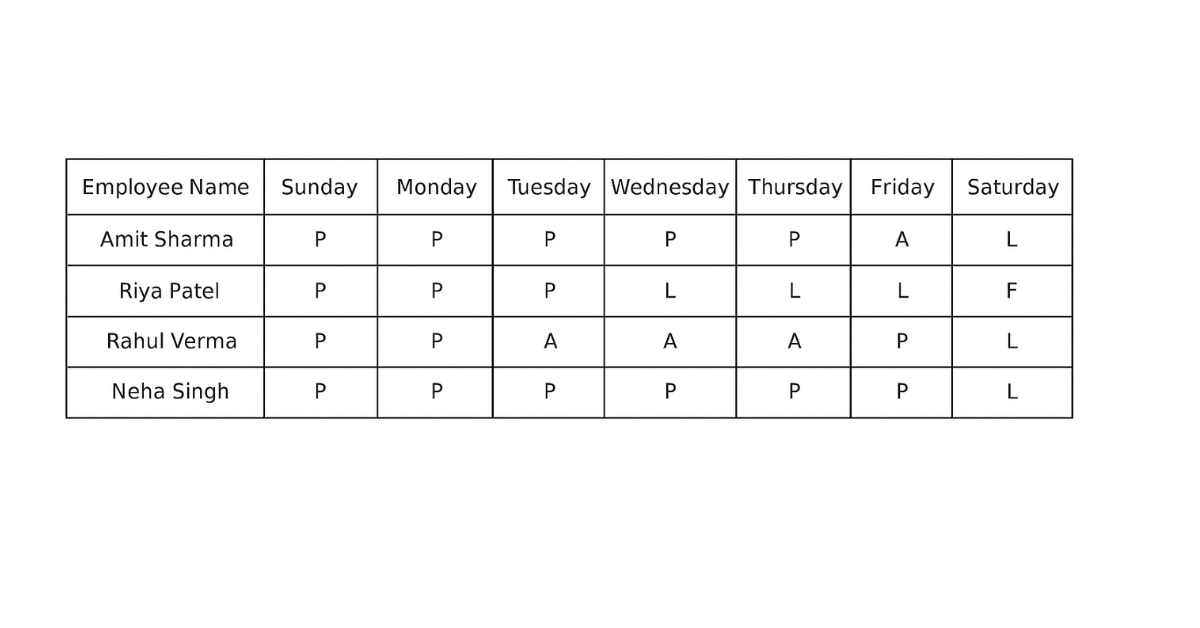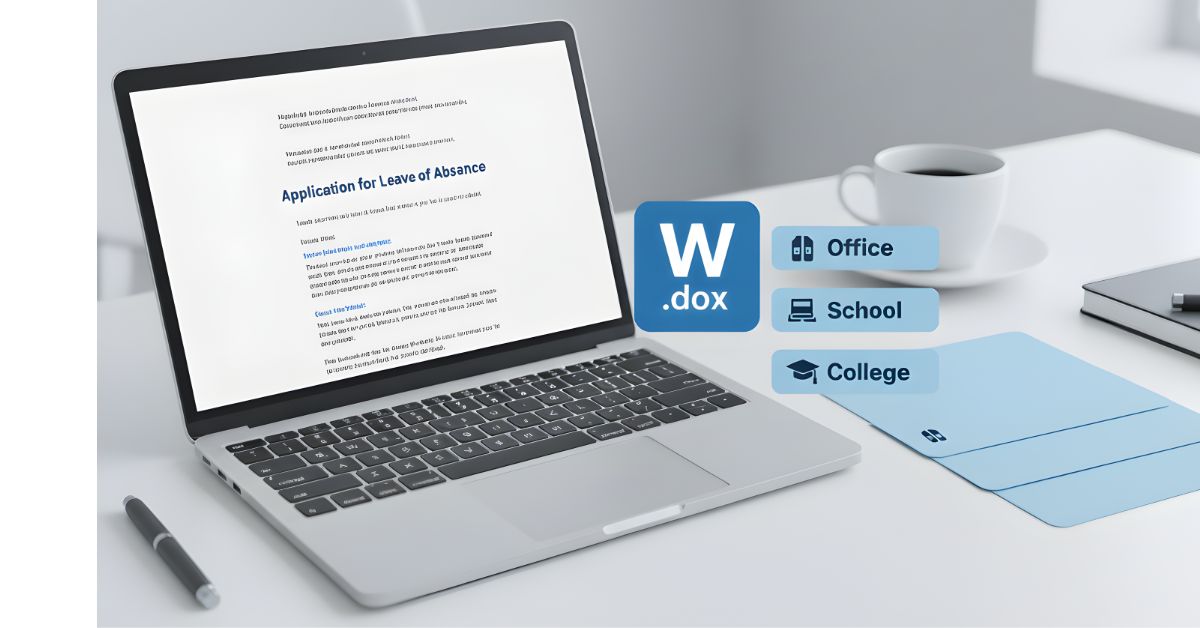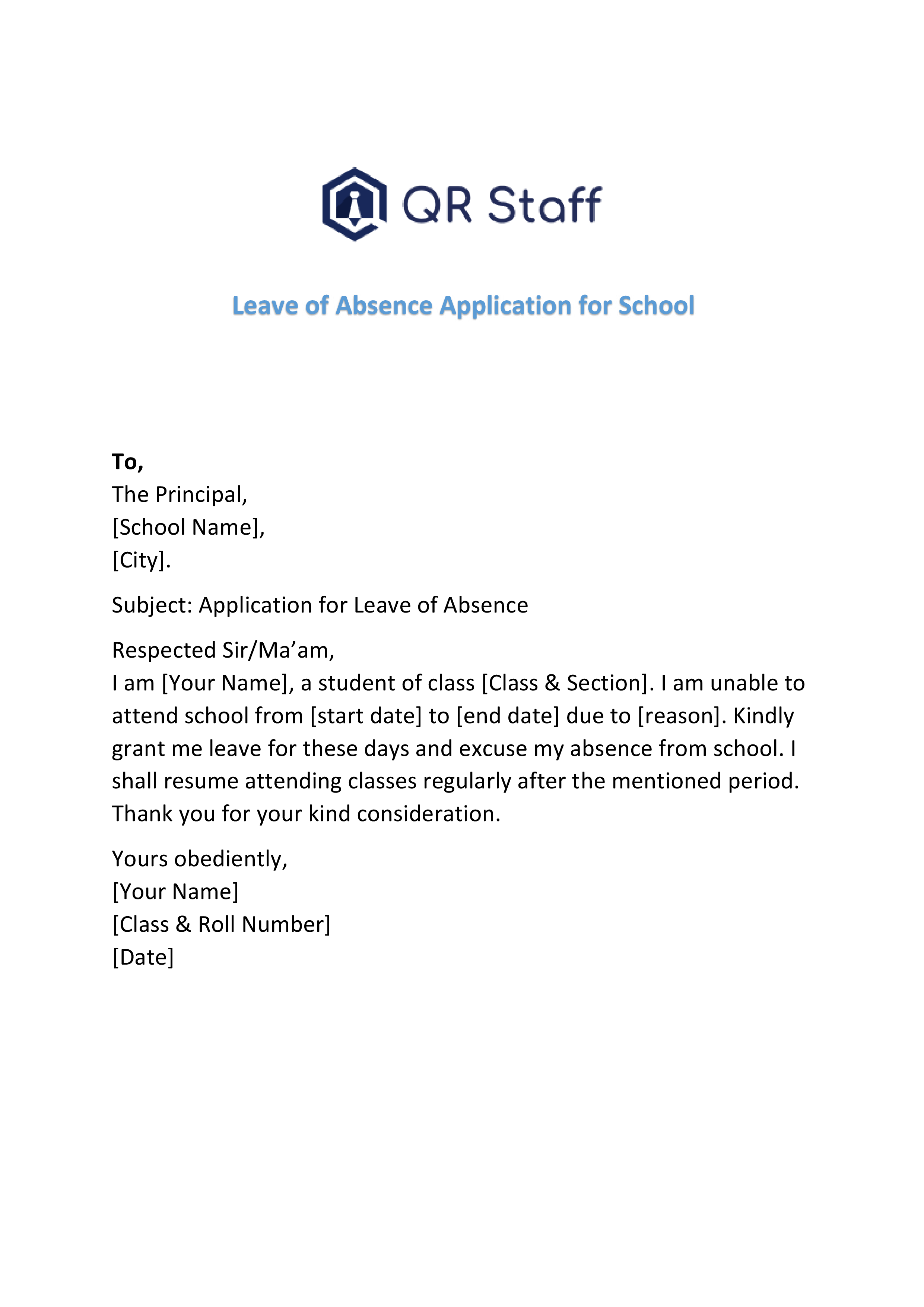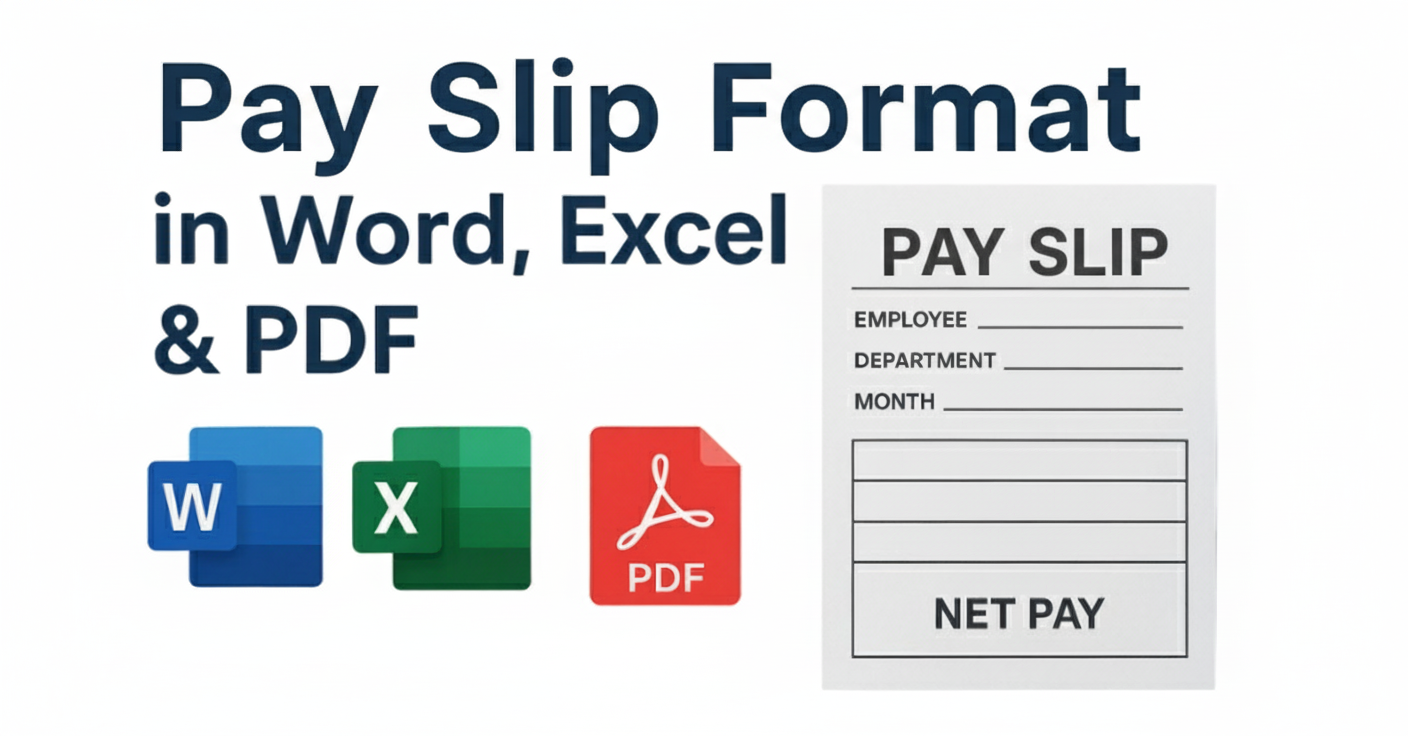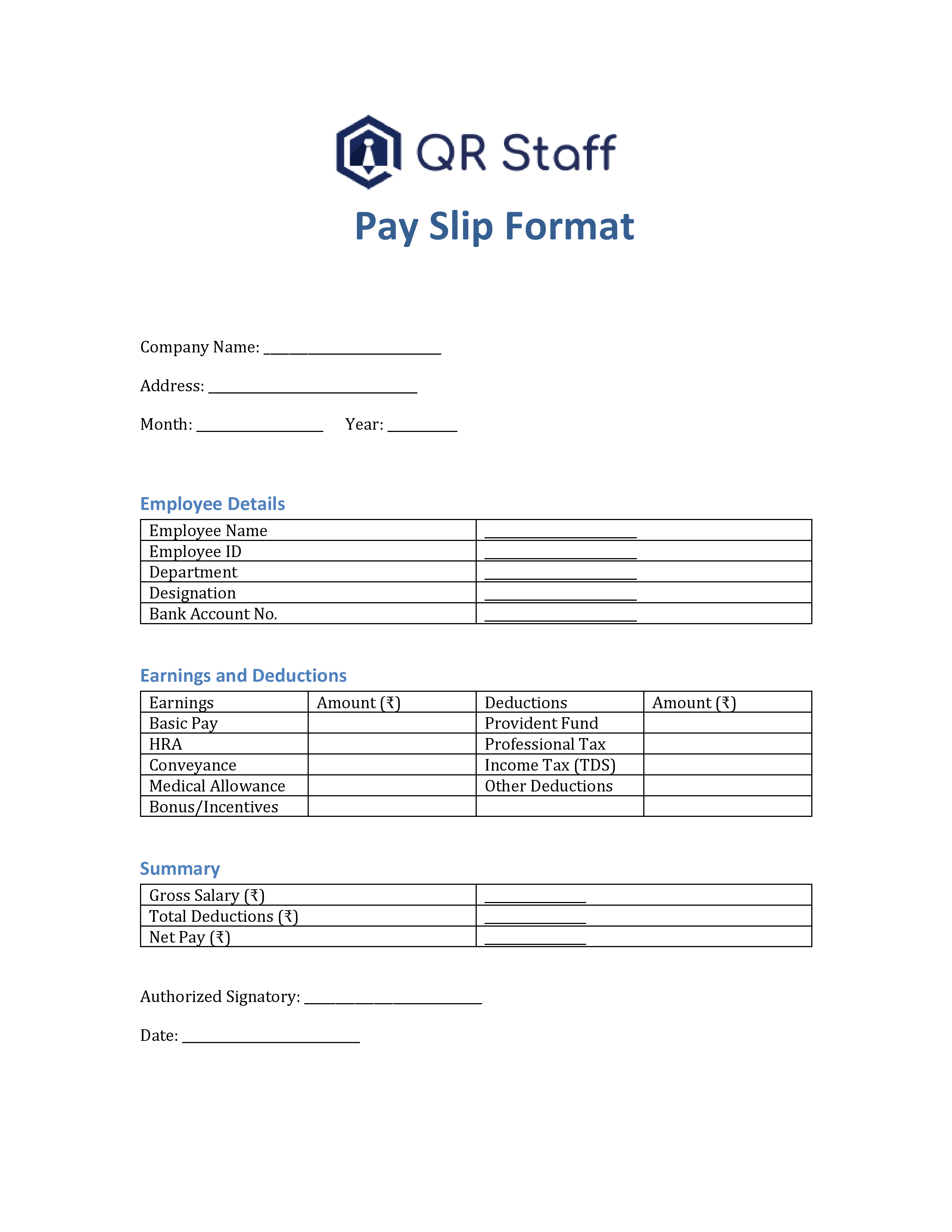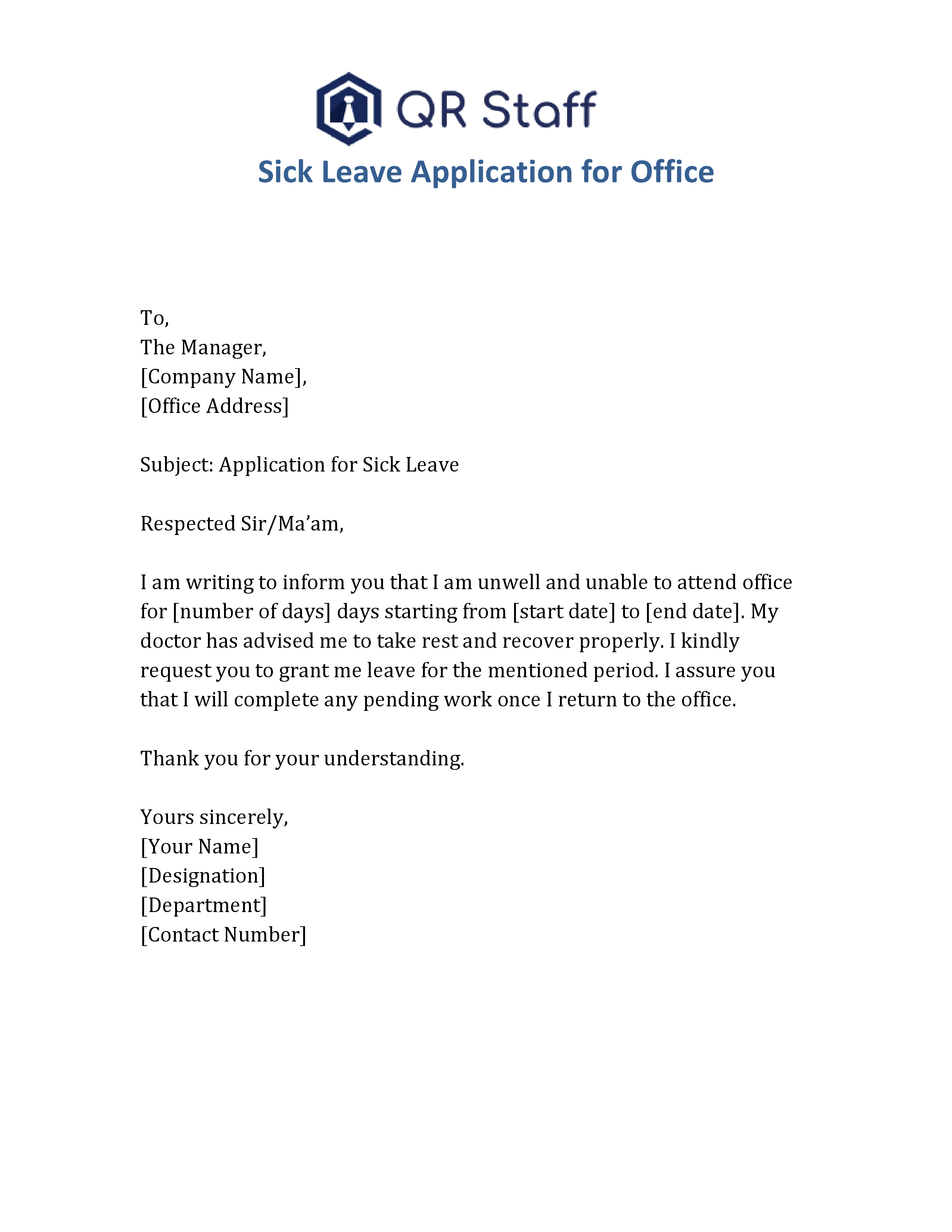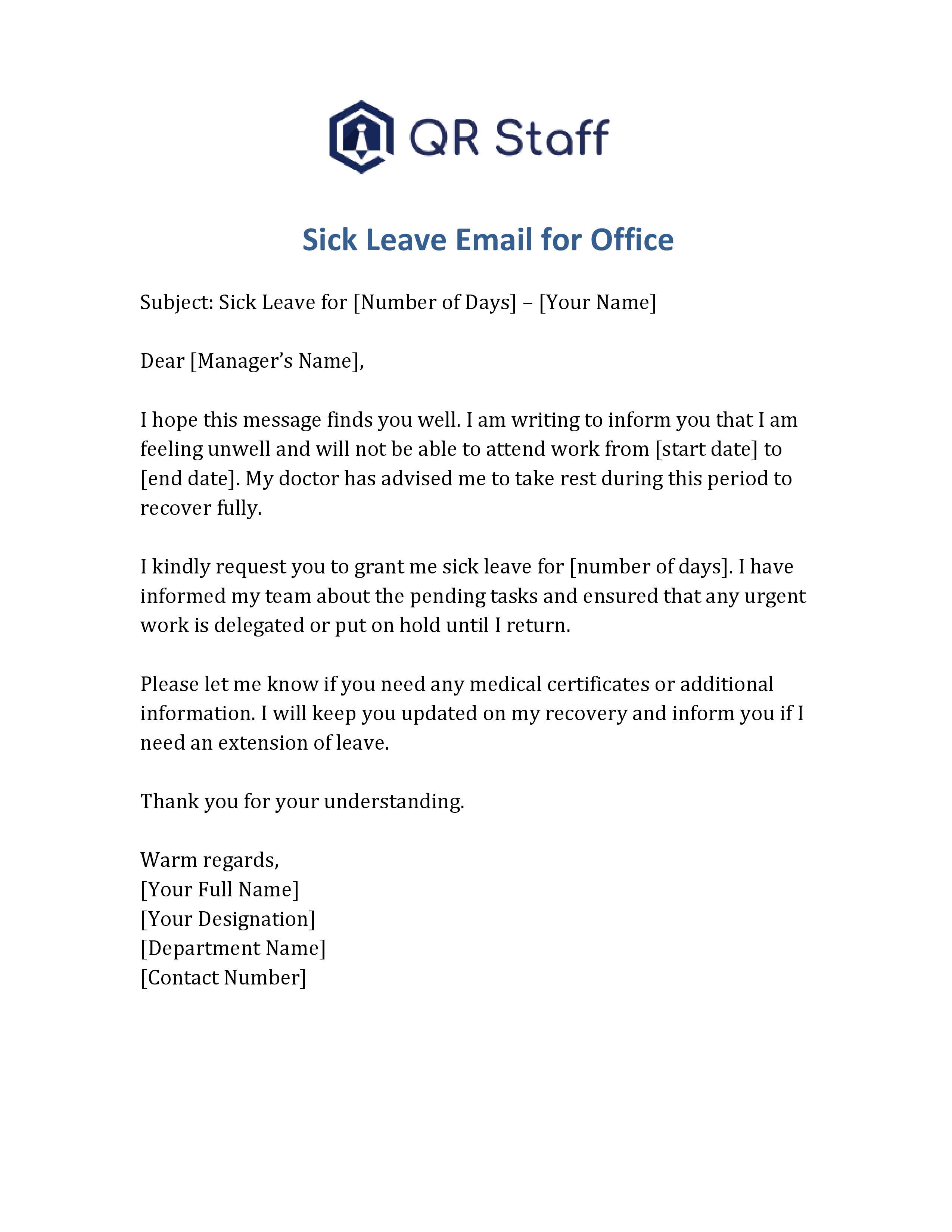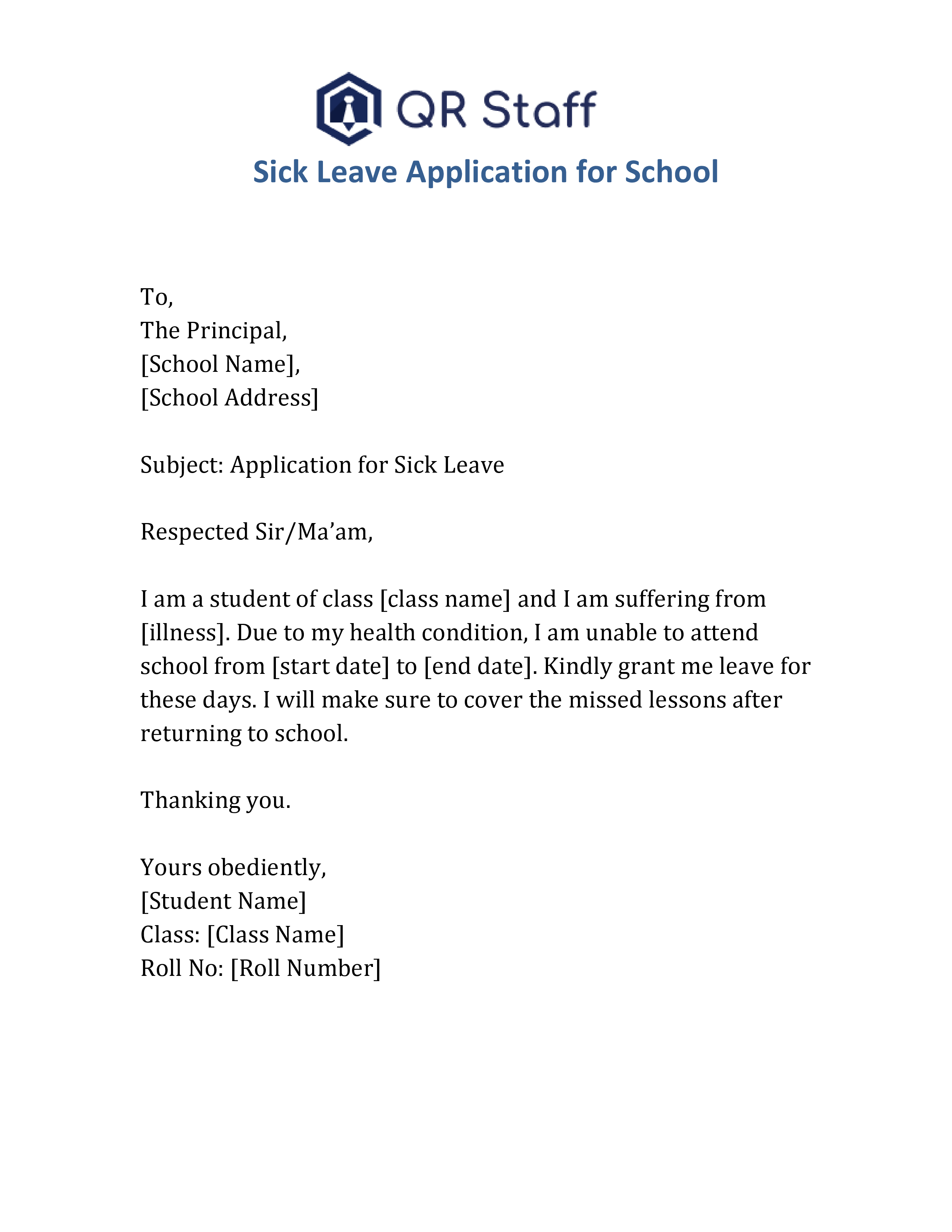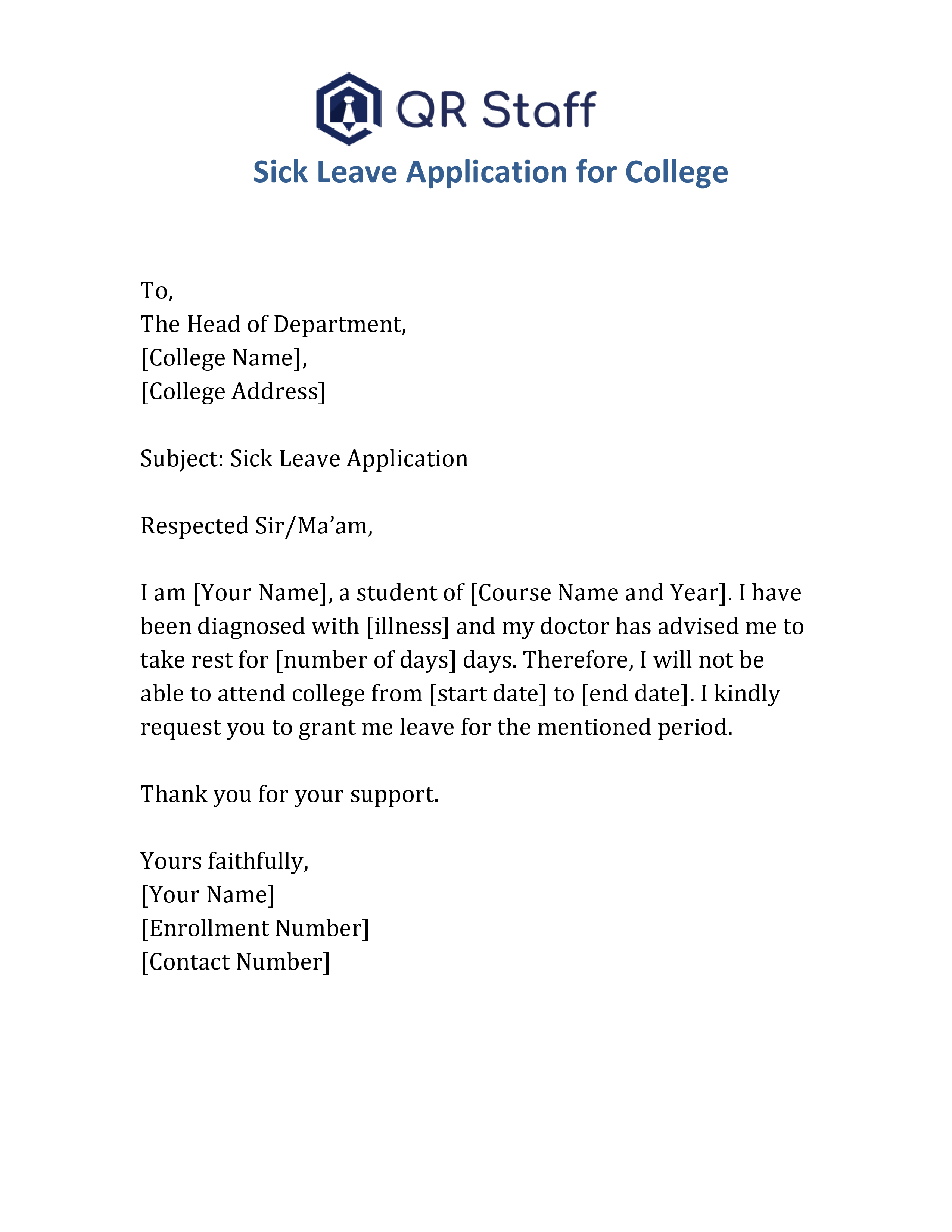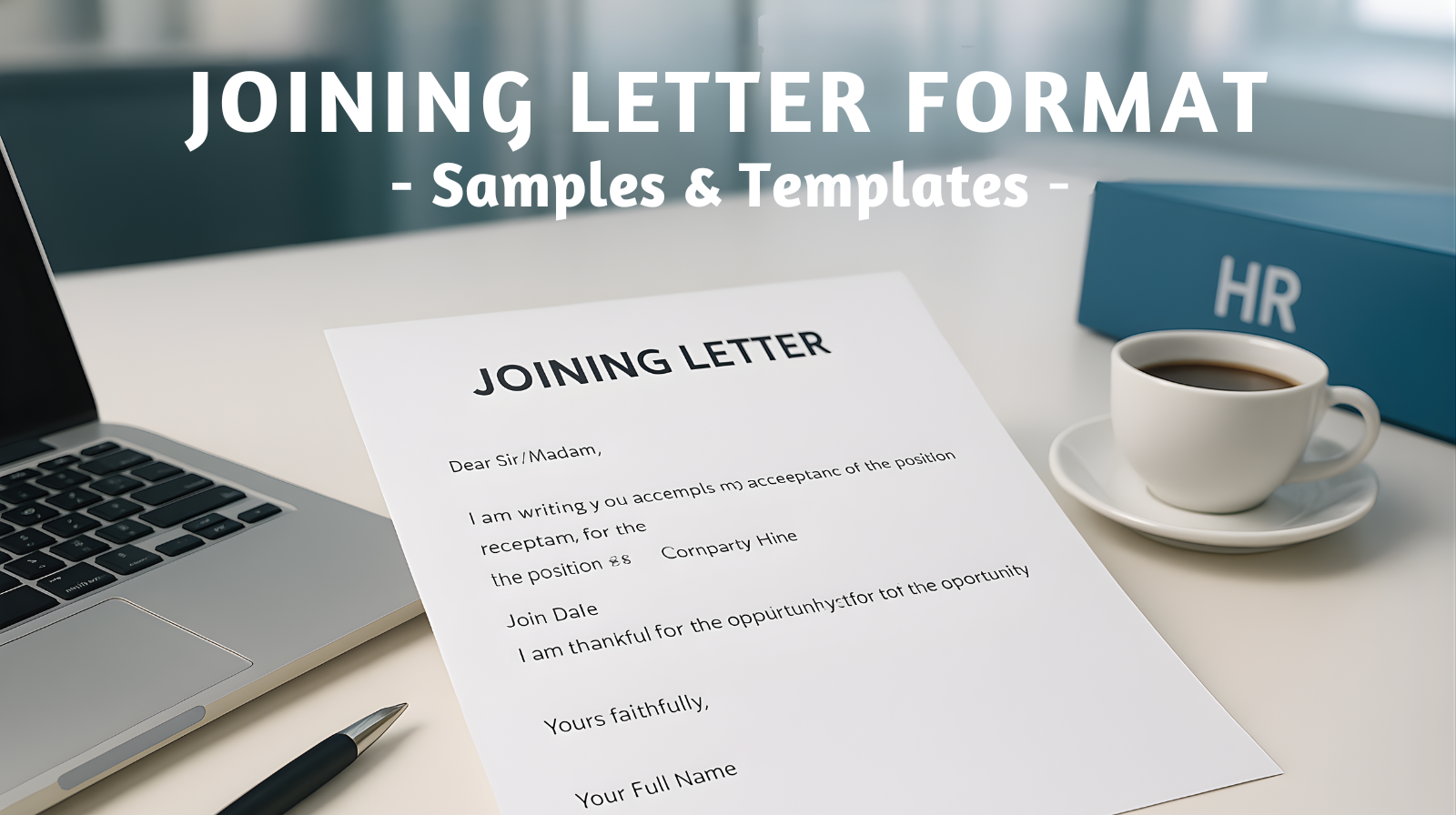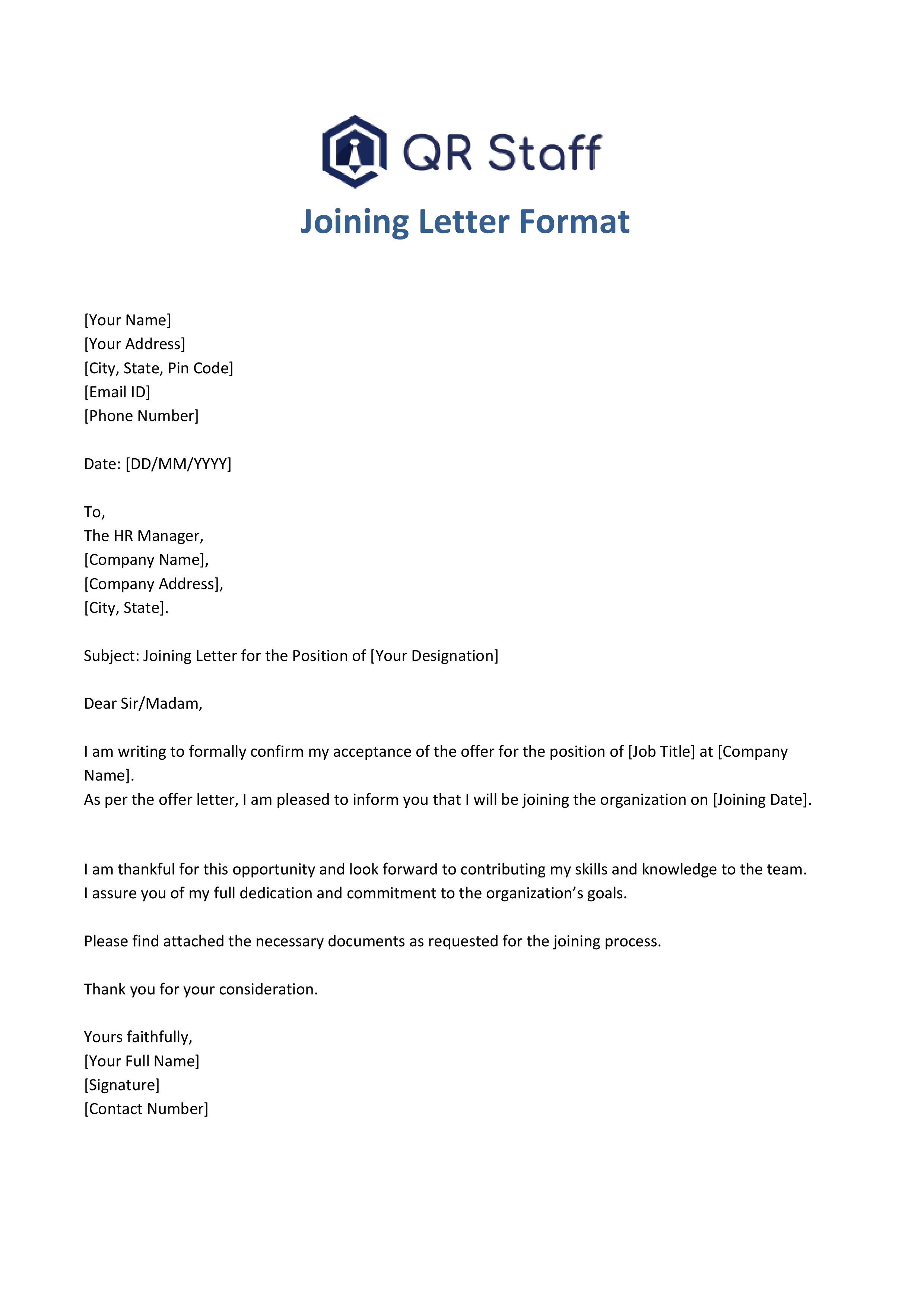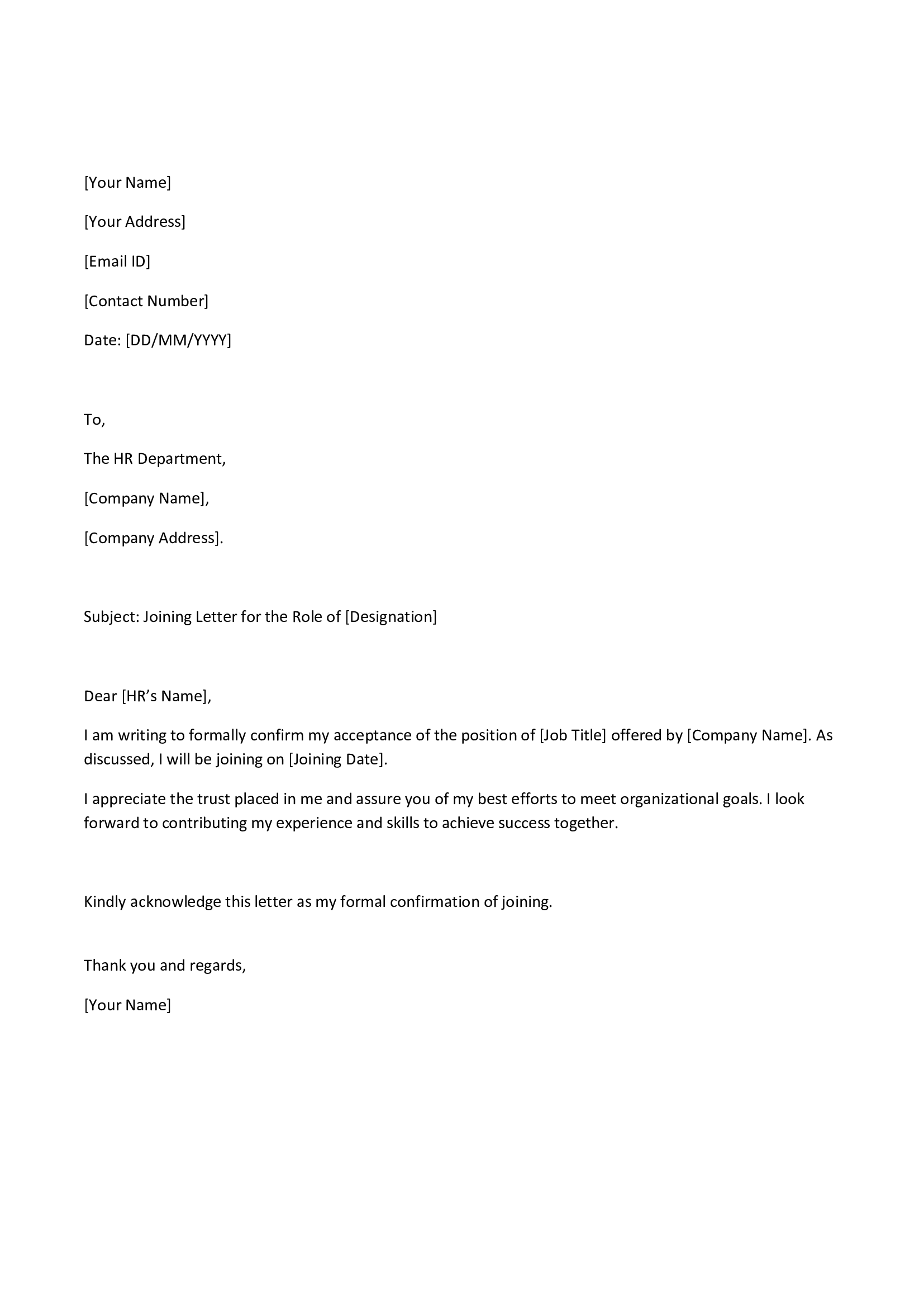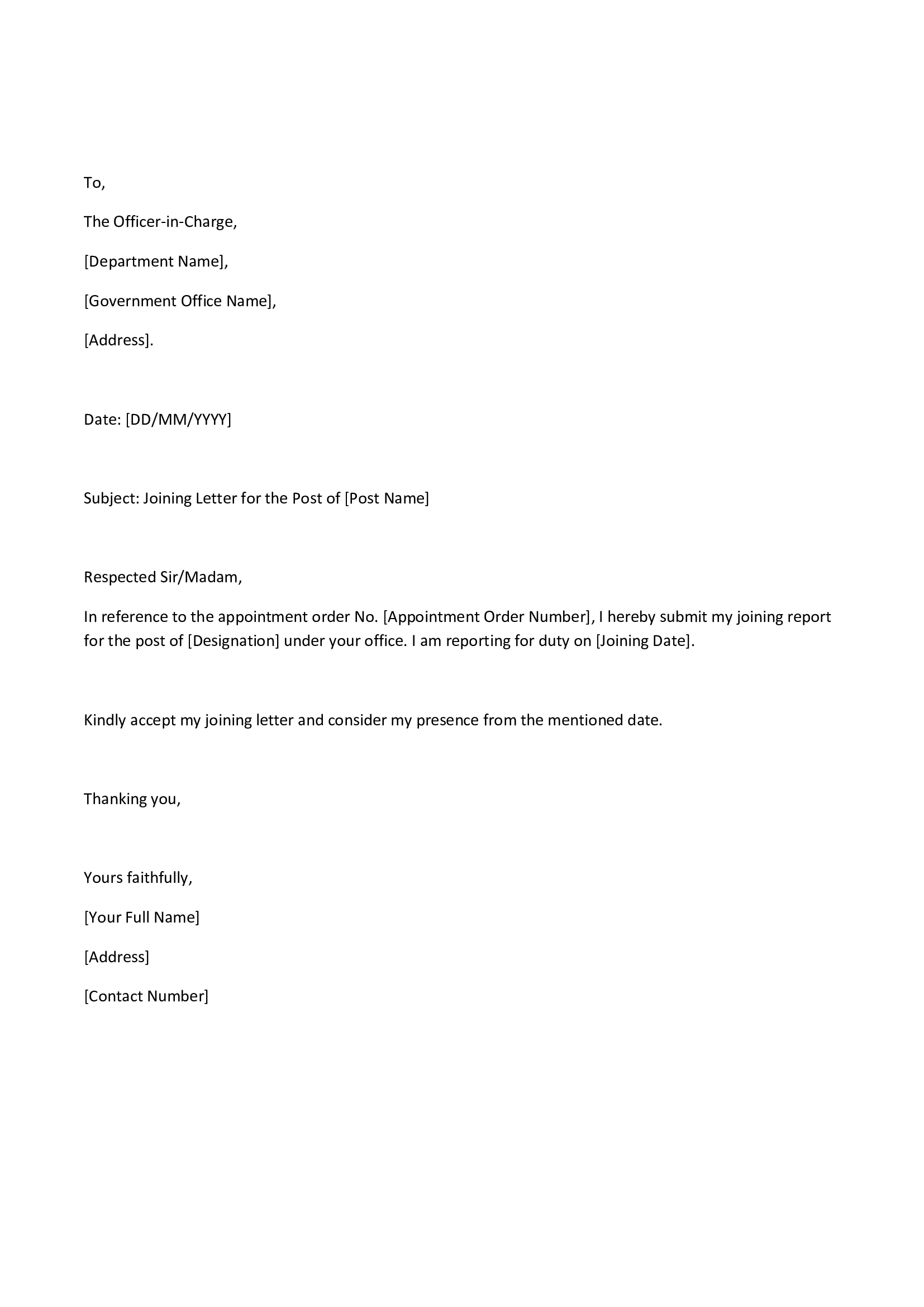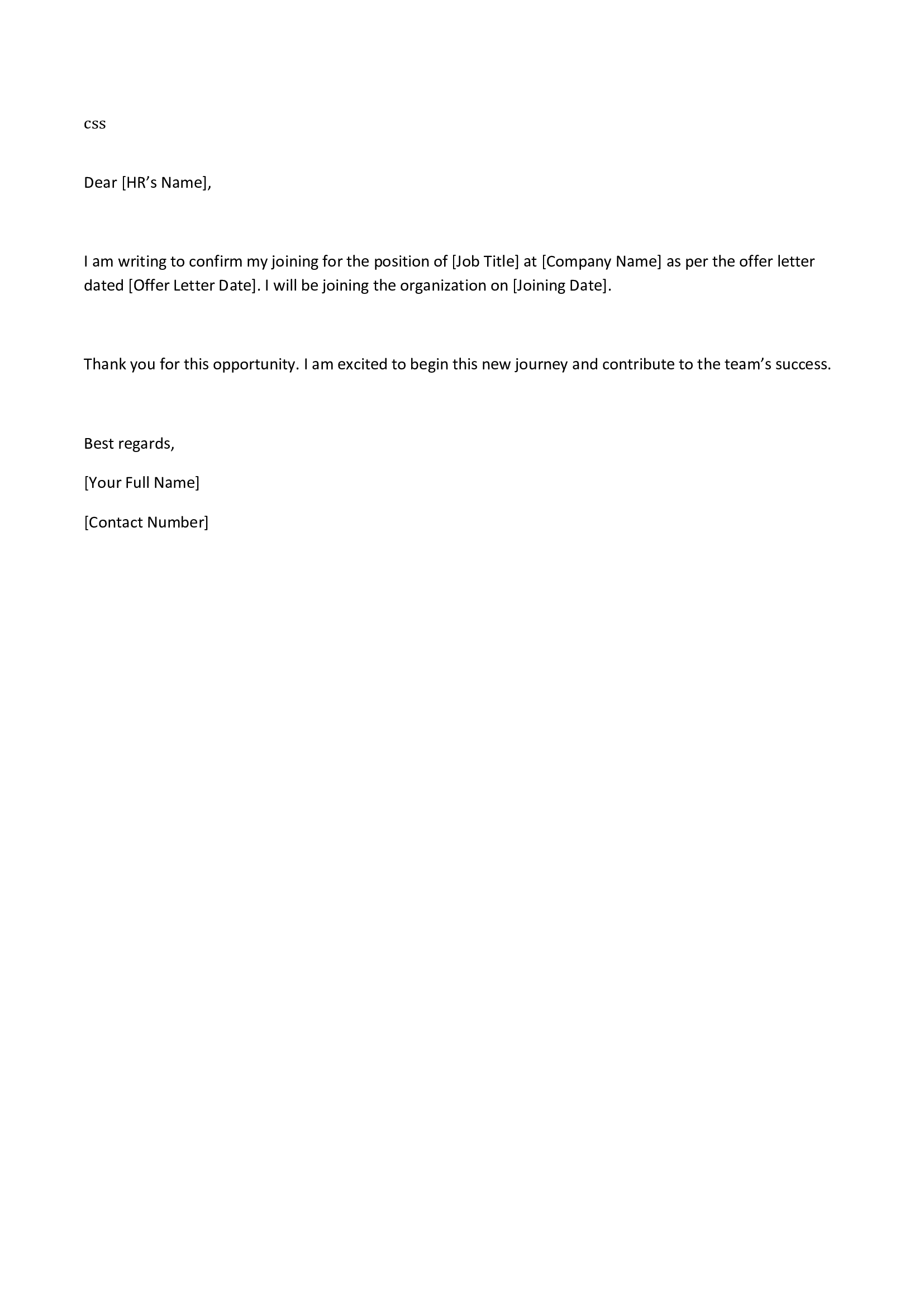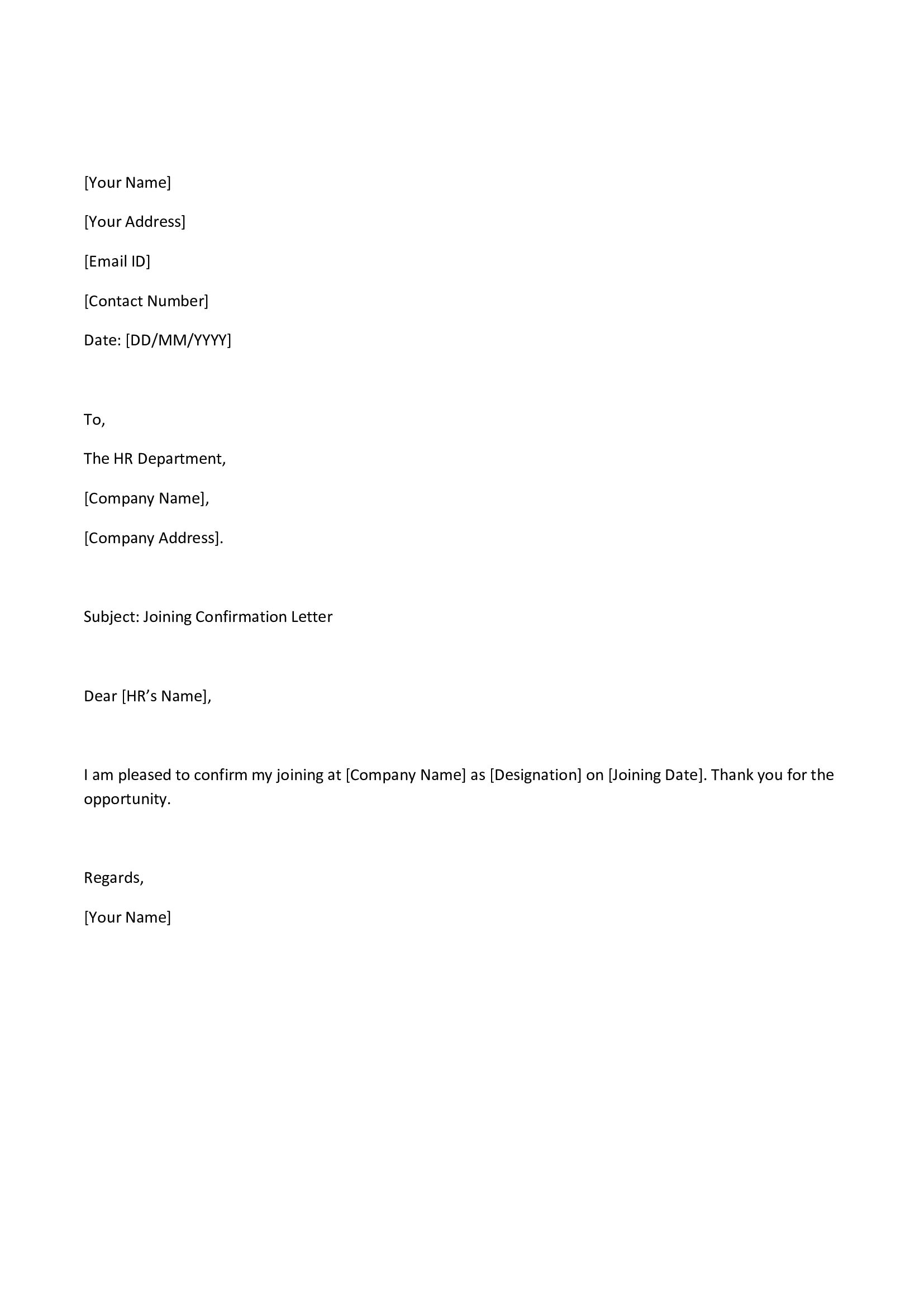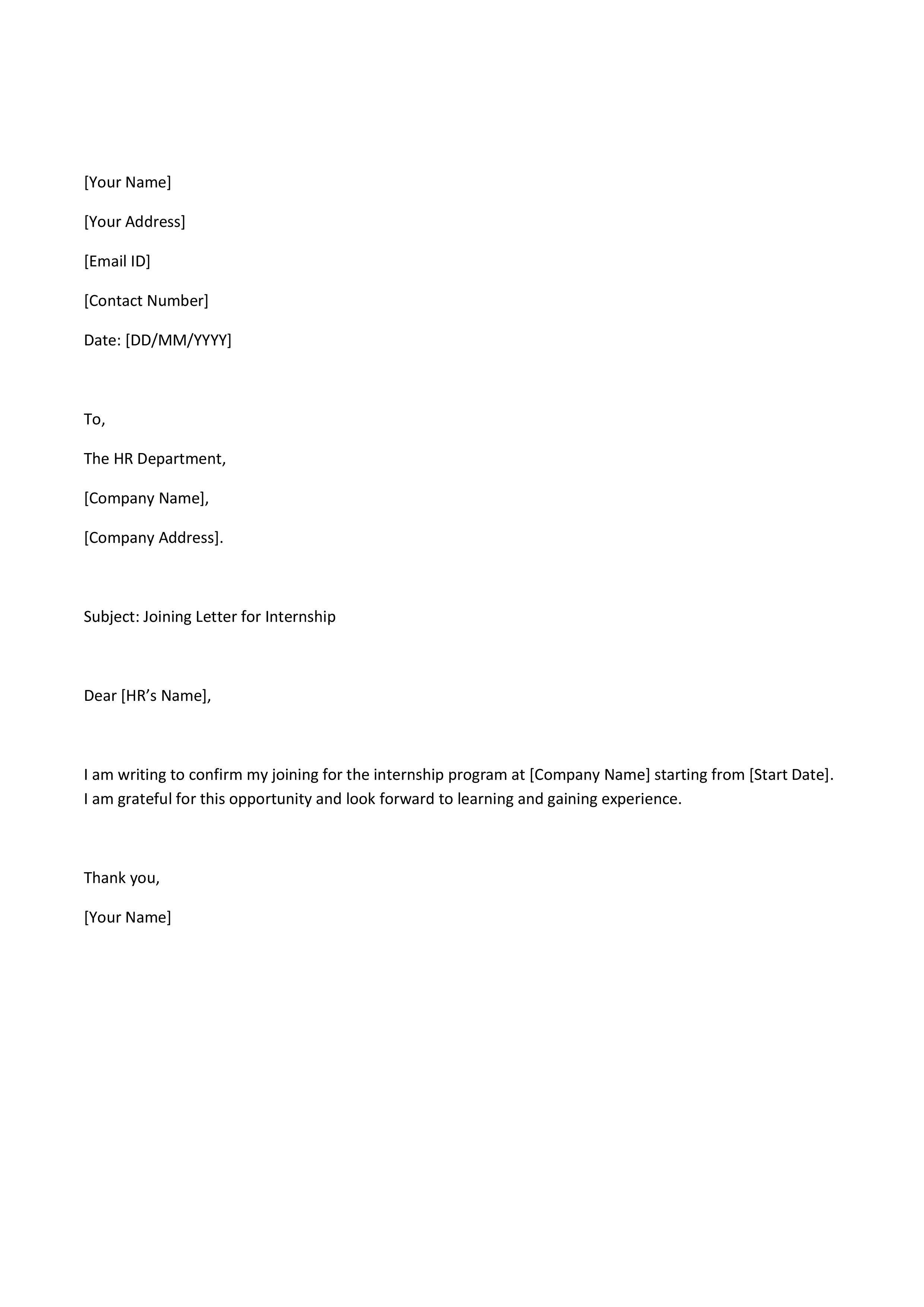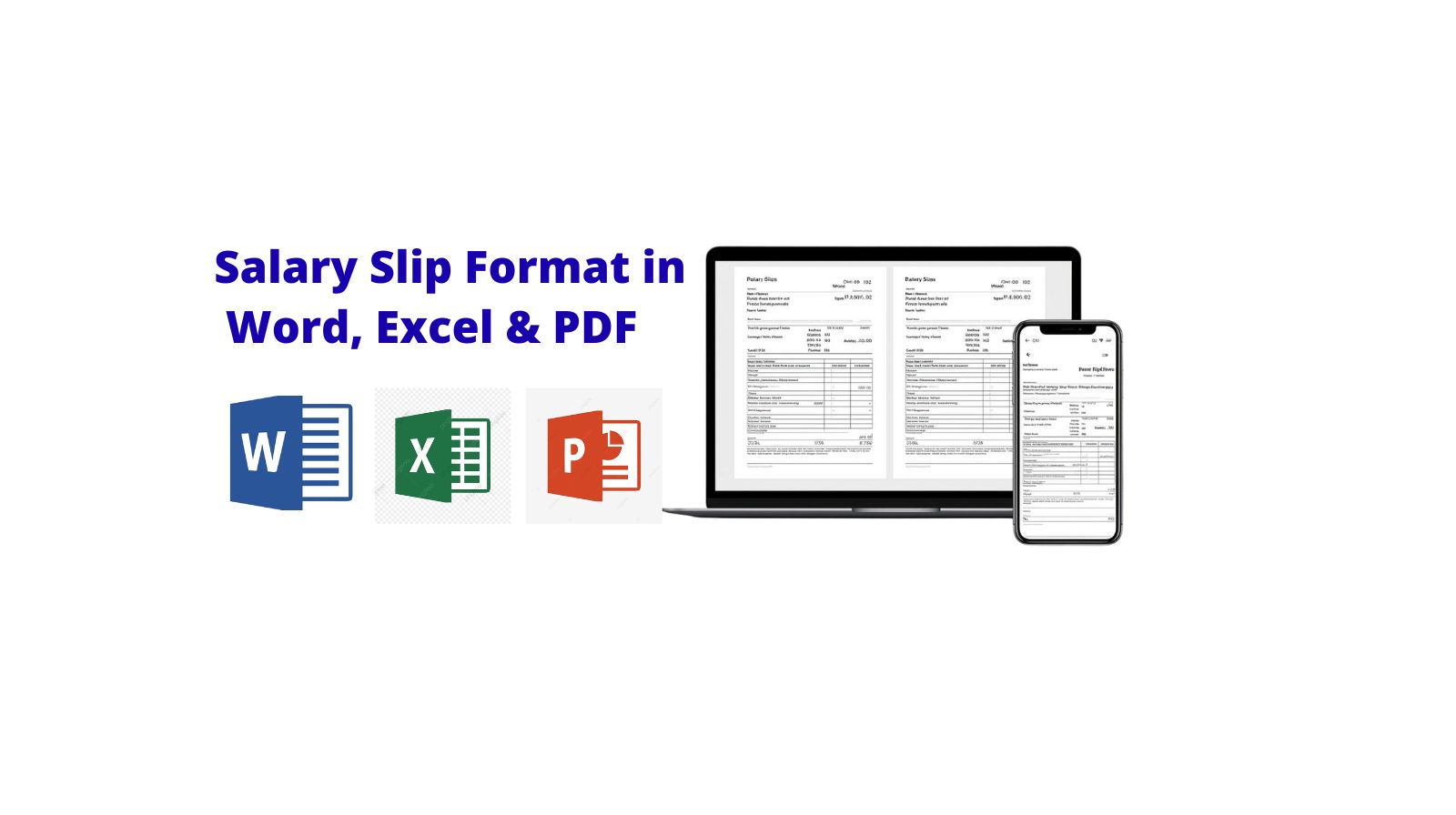Hiring and job searching kick off with a key step—sharing the right information in a way that makes sense. Resumes do a great job of showcasing your skills and achievements, but employers often crave more structured and consistent details to make fair hiring choices. That’s where an application for employment comes into play.
For job seekers, it’s a formal way to lay out personal, educational, and professional details. For employers, particularly HR teams and small businesses, it helps streamline hiring data and cut down on confusion. In this comprehensive guide, we’ll dive into what an application for employment is, why it’s important, how to fill it out correctly, common pitfalls to steer clear of, and how modern digital tools are shaking up the hiring landscape.
What is An Application for Employment?
An application for employment is a formal document used by employers to collect essential information from job applicants in a structured format. It typically includes personal details, education, work experience, skills, references, and availability. Unlike resumes, which vary in layout and content, an employment application form follows a fixed structure.
This consistency helps employers compare candidates in a fair and efficient manner. It’s commonly used in various industries like retail, manufacturing, healthcare, education, offices, and small businesses in India. Whether you’re applying online or in person, this form often marks the first official record of your interest in a job.
Why Employers Use Employment Application Forms
Employers use employment application forms to make the hiring process easier and more uniform. When resumes come in different formats and levels of detail, it can be hard to compare candidates fairly. Application forms help by gathering the same information from every applicant.
These forms are useful for checking employment history, qualifications, and contact details right at the beginning of the recruitment process. They also help prevent the risk of missing out on important information that might not be included in a resume. For HR managers and small businesses, application forms can save time, lower hiring mistakes, and improve the overall efficiency of recruitment.
Importance of Employment Applications for Job Seekers
1. Offers a Clear and Organized Presentation
Employment applications aid job seekers in arranging personal information, educational background, abilities, and work experience in a way that is easy to comprehend for employers. Thus, significant information is conveyed, whether it is presented on a resume or not.
2. Ensures Equal Opportunity for All Candidates
As all applicants are required to fill the same form, hiring managers will be able to assess each applicant equally, independent of their resume format. This will be particularly helpful for freshers, blue-collar, and applicants with low work experience.
3. Shines Light on Qualifications Beyond
The Job application forms usually consist of areas that require information regarding availability for work and job preferences. Other sections are for additional information that could not be captured in a resume. Such areas give job applicants an opportunity to present information regarding their skills and ambitions that are not reflected in a resume.
4. Exudes Professionalism and Seriousness
An employment application form that is accurately filled out shows that a person is keen on details, thus it is remarkable. It is even considered a good start by many employers, which could lead to being shortlisted to proceed with the hiring process.
5. Improves Shortlisting and Interview Chances
Many employers use application forms as the first screening step. Providing accurate and complete information helps job seekers stand out, reduces follow-up questions, and improves the likelihood of moving forward in the hiring process.
Important Details Included in an Application for Employment
1. Personal Details
Additionally, this section entails basic application details such as an individual’s full name, contact number, email, present address, and date of birth, among others. All the mentioned details are necessary for identification purposes during recruitment processes.
2. Position Applied For Employers
Employers also request that applicants reference the position title and/or department that he/she is interested in pursuing. This helps ensure that applicants target their applications towards the correct employment teams, especially when multiple positions are available within an establishment.
3. Educational Qualifications
In this, applicants submit information on their education, which includes school, college, degrees, certifications, and completion years. This allows employers to determine whether a candidate has met the basic education requirements of a particular job.
4. Work Experience
This section deals with past work experience including company names, positions held, employment periods, and major job activities. This section will inform the employer in detail about the applicant’s work experience and past job background.
5. Skills and Abilities
The candidates describe relevant technical skills, soft skills, language abilities, or special skills relevant to the position. This will help the employer instantly check if the skill set of the candidate qualifies for the position.
6. Availability and Work Preferences
Issues that employers may inquire about include availability to join, preferred time to work, whether they want to work full-time or part-time, and whether they are ready to relocate.
7. References
This section can include contact information of former managers or professional references. The use of this section by an employer is intended to check a candidate’s working habits.
8. Declaration and Signature
The application process closes with a statement in which the applicant asserts the truth and accuracy of the given facts. This signature and date make the application official and authentic.
Step-by-Step Guide to Filling an Application for Employment
Filling out an application for employment correctly improves your chances of selection. Follow these steps for best results.
1. Read the Entire Form Carefully
Before actually writing anything, make sure to scan the entire application form to see what needs to be filled in. This will enable you to avoid errors and make sure that you do not miss any crucial sections of the application form.
2. Entering Correct Personal Details
Make sure to include your full name, contact number, email, and full mailing address just as they appear in official documents. Careful typing of information on your CV could mean that potential employers cannot reach you.
3. State the Correct Job Position
Make sure that your application clearly indicates the position applied for. In cases of companies advertising several posts in a job vacancy notice, mention of the appropriate post will ensure that your job application reaches the intended person.
4. Fill Educational Details Properly
Mention your academic qualifications in the proper order, beginning from the most senior one. It is necessary to include the name of the institution, the course, and the year of completion to eliminate confusion.
5. Complete Work Experience Details
Specify your previous employers, positions, tenure of employment, and major responsibilities. In case you are a fresher, it should be made clear, highlighting internships, trainings, or projects.
6. List Relevant Skills and Abilities
Include skills that match the requirements of the job, like skills related to the job, computer skills, communication skills, or language skills. Do not include skills that do not pertain to your application.
7. Respond to Other Questions Truthfully
Some examples of personalized questions include questions related to availability, salaries, or readiness to work odd hours. Answer such questions as honestly as possible to avoid later problems regarding hiring.
8. Provide References if Required
If a form calls for references, you should enter their proper name and contact information for your professional references. It is also important that you give your references an opportunity to be contacted first whenever your form goes out for submission.
9. Examine the Application Carefully
After filling out the application form, you are required to check the application for any mistakes and incomplete details. An application that is error-free and has no incomplete details will give the employer a good impression.
10. Sign and Submit the Application
The declaration part of the application needs to be filled out, the application needs to be signed, and the date has to be included. The application is supposed to be submitted either online or physically, along with all mandatory documents.
Application for Employment Sample
Below is a simple application for employment sample that can be used as a reference:
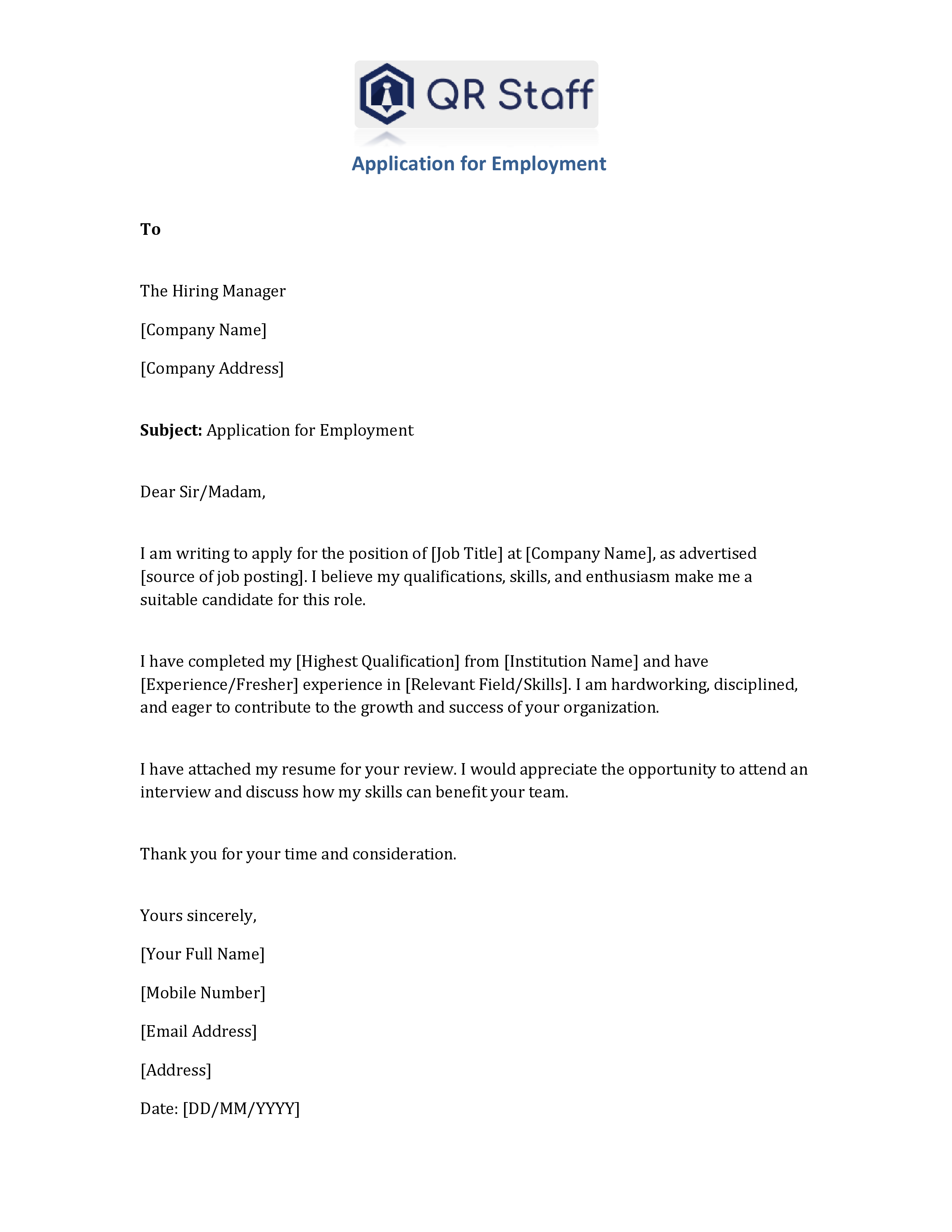
Download Application for Employment (Free Templates)
To make the job application process easier for both employers and job seekers, we have provided ready-to-use Application for Employment templates.
| Formats | Files |
|---|---|
| Application for Employment in Word | Download Word File |
| Application for Employment in PDF | Download PDF File |
Difference Between A Job Application and A Resume
Understanding the difference between a job application and a resume is important for both job seekers and employers, as each serves a unique purpose in the hiring process.
1. Definition
- Job Application: A standardized form provided by the employer to collect specific information about a candidate, such as personal details, education, work experience, skills, and references.
- Resume: A document prepared by the candidate to summarize their skills, qualifications, work experience, and achievements in a flexible format of their choice.
2. Purpose
- Job Application: Helps employers gather uniform information from all applicants, making it easier to compare candidates and ensure no important detail is missed.
- Resume: Allows candidates to highlight their strengths, accomplishments, and suitability for a role, giving them the opportunity to stand out.
3. Format
- Job Application: Follows a fixed format with specific fields and questions. Applicants must fill in all required sections.
- Resume: Has a flexible format; candidates can design it according to their preferences and highlight relevant sections like education, experience, or skills.
4. Level of Detail
- Job Application: Often requires detailed information, including references, availability, and declarations.
- Resume: Focuses on key information relevant to the job, keeping it concise and tailored.
5. Control
- Job Application: Controlled and structured by the employer; the candidate has to follow the given format.
- Resume: Controlled by the candidate; they decide how to present their experience and skills.
6. Use in Hiring Process
- Job Application: Usually used as the first step in the hiring process for screening and record-keeping.
- Resume: Used to impress the employer, secure an interview, and showcase achievements beyond the standard application form.
When Are Employment Application Forms Required?
Employment application forms are a staple during mass hiring events, entry-level recruitment, or whenever organizations need to gather structured information. You’ll often find retail stores, factories, clinics, schools, and offices using them as the initial step in their screening process.
These forms also serve a crucial purpose when companies need a legal record of candidate information. In many instances, even after candidates have been shortlisted based on their resumes, they’re still required to complete an application form before moving on to interviews or onboarding.
Benefits of Using Application for Employment Forms for Businesses
1. It Stays Informed and Updated
Employment application forms are standardized forms that collect pretty much the same set of information from all candidates for a post. This has the advantage of allowing potential employers to compare candidates easily and ensure that they don’t overlook any key facts that might affect the
2. Streamlines the Hiring Process
When all the information about a candidate is presented in a structured manner, it becomes easy for the HR department to analyze the applications and communicate effectively.
3. Improves Accuracy and Reduces Errors
Structured forms limit the amount of incomplete or unclear data and enable businesses to make more precise hiring decisions based on accurate facts and data.
4. Facilitates Legal Compliance
Application forms also include declarations and consent pages that ensure a company abides by employment laws and regulations by maintaining proper employment documentation.
5. Time and Operating Costs
Savings As a result of optimizing the collection and screening of data, companies cut manual efforts and time involved in hiring processes.
6. Improved Record Keeping & Data Handling
Employment application forms ensure that is a database created for applicants, which makes it easy to trace the applicants and refer to them when needed.
7. Provides a Professional Hiring Experience.
A well-crafted application form will reflect a professional recruitment process, instilling confidence in the applicant.
Final Thoughts
A well-designed application for employment creates clarity for both job seekers and employers. It ensures accurate information, fair comparison, and smoother hiring decisions. As businesses handle more candidates and data, digital solutions become increasingly valuable.
Modern platforms like QR Staff help businesses manage employment applications, onboarding, and staff attendance digitally in one organized system. This allows companies to focus more on people and productivity, while routine HR processes run smoothly in the background.
FAQs Related To Application for Employment
An application letter for a job should begin with a formal greeting and should point out the job for which you are applying. The letter should briefly describe your educational background, skills, and experience. Make sure the letter is written in simple language. The letter should end with a statement expressing a desire for an interview and a thank you for the consideration.
You can also obtain an application for employment by visiting the offices of the organization and applying through their website if it is official. The required information should then be filled accordingly and necessary documents should also be attached if required and as per the guidelines given by the organization.
An application for job or employment refers to an official document or form that job applicants use when applying for employment or for a job. An application for job or employment provides an opportunity for an individual to compile vital data that an employer can use to judge prospective employees.
application in an easy manner, one must keep the language simple and the sentences as short as possible. The purpose of writing the application should be explicitly mentioned, and all the information must stay relevant. The application should be simple and must include an introduction, information, and a closing.
The most effective manner to apply for a job is to make use of both the application form and the resume. Applying to a job through the company website and reputable job-counselling sites would not only keep your application legitimate but also ensure it sure to reaches the company’s personnel department without any delay.
A letter of employment can be requested by writing an application letter or e-mailing your request to your personnel department and/or manager. Your request for a letter of employment should include a reason for requiring it, for example, for banking employment, visa purposes, and/or personal documents.